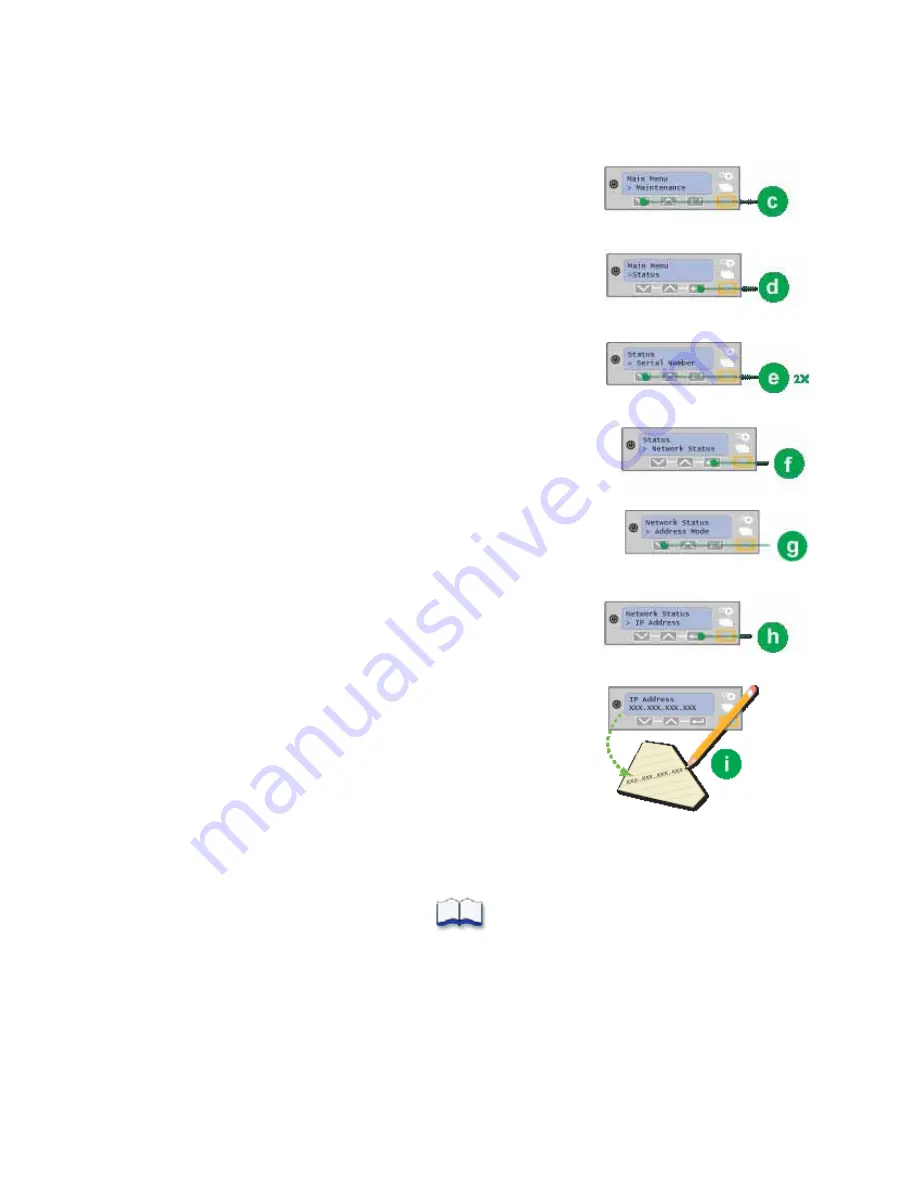
38
Install the Printer
3.
Press the E
NTER
key (b).
“Main Menu” is displayed on Line 1 and
“Maintenance” appears on Line 2.
4.
Press the down arrow key (c).
“Main Menu” displays on Line 1 and “Status”
is displayed on Line 2.
5.
Press the E
NTER
key (d).
“Status” appears on Line 1 and “Serial
Number” displays on Line 2.
6.
Press the down arrow key two times (e).
“Status” will be displayed on Line 1 and
“Network Status” will be shown on Line 2.
7.
Press the E
NTER
key (f).
“Network Status” will be displayed on Line 1 and
“Address Mode” will show on Line 2.
8.
Press the down arrow key (g).
“Network Status” appears on Line 1 and “IP
Address” is shown on Line 2.
9.
Press the E
NTER
key (h).
“IP Address” appears on Line 1 and the
printer’s IP Address will be displayed on Line 2.
10.
Record the printer’s IP Address (i).
11.
Exit the menu system.
A.
Press the U
SER
button repeatedly until
“Ready” is displayed on Line 1 and the U
SER
button changes from amber
to green.
Содержание 539957-020 Rev. A
Страница 1: ...Polaroid XPS Card Printer Installation and User Guide June 2011 Part No 539957 020 Rev A ...
Страница 10: ...8 ...
Страница 13: ...3 Inside a printer Printer with Duplex Option ...
Страница 15: ...5 ...
Страница 18: ...8 Welcome to Card Printer Information ...
Страница 51: ...41 ...
Страница 52: ...42 Printing Cards ...
Страница 92: ...82 Printer Driver ...
Страница 95: ...85 ...
Страница 96: ...86 Updates Upgrades and More ...
Страница 100: ...90 Removing a Printer from a Windows PC ...
Страница 118: ...108 Troubleshooting ...
Страница 183: ...173 ...
Страница 184: ...174 Legal Notices ...






























