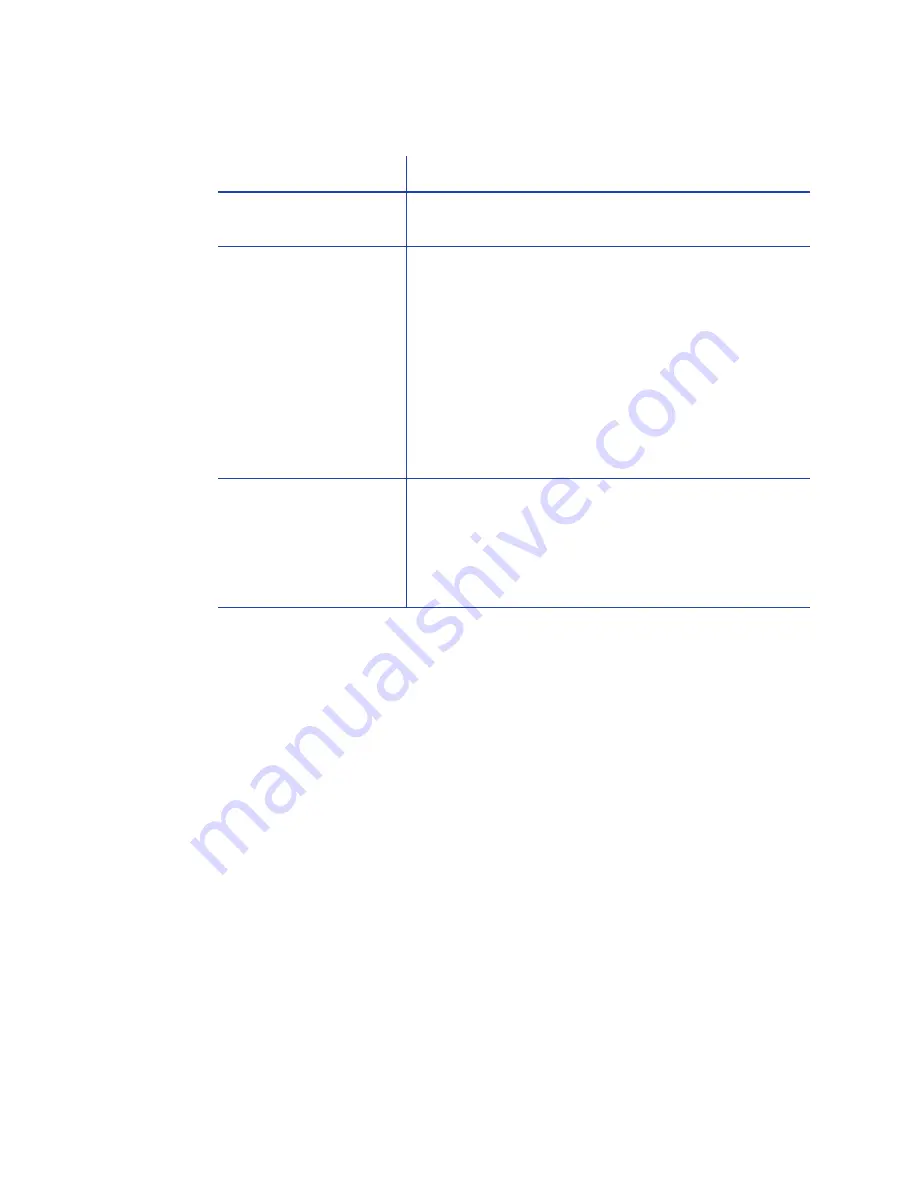
97
Network Installation Troubleshooting
Driver Problems
The driver and printer can have the following communication problems:
•
“The driver does not detect the network-connected printer”
•
“The driver does not detect the USB-connected printer ”
•
“Unexpected messages appear”
•
“The driver status or Windows print queue does not provide expected
data”
Problem
Solution
The cable is loose.
Reconnect the data cable to the network port and
the printer. Restart the printer.
The Status page of
Printer Properties shows
the printer is not
available, but the
printer shows “Ready”
on the LCD panel.
Follow your network troubleshooting procedures to
isolate and test each component of the computer-
to-printer communication link.
Suggestions:
•
The computer-to-network connection can be
checked by accessing a network resource, such
as a network drive.
•
The network administrator can check
communication between a server and the
printer.
•
Make sure the user is logged in to the network.
The printer is not
configured with the
correct network
address
Make sure that the server name or IP address has
been entered in the Port Settings or Configure Port
dialog box on the computer. See
“How to Get the
Printer USB IP Address”
for the steps to follow.
Check that “Ready” is displayed on the printer's LCD
panel.
Содержание 539957-020 Rev. A
Страница 1: ...Polaroid XPS Card Printer Installation and User Guide June 2011 Part No 539957 020 Rev A ...
Страница 10: ...8 ...
Страница 13: ...3 Inside a printer Printer with Duplex Option ...
Страница 15: ...5 ...
Страница 18: ...8 Welcome to Card Printer Information ...
Страница 51: ...41 ...
Страница 52: ...42 Printing Cards ...
Страница 92: ...82 Printer Driver ...
Страница 95: ...85 ...
Страница 96: ...86 Updates Upgrades and More ...
Страница 100: ...90 Removing a Printer from a Windows PC ...
Страница 118: ...108 Troubleshooting ...
Страница 183: ...173 ...
Страница 184: ...174 Legal Notices ...
















































