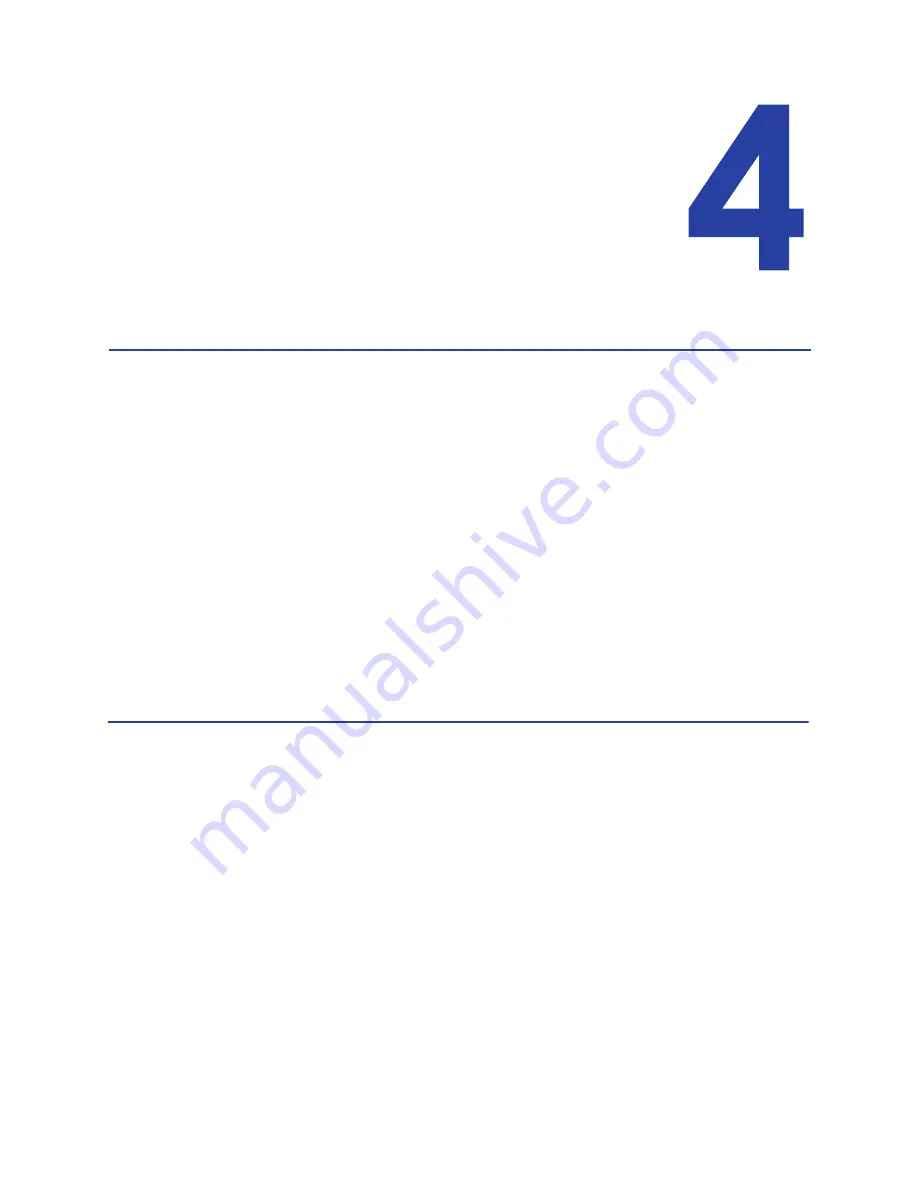
39
Chapter 4: Printing Cards
This section explains how to:
•
Print a card to a printer with an input hopper. See
“Printing Cards: Printer
with Input Hopper”
for details.
•
Print on both sides of a card. See
“How to Print on Both Sides of the Card”
for details.
•
Print a sample card.
“How to Print Driver Sample Cards”
for details.
Make sure:
•
The printer system is set up. See
“Printer System”
for details.
•
The card design is set up. See
“Card Design and Setup”
if you need to set up
the design.
•
Ribbon is loaded in the printer. See
“How to Load Ribbon”
for the steps to
follow.
HINTS & TIPS
Make sure magnetic stripe cards are inserted correctly. The printer shows the
correct position.
You can also print a test card from the printer. See
“How to Print a Printer Test
Card”.
Содержание 539957-020 Rev. A
Страница 1: ...Polaroid XPS Card Printer Installation and User Guide June 2011 Part No 539957 020 Rev A ...
Страница 10: ...8 ...
Страница 13: ...3 Inside a printer Printer with Duplex Option ...
Страница 15: ...5 ...
Страница 18: ...8 Welcome to Card Printer Information ...
Страница 51: ...41 ...
Страница 52: ...42 Printing Cards ...
Страница 92: ...82 Printer Driver ...
Страница 95: ...85 ...
Страница 96: ...86 Updates Upgrades and More ...
Страница 100: ...90 Removing a Printer from a Windows PC ...
Страница 118: ...108 Troubleshooting ...
Страница 183: ...173 ...
Страница 184: ...174 Legal Notices ...
















































