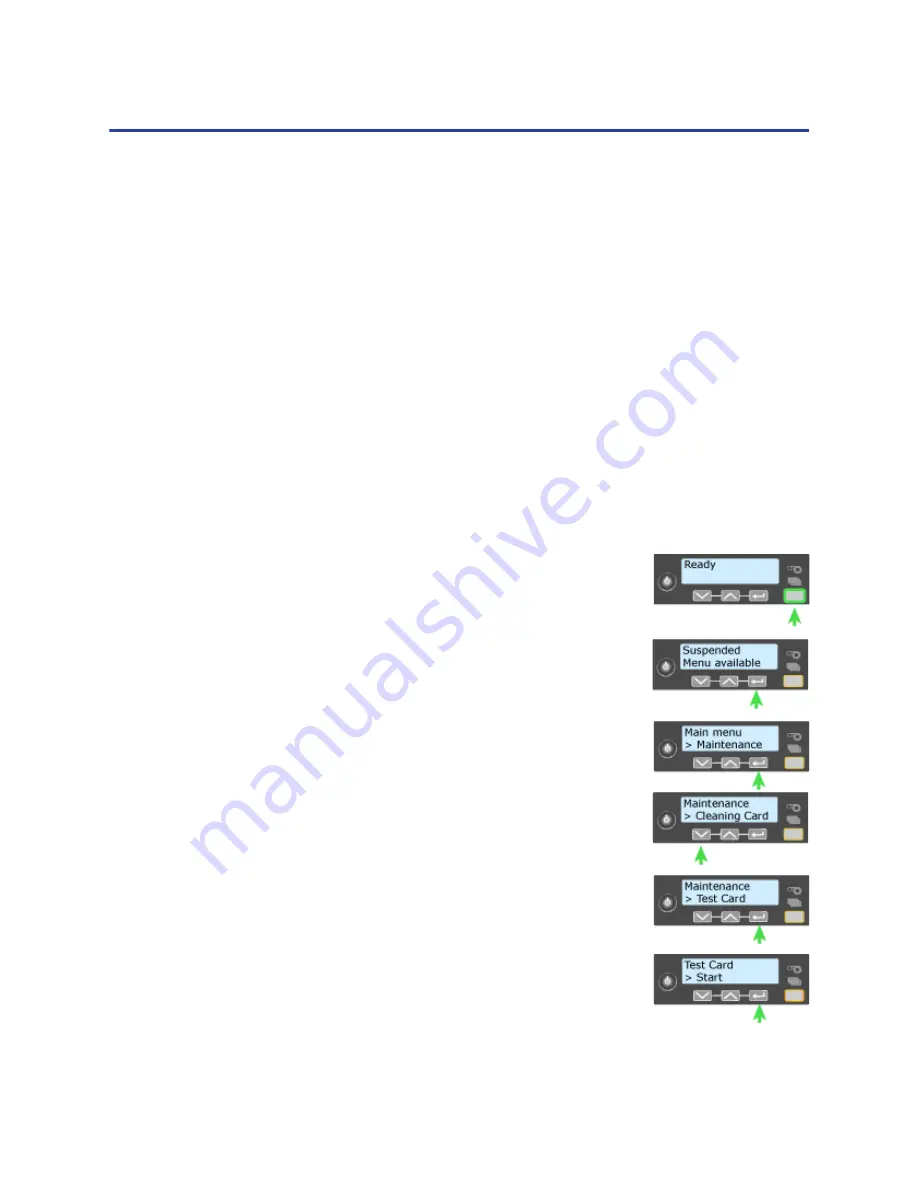
146
How-To Topics
Hints & Tips
•
The sample card verifies communication between the driver and the printer.
The images and text do not change.
•
The magnetic stripe test card verifies that the driver sends magnetic stripe
data to the printer and that the printer encodes it. The data cannot be
changed.
•
The magnetic stripe data sent by the driver requires that the printer be set to
encode the three-track ISO format for a three-track module, or the JIS-II
format for the single-track module.
•
The sample card buttons will print one copy of the selected card. The Number
of Copies entry on the Printing Preferences > Advanced page does not apply
to the sample cards.
How to Print a Printer Test Card
The printer includes a test card that runs without using a driver or other source of
card data. Use it to verify that the printer is working.
1.
Begin with the printer “Ready”. The U
SER
button
shows steady green.
2.
Press the U
SER
button to display “Suspended” on Line
1 of the LCD panel.
3.
Press the E
NTER
key to enter the menu system.
4.
Press the E
NTER
key to enter the Maintenance menu.
5.
Press the down arrow key to display “Test Card” on
line 2.
6.
With Test Card displayed on Line 2, press the E
NTER
key to display “Start” on Line 2.
7.
After the card prints, press the U
SER
button to return
the printer to Ready.
Содержание 539957-020 Rev. A
Страница 1: ...Polaroid XPS Card Printer Installation and User Guide June 2011 Part No 539957 020 Rev A ...
Страница 10: ...8 ...
Страница 13: ...3 Inside a printer Printer with Duplex Option ...
Страница 15: ...5 ...
Страница 18: ...8 Welcome to Card Printer Information ...
Страница 51: ...41 ...
Страница 52: ...42 Printing Cards ...
Страница 92: ...82 Printer Driver ...
Страница 95: ...85 ...
Страница 96: ...86 Updates Upgrades and More ...
Страница 100: ...90 Removing a Printer from a Windows PC ...
Страница 118: ...108 Troubleshooting ...
Страница 183: ...173 ...
Страница 184: ...174 Legal Notices ...
















































