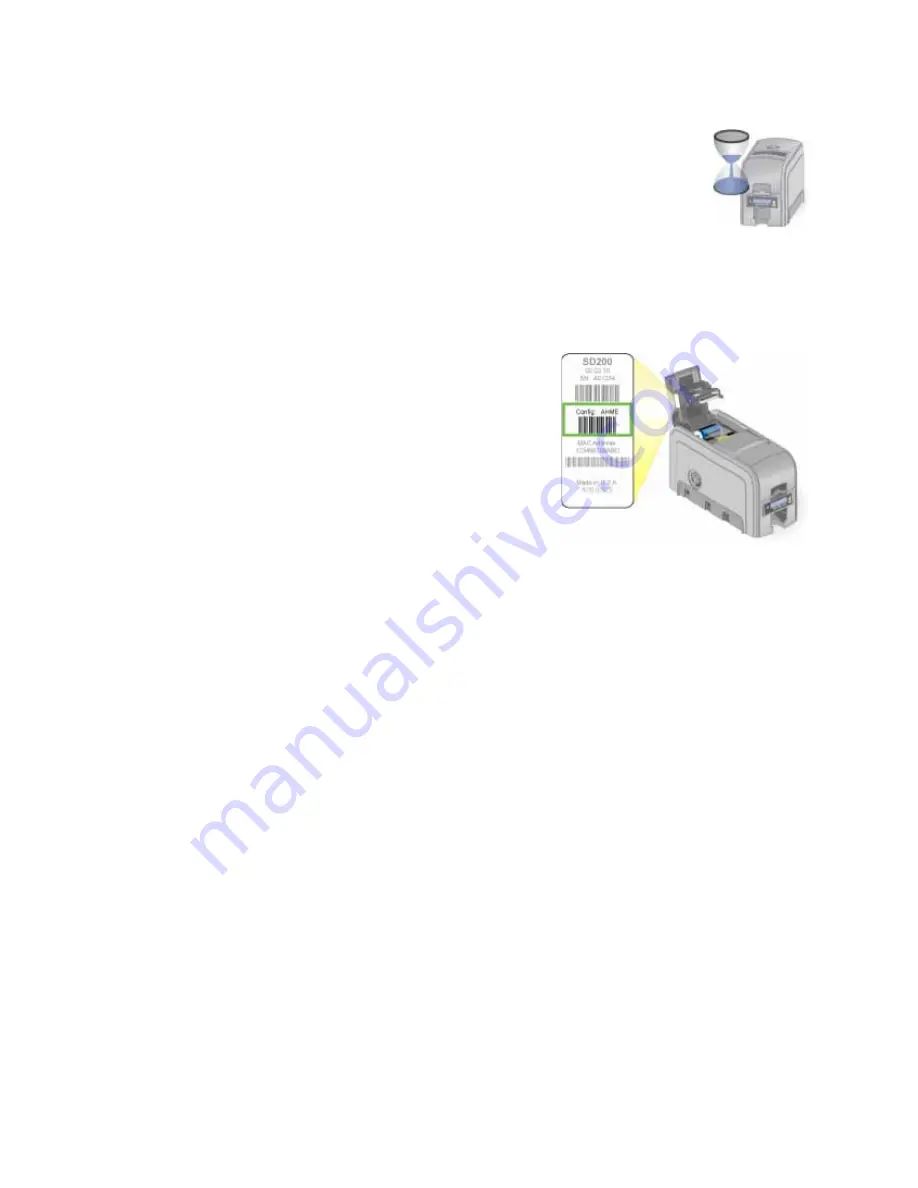
55
Message 115: Wait for print temperature
The printer is not at the correct temperature to print the card.
Printing the card will resume on its own.
Hints & Tips
•
The card, if it started to print, should be discarded.
•
Make sure you have chosen the correct printer in the application. Ask the
Manager for assistance if needed.
Message 116: Magstripe not available
Look at the “config” area of the label inside of
the printer cover. Does the label show “M” or
“J”?
1.
If yes, the printer has a magstripe option
that is not working. Request service.
2.
If no, the printer does not have a
magstripe option.
3.
To print the card without magstripe, remove magstripe data from the card
and send it again.
Hints & Tips
To remove magstripe data, you might need to:
•
Uncheck a box in the application.
•
Change the font from “Mag Track X XPS Card Printer” to a printable font
such as Arial, Verdana, or Calibri.
Message 117: Reader not available
The printer does not have a reader option.
1.
To print the card without using a reader option, remove the reader request
from the card and send it again.
Hints & Tips
•
To remove the reader request, you might need to uncheck a box in the
application.
Содержание 539957-020 Rev. A
Страница 1: ...Polaroid XPS Card Printer Installation and User Guide June 2011 Part No 539957 020 Rev A ...
Страница 10: ...8 ...
Страница 13: ...3 Inside a printer Printer with Duplex Option ...
Страница 15: ...5 ...
Страница 18: ...8 Welcome to Card Printer Information ...
Страница 51: ...41 ...
Страница 52: ...42 Printing Cards ...
Страница 92: ...82 Printer Driver ...
Страница 95: ...85 ...
Страница 96: ...86 Updates Upgrades and More ...
Страница 100: ...90 Removing a Printer from a Windows PC ...
Страница 118: ...108 Troubleshooting ...
Страница 183: ...173 ...
Страница 184: ...174 Legal Notices ...






























