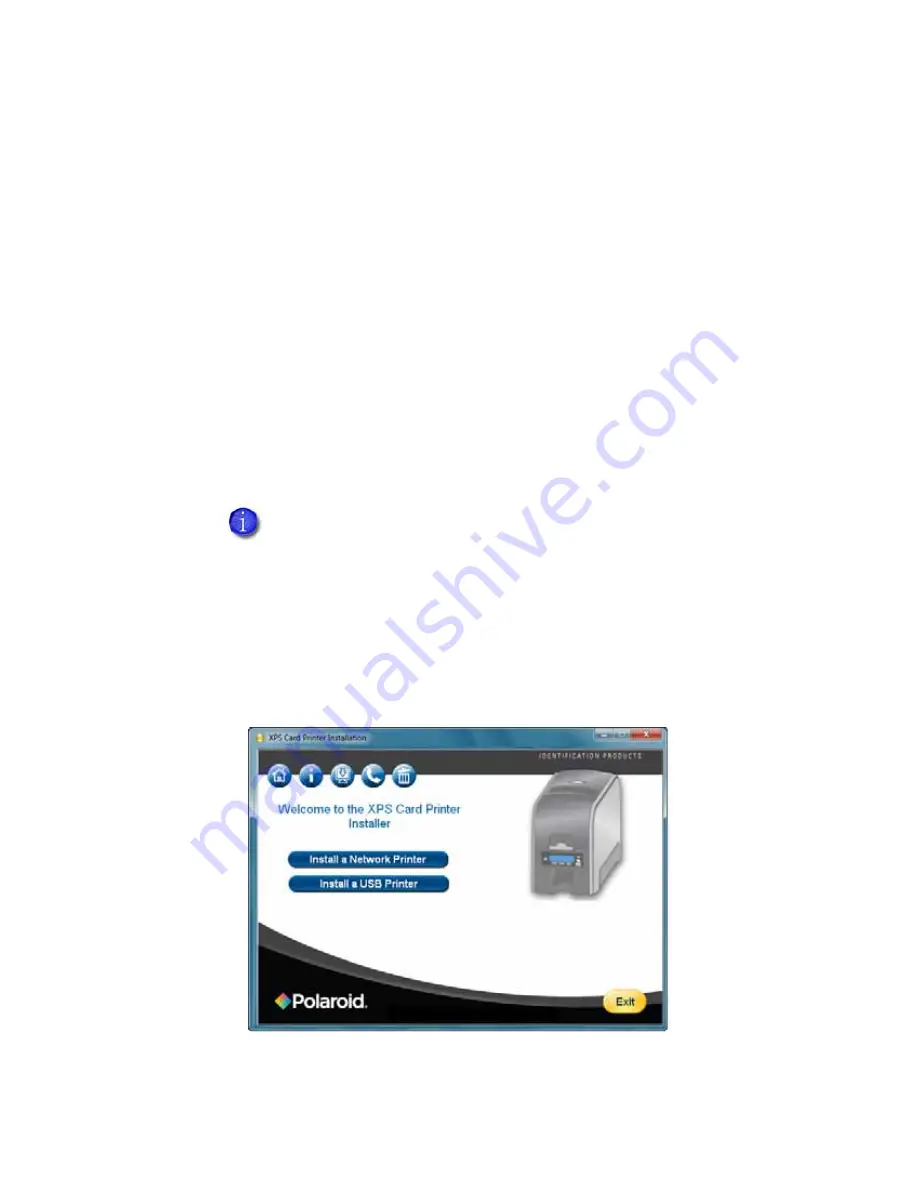
23
USB Installation using a downloaded driver
The printer ships with an Installation CD in the printer carton. In most cases,
install the driver from the Installation CD. If you do not have access to the
Installation CD, follow these steps:
1.
Log on to the PC as a user with Administrator access.
2.
Obtain the download file on a portable storage medium, such as CD or USB
drive, and copy it to your hard drive; by email and save it to your hard drive;
or using a method such as the following:
A.
Browse to the Downloads area of the Web site (or the Products page for
the printer) and choose the driver for your printer and operating system
B.
Click the link.
C.
When the File Download dialog appears, click
Save
.
D.
Choose a location on your PC, such as C:\Temp and click
Save
.
3.
Browse to the location of the file saved in Step 2 on your PC.
4.
Double-click the downloaded file. The file will have a name similar to
XPSCardPrinterDriver.exe. On the User Account Control dialog, click
Yes
.
The card printer installer window opens.
5.
Click the
Install a USB Printer
button.
Your network might prevent the download or installation of this file. Ask
your network support personnel for help when downloading this file and
when installing the driver.
Содержание 539957-020 Rev. A
Страница 1: ...Polaroid XPS Card Printer Installation and User Guide June 2011 Part No 539957 020 Rev A ...
Страница 10: ...8 ...
Страница 13: ...3 Inside a printer Printer with Duplex Option ...
Страница 15: ...5 ...
Страница 18: ...8 Welcome to Card Printer Information ...
Страница 51: ...41 ...
Страница 52: ...42 Printing Cards ...
Страница 92: ...82 Printer Driver ...
Страница 95: ...85 ...
Страница 96: ...86 Updates Upgrades and More ...
Страница 100: ...90 Removing a Printer from a Windows PC ...
Страница 118: ...108 Troubleshooting ...
Страница 183: ...173 ...
Страница 184: ...174 Legal Notices ...






























