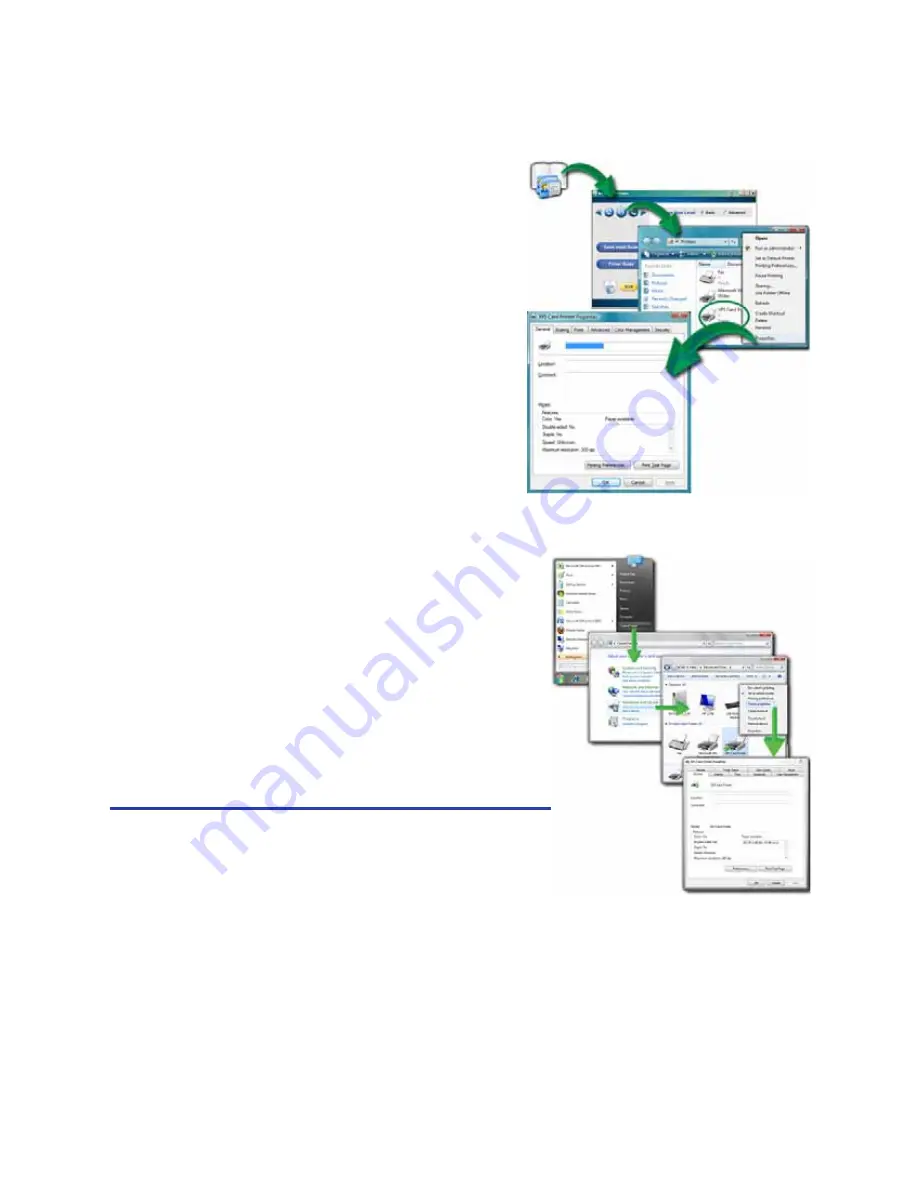
143
Open Printer Properties from My XPS Card Printer
1.
Open My XPS Card Printer from the
desktop icon.
2.
Click the
Open Printers Window
choice.
3.
On the Printers Window, right-click
the icon for the printer to select it.
4.
Choose
Printer Properties
from the
Pop-up Menu.
5.
The printer Properties dialog opens.
Open Printer Properties from the Start Menu in Windows 7 or Vista
1.
From the Windows Start menu, choose
Control Panel
.
2.
Click the
Hardware (Printers)
choice to
open the Printers Window.
3.
On the Printers Window, right-click the
icon for the printer to select it.
4.
Choose
Properties
from the Pop-up
Menu.
5.
The printer Properties dialog opens.
Hints & Tips
Windows 7 includes a priority feature, where
1 is low priority and 99 is high priority. If you
have multiple users, or submit multiple cards
at about the same time, this Windows feature does not override the timing of jobs
or the order of jobs in the printer. As a result, higher priority cards might print
after lower priority cards.
Windows 7 includes a
Keep printed documents
choice on the Printer Properties
Advanced tab. The XPS Card Printer Driver does not support this setting.
Содержание 539957-020 Rev. A
Страница 1: ...Polaroid XPS Card Printer Installation and User Guide June 2011 Part No 539957 020 Rev A ...
Страница 10: ...8 ...
Страница 13: ...3 Inside a printer Printer with Duplex Option ...
Страница 15: ...5 ...
Страница 18: ...8 Welcome to Card Printer Information ...
Страница 51: ...41 ...
Страница 52: ...42 Printing Cards ...
Страница 92: ...82 Printer Driver ...
Страница 95: ...85 ...
Страница 96: ...86 Updates Upgrades and More ...
Страница 100: ...90 Removing a Printer from a Windows PC ...
Страница 118: ...108 Troubleshooting ...
Страница 183: ...173 ...
Страница 184: ...174 Legal Notices ...






























