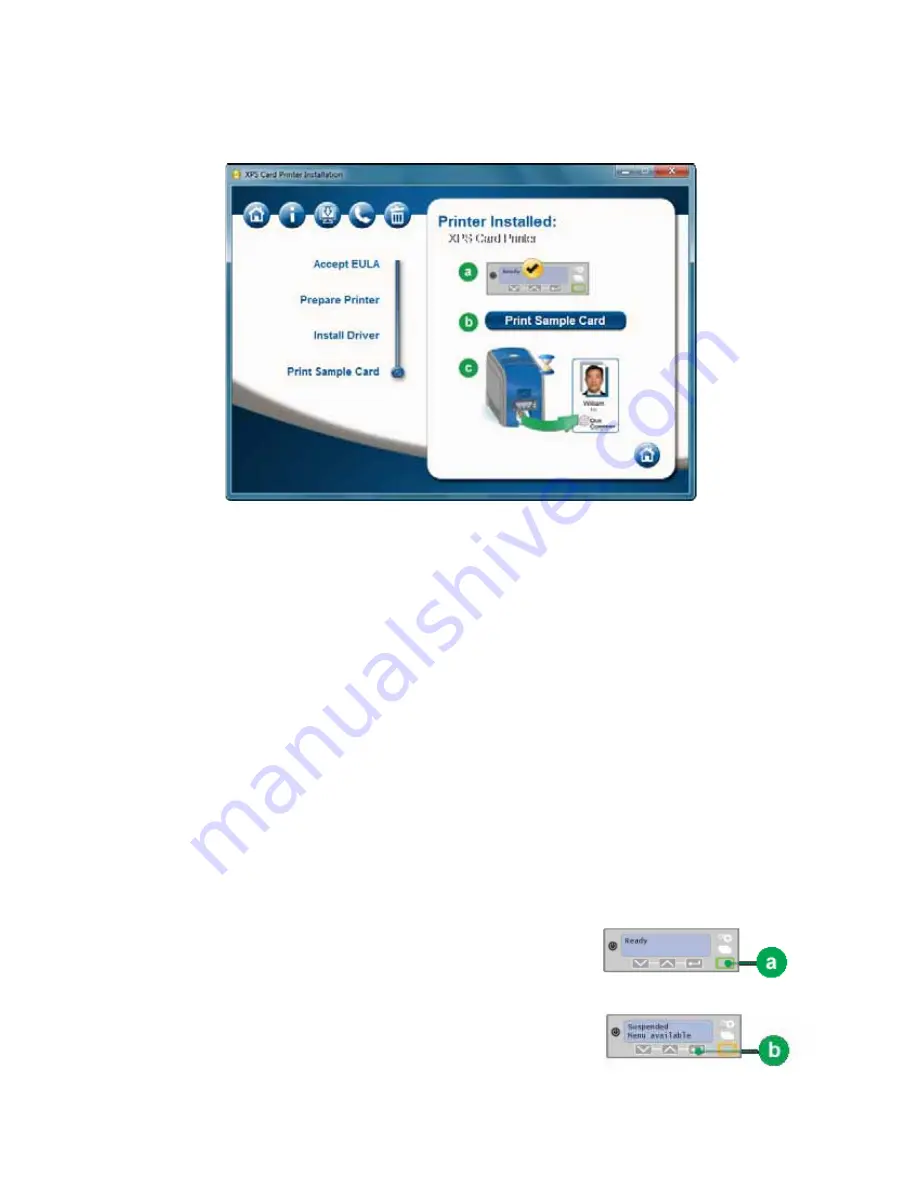
37
18.
When installation is complete, the Print a Sample Card page appears.
19.
Check that “Ready” is displayed on the LCD panel and click the
Print Sample
Card
button to verify that the installation is complete. Installation is complete
when the sample card prints successfully.
For more information on how to print a sample card or a printer test card, see
“How to Print Driver Sample Cards”
or
“How to Print a Printer Test
Card”
.
20.
If ID software is installed on the computer, the Before You Go dialog prompts
you to install the printer plug-in. Follow the prompts to install the printer
plug-in.
Retrieve the Printer IP Address
The Address Mode determines how the network address of the printer is
assigned. The choices are DHCP and Static IP. DHCP stands for “Dynamic Host
Configuration Protocol” and means that the network assigns the IP Address to
the printer. Static IP means that you set the IP Address assigned by your network
support personnel. Network support personnel can tell you whether the network
uses DHCP or static IP addressing.
1.
Begin when the LCD panel shows “Ready” on
Line 1 of the display.
2.
Press the U
SER
button (a).
“Suspended” appears on Line 1, “Menu
available” appears on Line 2, and the U
SER
button glows amber.
Содержание 539957-020 Rev. A
Страница 1: ...Polaroid XPS Card Printer Installation and User Guide June 2011 Part No 539957 020 Rev A ...
Страница 10: ...8 ...
Страница 13: ...3 Inside a printer Printer with Duplex Option ...
Страница 15: ...5 ...
Страница 18: ...8 Welcome to Card Printer Information ...
Страница 51: ...41 ...
Страница 52: ...42 Printing Cards ...
Страница 92: ...82 Printer Driver ...
Страница 95: ...85 ...
Страница 96: ...86 Updates Upgrades and More ...
Страница 100: ...90 Removing a Printer from a Windows PC ...
Страница 118: ...108 Troubleshooting ...
Страница 183: ...173 ...
Страница 184: ...174 Legal Notices ...






























