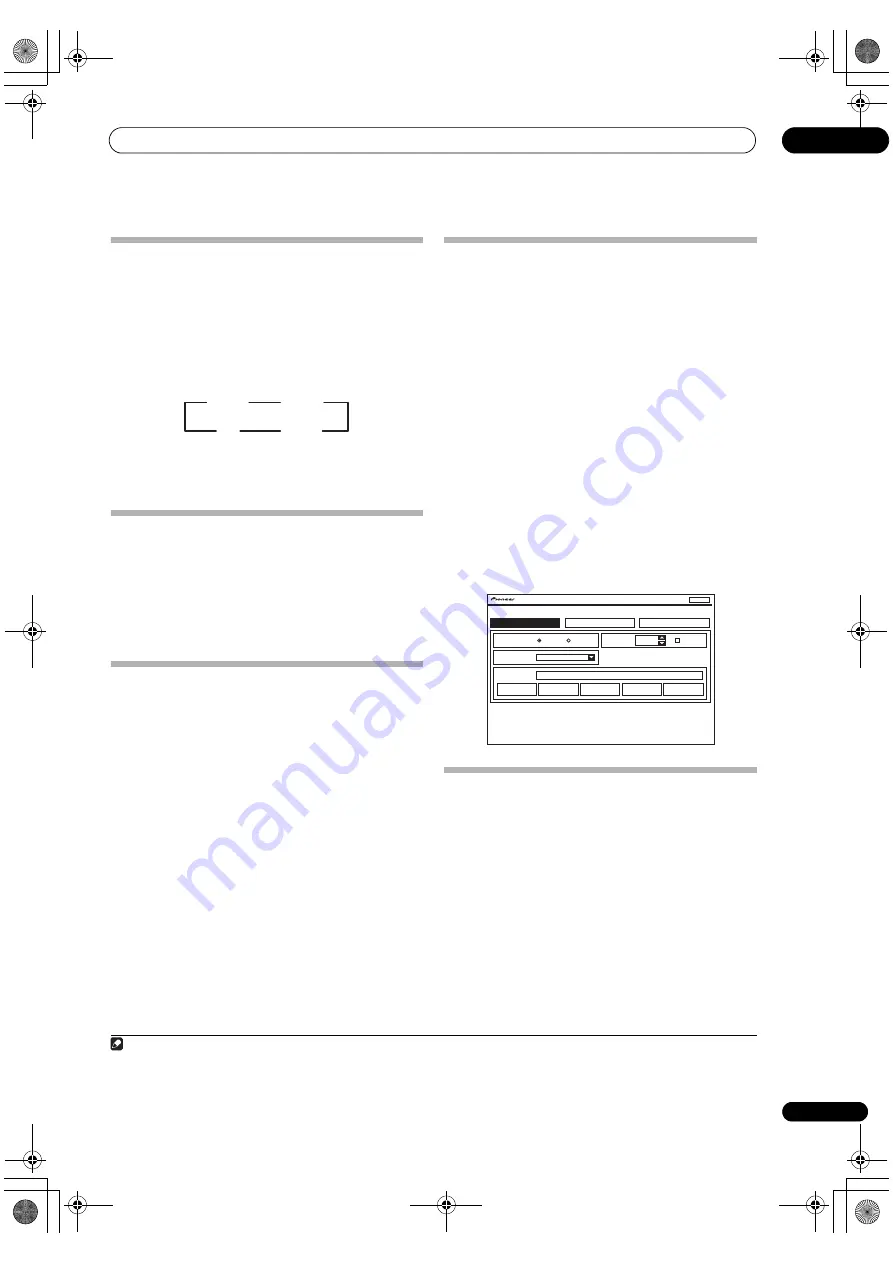
Using other functions
09
81
En
Using the sleep timer
The slee
p
time
r
switches the
r
eceive
r
into standby afte
r
a
s
p
ecified amount of time so you can fall aslee
p
without
wo
rr
ying about the
r
eceive
r
being left on all night. Use
the
r
emote cont
r
ol to set the slee
p
time
r
.
•
Set the remote control to the receiver operation
mode, then press SLEEP repeatedly to set the sleep
time.
• You can check the
r
emaining slee
p
time at any time
by
pr
essing
SLEEP
once. P
r
essing
r
e
p
eatedly will
cycle th
r
ough the slee
p
o
p
tions again.
1
Dimming the display
You can choose between fou
r
b
r
ightness levels fo
r
the
f
r
ont
p
anel dis
p
lay. Note that when selecting sou
r
ces, the
dis
p
lay automatically b
r
ightens fo
r
a few seconds.
•
Set the remote control to the receiver operation
mode, then press DIMMER repeatedly to change the
brightness of the front panel display.
Switching the HDMI output
Set which te
r
minal to use when out
p
utting video and
audio signals f
r
om the HDMI out
p
ut te
r
minals.
The HDMI OUT1 te
r
minal is com
p
atible with the
Control
with HDMI function.
•
Set the remote control to the receiver operation
mode, then press HDMI OUT.
Please wait a while when
Please wait ...
is dis
p
layed.
The out
p
ut switches among
HDMI OUT ALL
,
HDMI OUT
1
and
HDMI OUT 2
each time the button is
pr
essed.
2
Using the Web Control function
The
r
eceive
r
can be o
p
e
r
ated using a b
r
owse
r
f
r
om a
com
p
ute
r
connected on the same LAN as the
r
eceive
r
.
1
Turn on the computer and launch the Internet
browser.
2
In the address bar on the browser, enter the IP
address assigned to this receiver.
Fo
r
exam
p
le, if the IP add
r
ess of this
r
eceive
r
is
“192.168.0.2”, ente
r
“htt
p
://192.168.0.2/”.
When the connection is made with the
r
eceive
r
, a
Top
Menu
will be dis
p
layed.
This
r
eceive
r
’s IP add
r
ess can be found in the ‘IP add
r
ess,
P
r
oxy’ menu (
p
age 117).
3
Once the Top Menu is displayed, click the button for
the zone you want to operate.
4
Operate from the screen for the individual zone.
• Even when the
r
eceive
r
is in the standby mode, it can
be tu
r
ned on using the
Web Control
function. Fo
r
details, see
Network Standby
on
p
age 118.
Checking your system settings
Use the status dis
p
lay sc
r
een to check you
r
cu
rr
ent
settings fo
r
featu
r
es such as su
rr
ound back channel
pr
ocessing and you
r
cu
rr
ent MCACC
pr
eset.
1
Set the remote control to the receiver operation
mode, then press STATUS to check the system settings.
The f
r
ont
p
anel dis
p
lay shows each of the following
settings fo
r
th
r
ee seconds each:
Input function
,
Sampling Frequency
,
MCACC preset
,
ZONE 2 input
,
ZONE 3 input
and
HDMI OUT
.
2
When you’re finished, press STATUS again to
switch off the display.
Note
1 The slee
p
time
r
is valid fo
r
all zones. If any zone is on, the slee
p
time
r
continues functioning.
2 • The synch
r
onized am
p
mode is canceled when the HDMI out
p
ut is switched. If you wish to use the synch
r
onized am
p
mode, switch to
HDMI
OUT 1
, then select the synch
r
onized am
p
mode on the TV using the TV’s
r
emote cont
r
ol.
• When the
p
owe
r
is tu
r
ned off then back on afte
r
switching the HDMI out
p
ut, the in
p
ut is set to a setting between HDMI1 and HDMI3, o
r
BD.
30 min
60 min
90 min
Off
Web Control
ZONE 2
POWER
INPUT SELECT
LISTENING MODE
STEREO
AUTO SURR/ALC/
STREAM DIRECT
HOME
THX
STANDARD
SURROUND
ADVANCED
SURROUND
STEREO
DVD
VOLUME
MUTE
-60.0dB
ON
OFF
Top Menu
Main ZONE
ZONE 3
SC-37_35_UXJCB.book 81 ページ 2010年3月9日 火曜日 午前9時32分
Содержание Elite SC-35
Страница 145: ...Additional information 13 145 En 12he_Additional_info fm 145 ページ 2010年4月20日 火曜日 午前11時15分 ...
Страница 146: ...Additional information 13 146 En SC 37_35_UXJCB book 146 ページ 2010年3月9日 火曜日 午前9時32分 ...
Страница 147: ...Additional information 13 147 En SC 37_35_UXJCB book 147 ページ 2010年3月9日 火曜日 午前9時32分 ...






























