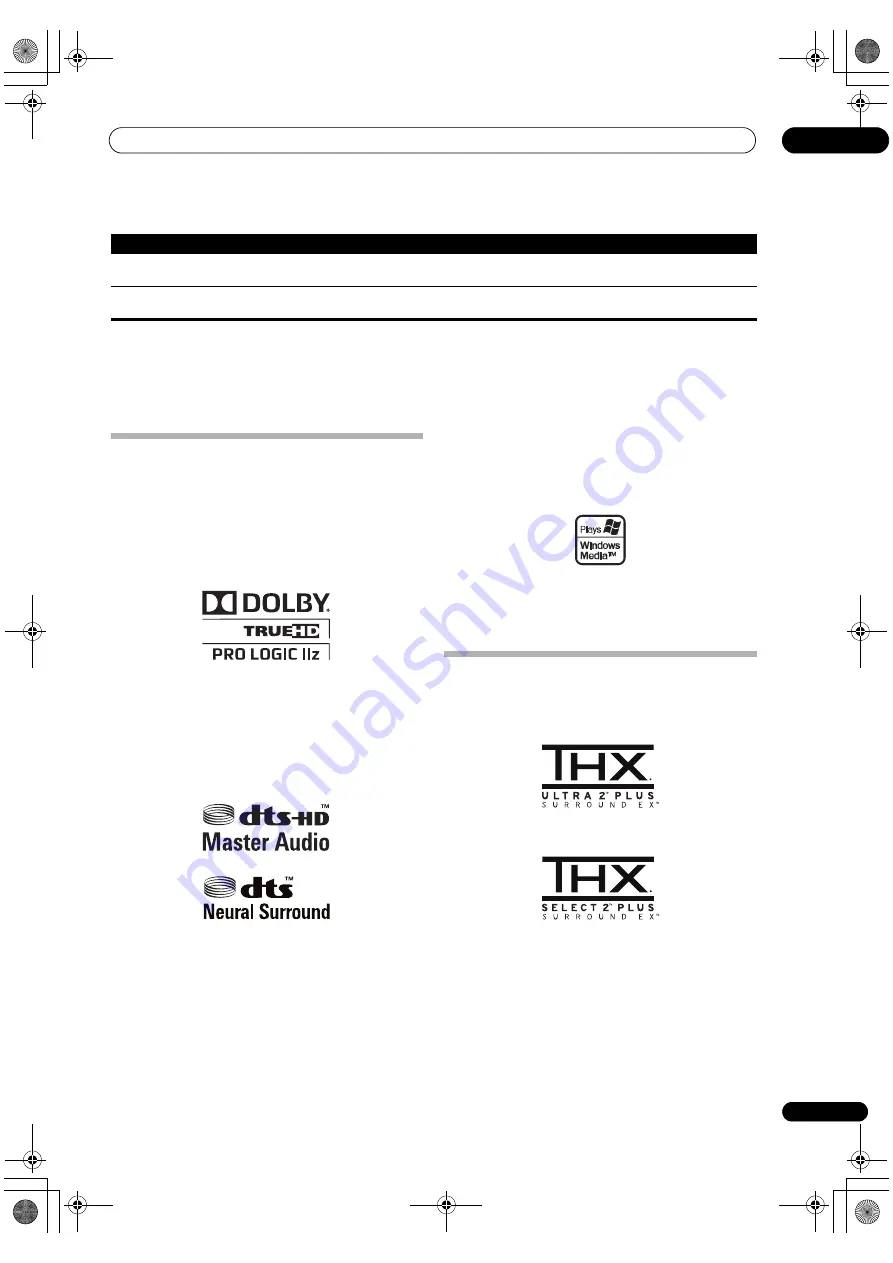
Additional information
13
135
En
If the
pr
oblem is not solved afte
r
the t
r
oubleshooting above, if the sc
r
een f
r
eezes unex
p
ectedly o
r
if the buttons on the
r
emote cont
r
ol o
r
f
r
ont
p
anel sto
p
wo
r
king com
p
letely, do the following:
• P
r
ess
STANDBY/ON
on the f
r
ont
p
anel to tu
r
n off the
p
owe
r
, then tu
r
n the
p
owe
r
back on.
• If the
p
owe
r
cannot be tu
r
ned off,
pr
ess and hold
STANDBY/ON
on the f
r
ont
p
anel fo
r
ove
r
10 seconds. The
p
owe
r
will tu
r
n off. (In this case, the va
r
ious settings made on the
r
eceive
r
may be clea
r
ed.)
Surround sound formats
Below is a b
r
ief desc
r
i
p
tion of the main su
rr
ound sound
fo
r
mats you’ll find on BDs, DVDs, satellite, cable and
te
rr
est
r
ial b
r
oadcasts, and video cassettes.
Dolby
The Dolby technologies a
r
e ex
p
lained below. See
www.dolby.com fo
r
mo
r
e detailed info
r
mation.
Manufactured under license from Dolby Laboratories.
Dolby, Pro Logic, Surround EX and the double-D symbol are
trademarks of Dolby Laboratories.
DTS
The DTS technologies a
r
e ex
p
lained below. See
www.dtstech.com fo
r
mo
r
e detailed info
r
mation.
Manufactured under license under U.S. Patent #’s:
5,451,942; 5,956,674; 5,974,380; 5,978,762; 6,226,616;
6,487,535; 7,212,872; 7,333,929; 7,392,195; 7,272,567 &
other U.S. and worldwide patents issued & pending. DTS
and the Symbol are registered trademarks, & DTS-HD, DTS-
HD Master Audio, and the DTS logos are trademarks of
DTS, Inc. Product includes software. © DTS, Inc. All Rights
Reserved.
Windows Media Audio 9 Professional
Windows Media Audio 9 P
r
ofessional (WMA9 P
r
o) is a
disc
r
ete su
rr
ound fo
r
mat develo
p
ed by Mic
r
osoft
Co
rp
o
r
ation.
Windows Media and the Windows logo are trademarks or
registered trademarks of Microsoft Corporation in the
United States and/or other countries.
About THX
The THX technologies a
r
e ex
p
lained below. See
www.thx.com fo
r
mo
r
e detailed info
r
mation.
In case of SC-37
In case of SC-35
•
THX Cinema processing
THX is an exclusive set of standa
r
ds and technologies established by
THX Ltd. THX g
r
ew f
r
om Geo
r
ge Lucas’
p
e
r
sonal desi
r
e to make you
r
ex
p
e
r
ience of the film soundt
r
ack, in both movie theat
r
es and in you
r
home theat
r
e, as faithful as
p
ossible to what the di
r
ecto
r
intended.
Movie soundt
r
acks a
r
e mixed in s
p
ecial movie theat
r
es called
dubbing stages and a
r
e designed to be
p
layed back in movie theat
r
es
with simila
r
equi
p
ment and conditions. This same soundt
r
ack is then
t
r
ansfe
rr
ed di
r
ectly onto Lase
r
disc, VHS ta
p
e, DVD, etc., and is not
changed fo
r
p
layback in a small home theat
r
e envi
r
onment. THX
enginee
r
s develo
p
ed
p
atented technologies to accu
r
ately t
r
anslate
the sound f
r
om the movie theat
r
e envi
r
onment into the home,
Item Already Exists
This is dis
p
layed when the file you have attem
p
ted to
r
egiste
r
in the Favo
r
ites folde
r
has
al
r
eady been
r
egiste
r
ed.
Favorite List Full
This is dis
p
layed when you have attem
p
ted to
r
egiste
r
a file in the Favo
r
ites folde
r
but the
Favo
r
ites folde
r
is al
r
eady full.
Status messages
Descriptions
SC-37_35_UXJCB.book 135 ページ 2010年3月9日 火曜日 午前9時32分
Содержание Elite SC-35
Страница 145: ...Additional information 13 145 En 12he_Additional_info fm 145 ページ 2010年4月20日 火曜日 午前11時15分 ...
Страница 146: ...Additional information 13 146 En SC 37_35_UXJCB book 146 ページ 2010年3月9日 火曜日 午前9時32分 ...
Страница 147: ...Additional information 13 147 En SC 37_35_UXJCB book 147 ページ 2010年3月9日 火曜日 午前9時32分 ...














































