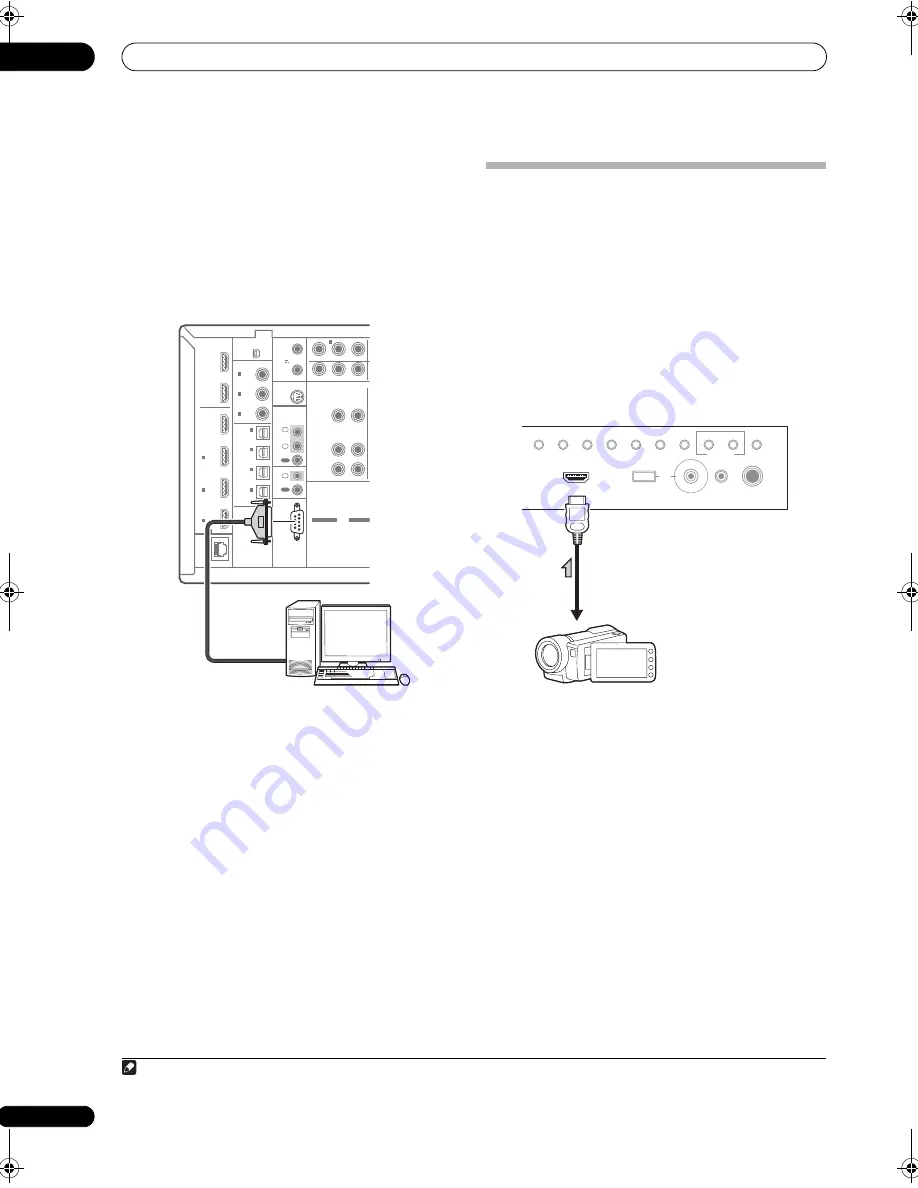
Connecting your equipment
03
42
en
•
Connect your computer to the RS-232C jack on the
rear panel of the receiver.
Make sure that the receiver and all connected
components are switched off and disconnected from the
power outlet when you do this.
1
Use a commercially-available cable to connect the RS-
232C jack on your computer to the 9-pin RS-232C jack on
this receiver. See the documentation provided with the
Advanced MCACC application for more information.
Connecting an HDMI-equipped
component to the front panel input
There is an HDMI input terminal on the front panel. High
quality pictures can be viewed via the receiver simply by
connecting an HDMI-equipped video camera with a
single HDMI cable. HDMI-equipped components other
than video cameras can also be connected to this
terminal.
• Push down on the lower portion of the front panel
door to access the front panel input.
• Select this input using
HDMI
,
INPUT SELECT
(remote) or the
INPUT SELECTOR
dial (front panel) to
select
HDMI 4
.
Note
1 The various parameters, the reverb characteristics data and group delay characteristics data used for display on the computer are not cleared
when the power is turned off (see
Output PC
on page 120).
LAN
(10/100)
SPEAKERS
CAUTION
SPEAKER IMPE
ATTENTI
ENCEINTE D'IM
OPTICAL
RS-232C
HDMI
COAXIAL
XM
IR
CONTROL
SIRIUS
BD
IN
IN
IN
12 V
TRIGGER
IN
1
IN
2
IN
3
OUT
1
OUT
2
OUT 1
OUT 2
ASSIGNABLE
3
1
-
(KURO
LINK )
ASSIGNABLE
ASSIGNABLE
(CD-R)
IN
4
(VIDEO1)
IN
3
(DVR)
IN
2
(TV/SAT)
IN
1
IN
3
(VIDEO 2)
IN
2
(CD)
IN
1
(DVD)
IN
1
(OUTPUT
12V
TOTAL
50 mA
MAX)
1
2
IN
1
IN
IN
2
OUT
OUT
(DVD)
P
R
P
B
Y
P
(D
ZONE 2 OUT
ZONE 2
OUT
VIDEO
ZONE 3
OUT
L
R
SEE INSTRUCTION
MANUAL
SELECTABLE
VOIR LE MOD
D'EMPLOI
SELECTABL
RS-232C
RS-232C
Personal computer
PHONES
SPEAKERS
CONTROL
MULTI-ZONE
ON/OFF
MCACC
SETUP MIC
TUNER EDIT
USB
HDMI 4
VIDEO CAMERA
iPod
iPhone
AUTO SURR/ALC/
STREAM DIRECT
HOME
THX
STANDARD
SURROUND
ADVANCED
SURROUND
STEREO
BAND
This receiver
Video camera, etc.
SC-27_25.book Page 42 Monday, April 6, 2009 7:15 PM
















































