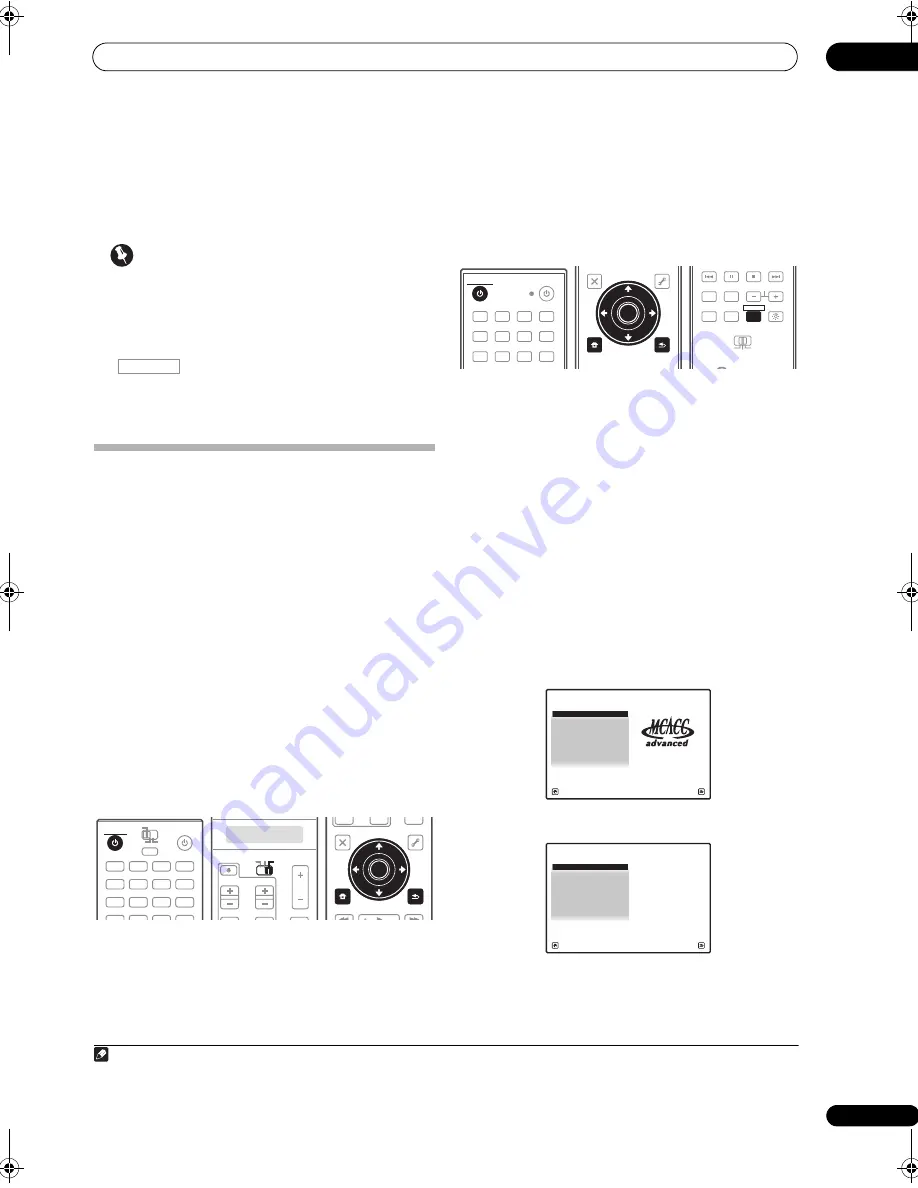
The Advanced MCACC menu
11
109
en
Chapter 11:
The Advanced MCACC menu
Important
• The procedure for setting the receiver operation
mode differs for the remote controls included with
the SC-27 and SC-25. For the SC-27’s remote control,
set the remote control operation selector switch to
RECEIVER
. For the SC-25’s remote control, press the
button. When “set the remote control to
the receiver operation mode” is indicated in these
instructions, use the respective procedure described
above.
Making receiver settings from the
Advanced MCACC menu
The Advanced MCACC (Multi Channel ACoustic
Calibration) system was developed in Pioneer’s
laboratories with the aim of making it possible for home
users to perform adjustments of the same level as in a
studio easily and with high precision. The acoustic
characteristics of the listening environment are
measured and the frequency response is calibrated
accordingly to allow high precision, automatic analysis
and optimal calibration of the sound field to bring it
closer to a studio environment than ever before.
Furthermore, while it was previously difficult to eliminate
standing waves, this receiver is equipped with a standing
wave control function using a unique process to perform
acoustic analysis and reduce their influence.
This section describes how to calibrate the sound field
automatically and fine-adjust the sound field data
manually.
SC-27:
SC-25:
1
Switch on the receiver and your TV.
Use
RECEIVER
to switch on.
1
• If headphones are connected to the receiver,
disconnect them.
2
Set the remote control to the receiver operation
mode, then press HOME MENU.
2
A Graphical User Interface (GUI) screen appears on your
TV. Use
///
and
ENTER
to navigate through the
screens and select menu items. Press
RETURN
to
confirm and exit the current menu.
• Press
HOME MENU
at any time to exit the
HOME
MENU
.
• The screen saver will automatically appear after five
minutes of inactivity.
3
Select ‘Advanced MCACC’ from the HOME MENU,
then press ENTER.
4
Select the setting you want to adjust.
•
Full Auto MCACC
– See
Automatically setting up for
surround sound (Auto MCACC & Full Band Phase
Control)
on page 46 for a quick and effective
automatic surround setup.
RECEIVER
DVD
RECEIVER
SOURCE
MAIN
MULTI
OPERATION
ZONE2
3
VIDEO1
iPod
USB
MULTI CH
GALLERY
HOME MEDIA
CD
PHONO
XM
SIRIUS
IN
TUNER
VIDEO2
HDMI
BD
TV
DVR
CD-R
RECEIVER
SOURCE
TV
RECEIVER
VOL
VOL
TV CONTROL
CH
RECEIVER
AUDIO
PARAMETER
TOP MENU
BAND
iPod CTRL
CATEGORY
LIST
TOOLS
HOME
MENU
STATUS
PHASE CTRL
CH LEVEL
T.EDIT
GUIDE
VIDEO
PARAMETER
INPUT
MUTE
TUNE
TUNE
PRESET
PRESET
MUTE
ENTER
RETURN
HOME
MENU
ENTER
RETURN
Note
1 Make sure not to switch off the power when using the
HOME MENU
.
2 You can’t use the
HOME MENU
when the HOME MEDIA GALLERY, XM, SIRIUS or iPod/USB input function is selected (in either the main or
sub zone). When you set
ZONE 2
,
ZONE 3
or
ZONE 2&3
to
ON
(page 91), you can’t use the
HOME MENU
.
DVD
BD
DVR
HDMI
TV
CD
CD-R
TUNER
XM
SIRIUS
HOME MEDIA
GALLERY
iPod USB
INPUT
RECEIVER
SOURCE
RECEIVER
T.EDIT
GUIDE
TOP MENU
BAND
RETURN
iPod CTRL
HOME
MENU
LIST
TOOLS
CATEGORY
AUDIO
PARAMETER
ENTER
TUNE
PRESET
PRESET
TUNE
VIDEO
PARAMETER
HOME
MENU
RETURN
ENTER
REMOTE
SETUP
ZONE 2
MAIN
ZONE 3
ANT
AUDIO
MULTI OPE
INFO
DISP
MPX
PQLS
MEMORY
CH
RECEIVER
TV CTRL
RECEIVER
1. Advanced MCACC
2. MCACC Data Check
3. Data Management
4. System Setup
Exit
Return
HOME MENU
A/V RECEIVER
a. Full Auto MCACC
b. Auto MCACC
c. Manual MCACC
d. Demo
1.Advanced MCACC
A/V RECEIVER
Exit
Return
SC-27_25.book Page 109 Monday, April 6, 2009 7:15 PM






























