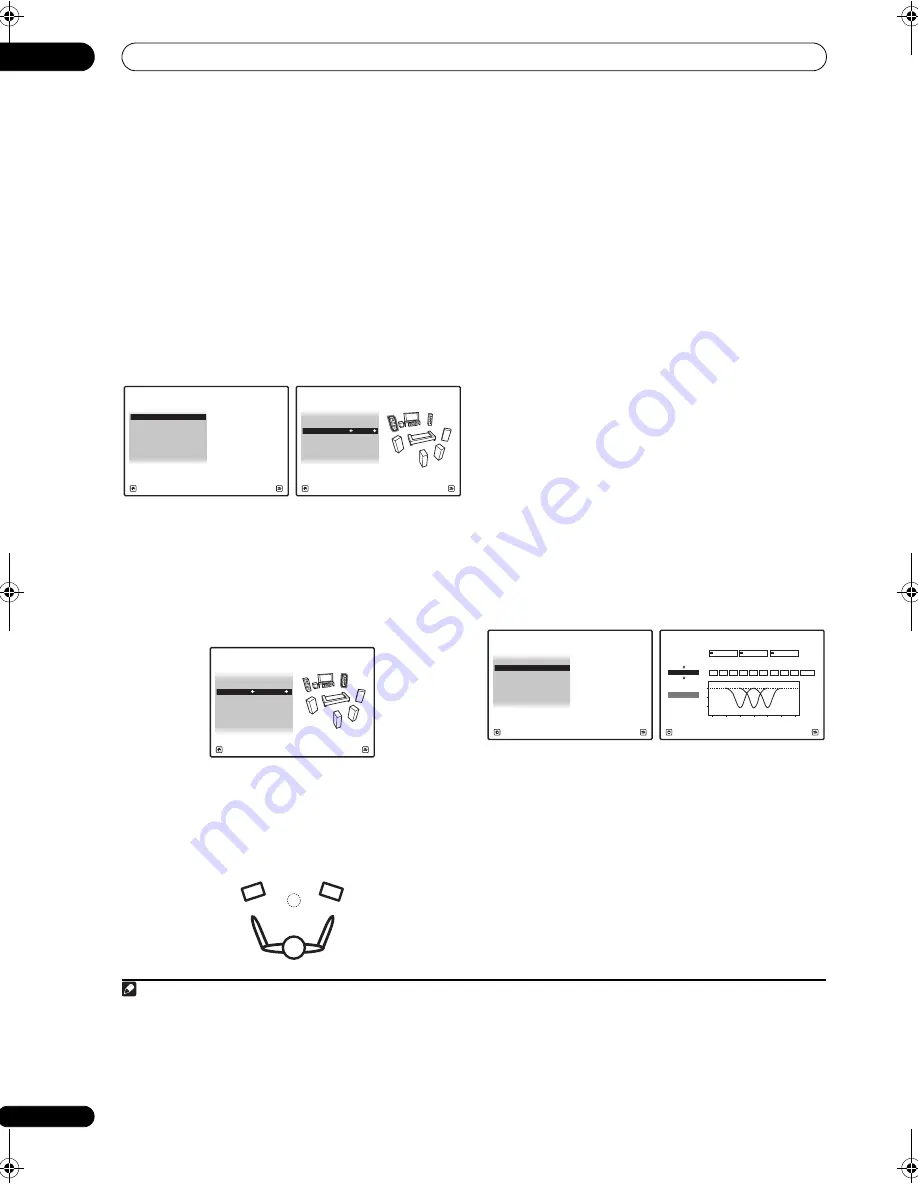
The Advanced MCACC menu
11
114
en
Fine Speaker Distance
• Default setting:
10’00”
(all speakers)
For proper sound depth and separation with your system,
it is necessary to add a slight bit of delay to some
speakers so that all sounds will arrive at the listening
position at the same time. You can adjust the distance of
each speaker in
1
/
2
inch increments. The following
setting can help you make detailed adjustments that you
may not achieve using the
Manual speaker setup
on
page 124.
1
Select ‘Fine SP Distance’ from the Manual MCACC
setup menu.
2
Adjust the distance of the left channel from the
listening position.
3
Select each channel in turn and adjust the distance
as necessary.
Use
/
to adjust the delay of the speaker you selected
to match the reference speaker. The delay is measured in
terms of speaker distance from
0’00-1/2”
to
45’00”
.
Listen to the reference speaker and use it to measure the
target channel. From the listening position, face the two
speakers with your arms outstretched pointing at each
speaker. Try to make the two tones sound as if they are
arriving simultaneously at a position slightly in front of
you and between your arm span.
1
When it sounds like the delay settings are matched up,
press
to confirm and continue to the next channel.
• For comparison purposes, the reference speaker will
change depending on which speaker you select.
• If you want to go back and adjust a channel, simply
use
/
to select it.
4
When you’re finished, press RETURN.
You will return to the
Manual MCACC
setup menu.
Standing Wave
• Default setting:
ON
2
/
ATT 0.0dB
(all filters)
Acoustic standing waves occur when, under certain
conditions, sound waves from your speaker system
resonate mutually with sound waves reflected off the
walls in your listening area. This can have a negative
effect on the overall sound, especially at certain lower
frequencies. Depending on speaker placement, your
listening position, and ultimately the shape of your room,
it results in an overly resonant (‘boomy’) sound. The
Standing Wave Control uses filters to reduce the effect of
overly resonant sounds in your listening area. During
playback of a source, you can customize the filters used
for Standing Wave Control for each of your MCACC
presets.
3
1
Select ‘Standing Wave’ from the Manual MCACC
setup menu.
2
Adjust the parameters for the Standing Wave
Control.
•
Filter Channel
– Select the channel to which you will
apply the filter(s):
MAIN
(all except center channel
and subwoofer),
Center
or
SW
(subwoofer).
•
TRIM
(only available when the filter channel above is
SW
)
– Adjust the subwoofer channel level (to
compensate for the difference in output post-filter).
Note
1 • If you can’t seem to achieve this by adjusting the distance setting, you may need to change the angle of your speakers very slightly.
• For better audibility, the subwoofer emits a continuous test tone (oscillating pulses are heard from your other speakers). Note that it may be
difficult to compare this tone with the other speakers in your setup (depending on the low frequency response of the reference speaker).
1. Fine Channel Level
2. Fine SP Distance
3. Standing Wave
1c.Manual MCACC
4. EQ Adjust
5. EQ Professional
A/V RECEIVER
Exit
Return
6. Precision Distance
A/V RECEIVER
Exit
Cancel
MCACC : M1.MEMORY 1
Reference Ch :
L
1c2.Fine SP Distance
Ref.Ch Distance : 10’00”
A/V RECEIVER
Exit
Finish
R
<=>
L
L :
10’10”
1c2.Fine SP Distance
R
:
9’10”
C :
10’10”
SR
:
9’00”
SL :
9’00”
SBL :
6’00”
SBR
:
6’00”
SW : 12’10”
2 You can switch on or off the Standing Wave in the
AUDIO PARAMETER
menu. See
Setting the Audio options
on page 88 for more on this.
3 • Since they will be overwritten, you may want to save the standing wave settings made with the Auto MCACC Setup to another MCACC preset.
• Standing Wave control filter settings cannot be changed during playback of sources using the HDMI connection.
• When
Standing Wave
is selected for an MCACC preset memory where
STAND.WAVE
is set to
OFF
in the
AUDIO PARAMETER
,
STAND.WAVE
ON
is automatically selected.
1. Fine Channel Level
2. Fine SP Distance
3. Standing Wave
1c.Manual MCACC
4. EQ Adjust
5. EQ Professional
A/V RECEIVER
Exit
Return
6. Precision Distance
Precision Distance is only for
SC-27.
1c3.Standing Wave
A/V RECEIVER
Exit
Finish
Filter 1
Freq
[Hz]
Q
ATT
[dB]
Filter 2
Freq
[Hz]
Q
ATT
[dB]
Filter 3
Freq
[Hz]
Q
ATT
[dB]
63
SW
Filter
Channel
0
dB
5
10
16
32
63
125
250
500
1k Hz
10
5.0
120
10
5.0
201
10
+10.0
5.0
TRIM
[dB]
MCACC
M1.MEMORY1
SC-27_25.book Page 114 Monday, April 6, 2009 7:15 PM






























