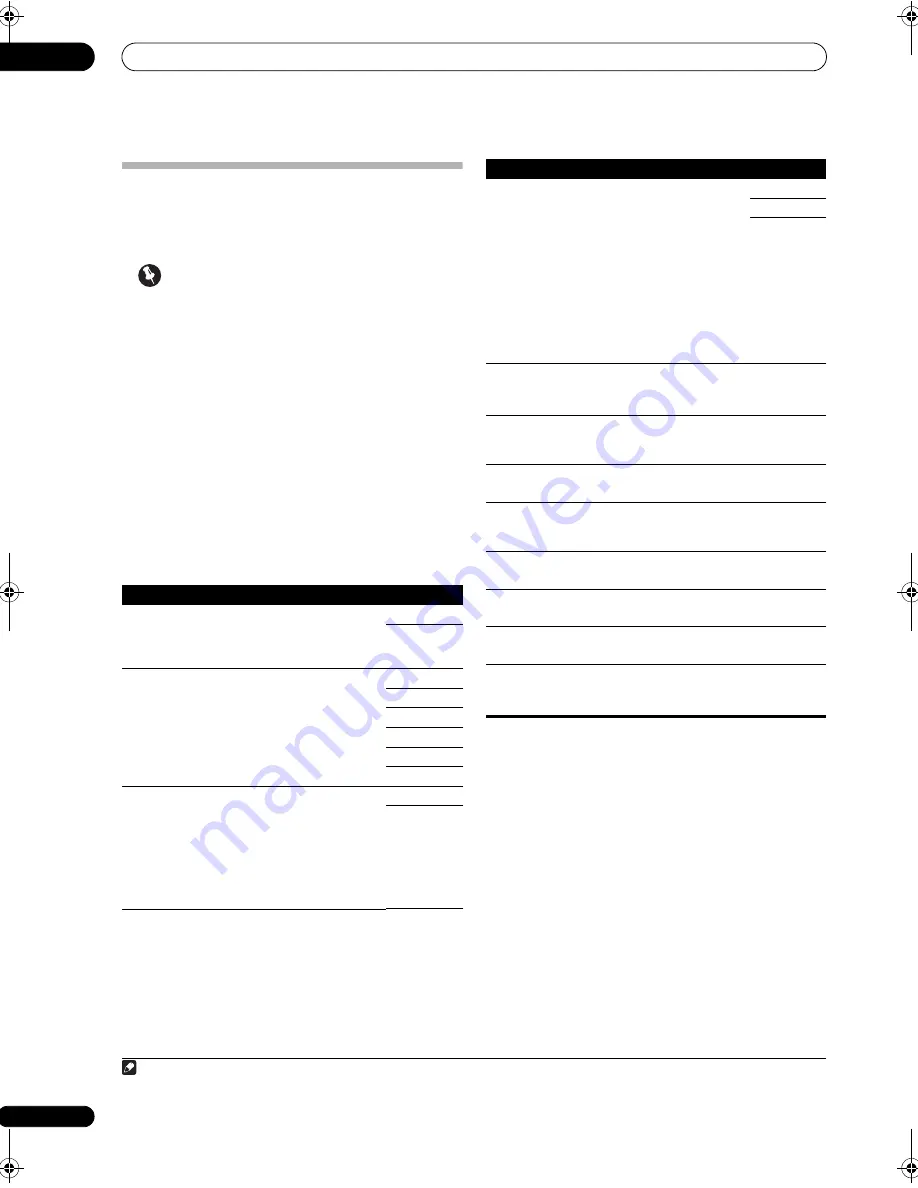
Using other functions
09
90
en
Setting the Video options
There are a number of additional picture settings you can
make using the
VIDEO PARAMETER
menu. The defaults,
if not stated, are listed in bold.
Important
• Note that if an option cannot be selected on the
VIDEO PARAMETER
menu, it is unavailable due to
the current source, setting and status of the receiver.
• These functions do not affect inputs other than DVD,
TV/SAT, DVR, VIDEO1, and VIDEO2.
1
Set the remote control to the receiver operation
mode, then press VIDEO PARAMETER.
2
Use
/
to select the setting you want to adjust.
Depending on the current status/mode of the receiver,
certain options may not be able to be selected. Check the
table below for notes on this.
3
Use
/
to set it as necessary.
See the table below for the options available for each
setting.
1
4
Press RETURN to confirm and exit the menu.
Note
1 • All of the setting items can be set for each input function.
• Setting items other than
V.CONV
can only be selected when
V.CONV
is set to
ON
.
Setting
What it does
Option(s)
V.CONV
(Digital Video
Conversion)
Converts video signals for output
from the
MONITOR OUT
jacks
(including
HDMI OUT
connector)
for all video types (see page 28).
ON
OFF
RES
a
(Resolution)
Specifies the output resolution of
the video signal (when analog
video input signals are output at
the
HDMI OUT
connector, select
this according to the resolution of
your monitor and the images you
wish to watch).
AUTO
PURE
480p/576p
720p
1080i
1080p
ASP
b
(Aspect)
Specifies the aspect ratio when
analog video input signals are
output at the HDMI output. Make
your desired settings while
checking each setting on your
display (if the image doesn’t match
your monitor type, cropping or
black bands appear).
THROUGH
NORMAL
PCINEMA
c,d
(PureCinema)
This setting optimizes the picture
for film material when the video
output is set to progressive.
Usually set to
AUTO
; but try
switching to
OFF
if the picture
appears unnatural.
Additionally, certain PAL movie
video (576i, 25 frames/second STB
video output or DVD disc playback,
etc.) that contain film progressive
material cannot be recognized as
such by this receiver.
AUTO
PAL
OFF
P.MOTION
c,d
(Progressive
Motion)
Adjusts the motion and still picture
quality when video output is
set to
progressive.
–4 to +4
Default:
0
YNR
c
Adjusts the amount of noise
reduction (NR) applied to the Y
(brightness) component.
0 to +8
Default:
0
DETAIL
c
Adjusts how sharp edges appear.
–4 to +4
Default:
0
SHARP
c,e
(Sharpness)
Adjusts the sharpness of the high-
frequency (detailed) elements in
the picture.
–4 to +4
Default:
0
BRIGHT
c
(Brightness)
Adjusts the overall brightness.
–6 to +6
Default:
0
CONTRAST
c
Adjusts the contrast between light
and dark.
–6 to +6
Default:
0
HUE
c,f
Adjusts the red/green balance.
–6 to +6
Default:
0
CHROMA
c
(Chroma
Level)
Adjusts saturation from dull to
bright.
–6 to +6
Default:
0
a.• When set to a resolution with which the TV (monitor) is not
compatible, no picture is output. Also, in some cases no picture will
be output due to copyright protection signals. In this case, change
the setting.
• When
AUTO
is selected, the resolution is selected automatically
according to the capacity of the TV (monitor) connected by HDMI.
When
PURE
is selected, the signals are output with the same
resolution as when input (At this time, video signals are only output
from the same type of terminals to which they were input).
• When a display is connected by HDMI, if this is set to something
other than
PURE
and 480i/576i analog signals are input, 480p/576p
signals are output from the component output terminals.
• Conversion to 1080p is only performed for 480i, 576i, 480p and
576p input signals.
b.• If the image doesn’t match your monitor type, adjust the aspect
ratio on the source component or on the monitor.
• This cannot be set when the resolution is set to
PURE
.
•
NORMAL
setting is only displayed when 480i/p or 576i/p video
signals are being input.
c.This setting is only displayed when 480i or 576i video signals are
being input.
d.This setting is only valid for component outputs.
e.This setting is not valid for HDMI outputs.
f. This setting is not displayed for component inputs.
Setting
What it does
Option(s)
SC-27_25.book Page 90 Monday, April 6, 2009 7:15 PM






























