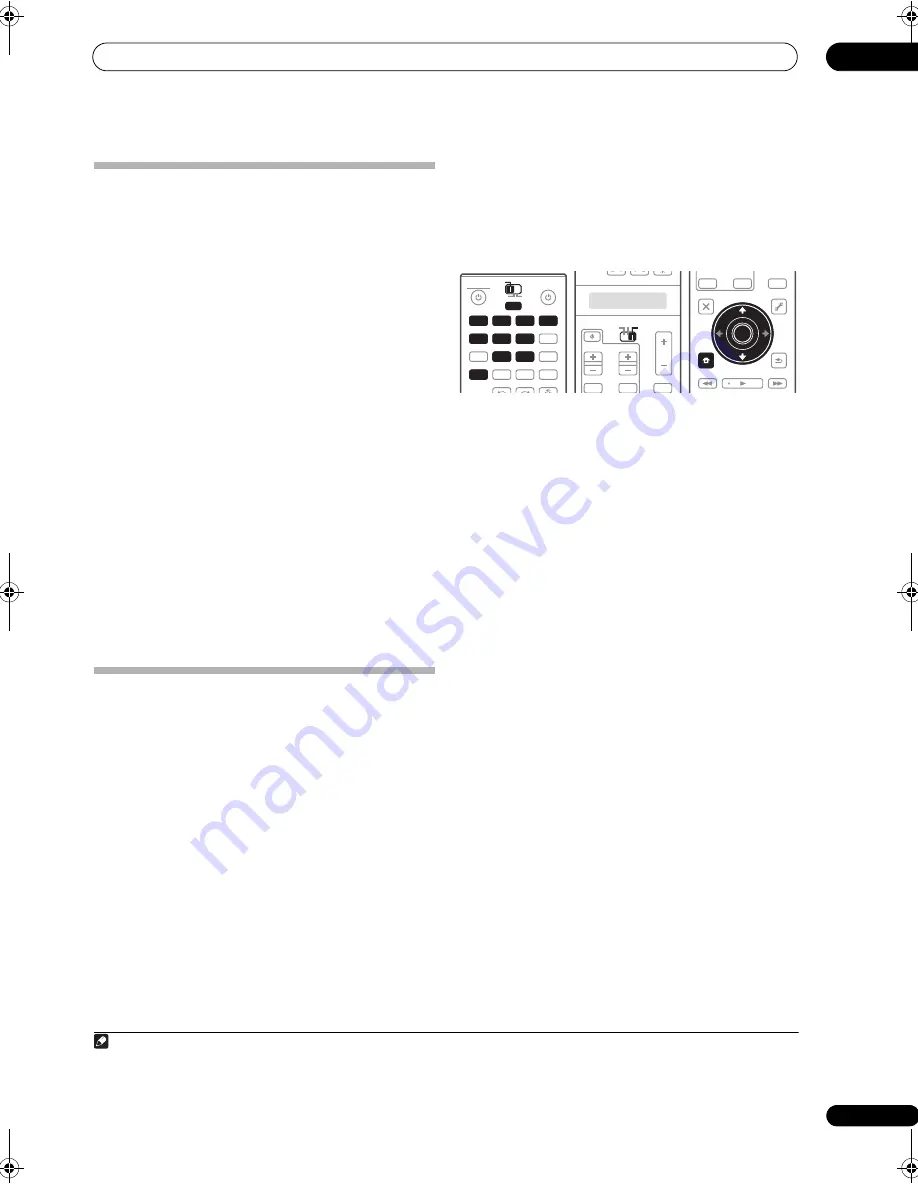
Controlling the rest of your system (In case of SC-27)
10
99
en
Direct function
• Default setting:
ON
You can use the direct function feature to control one
component using the remote control while at the same
time, using your receiver to playback a different
component. This could let you, for example, use the
remote control to set up and listen to a CD on the
receiver, and then use the remote control to rewind a
tape in your VCR while you continue to listen to your CD
player.
When direct function is on, any component you select
(using the input function buttons) will be selected by both
the receiver and the remote control. When you turn direct
function off, you can operate the remote control without
affecting the receiver.
1
While pressing MULTI OPERATION, press HOME
MENU.
The remote LCD display shows
SETUP
.
2
Use
/
to select DIRECT F, then press ENTER.
The LCD on the remote prompts you for the button of the
input function you want to control.
3
Press the input function button for the component
you want to control, then press ENTER.
4
Use
/
to switch direct function ON or OFF, then
press ENTER.
The LCD shows
OK
to confirm the setting.
Multi Operation and System Off
The Multi Operation feature allows you to program a
series of up to 5 commands for the components in your
system. For example, you could turn on your TV, turn on
your DVD player and start playing the loaded DVD using
only two buttons on the remote control.
Similar to multi operations, System Off allows you to use
one button to stop and switch off a series of components
in your system at the same time.
1
Programming a multi-operation or a
shutdown sequence
Set the remote control operation mode selector switch to
RECEIVER
when you want to program this receiver’s
operations, to
SOURCE
when you want to program
operations of other components.
1
While pressing MULTI OPERATION, press HOME
MENU.
The remote LCD display shows
SETUP
.
2
Use
/
to select MULTI OP or SYS OFF from the
menu and press ENTER.
If you selected Multi Operation
(
MULTI OP
), the LCD on
the remote prompts you for an input function button.
If you selected System Off
(
SYS OFF
), go to step 4.
3
Press the input function button for the component
that will start the multi-operation, then press ENTER.
For example, if you want to start the sequence by
switching on your DVD player, press
DVD
.
4
Use
/
to select CODE EDT, then press ENTER.
To erase any previously stored multi-operations (or
shutdown sequences) select
CODE ERS
above.
5
Use
/
to select a command in the sequence, then
press ENTER.
If this is the first command in the sequence, select
1ST
CODE
. Otherwise, simply choose the next command in
the sequence.
PRES KEY
flashes after you press
ENTER
.
6
If necessary, press the input function button for the
component whose command you want to input.
This is only necessary if the command is for a new
component (input function).
7
Select the button for the command you want to
input.
The following remote control commands can be selected:
Note
1 • Before Multi Operation and System Off will work correctly, you must setup the remote to work with your TV and other components (see
Operating multiple receivers
on page 103 for more on this).
• Some units may take some time to power up, in which case multiple operations may not be possible.
• Power on and off commands only work with components that have a standby mode.
DVD
RECEIVER
SOURCE
MAIN
MULTI
OPERATION
ZONE2
3
VIDEO1
iPod
USB
MULTI CH
GALLERY
HOME MEDIA
INPUT SELECT
CD
PHONO
XM
SIRIUS
IN
TUNER
VIDEO2
HDMI
BD
TV
DVR
CD-R
MAIN
MULTI
OPERATION
DVD
VIDEO1
USB
CD
PHONO
VIDEO2
HDMI
BD
TV
DVR
CD-R
SOURCE
TV
RECEIVER
INPUT
MUTE
MUTE
VOL
VOL
TV CONTROL
CH
RECEIVER
AUDIO
PARAMETER
TOP MENU
BAND
iPod CTRL
CATEGORY
LIST
TOOLS
HOME
MENU
STATUS
THX
PQLS
MPX
MEMORY
PHASE CTRL
CH LEVEL
T.EDIT
GUIDE
VIDEO
PARAMETER
INPUT
MUTE
TUNE
TUNE
PRESET
PRESET
MUTE
TV CONTROL
ENTER
RETURN
ENTER
HOME
MENU
SC-27_25.book Page 99 Monday, April 6, 2009 7:15 PM






























