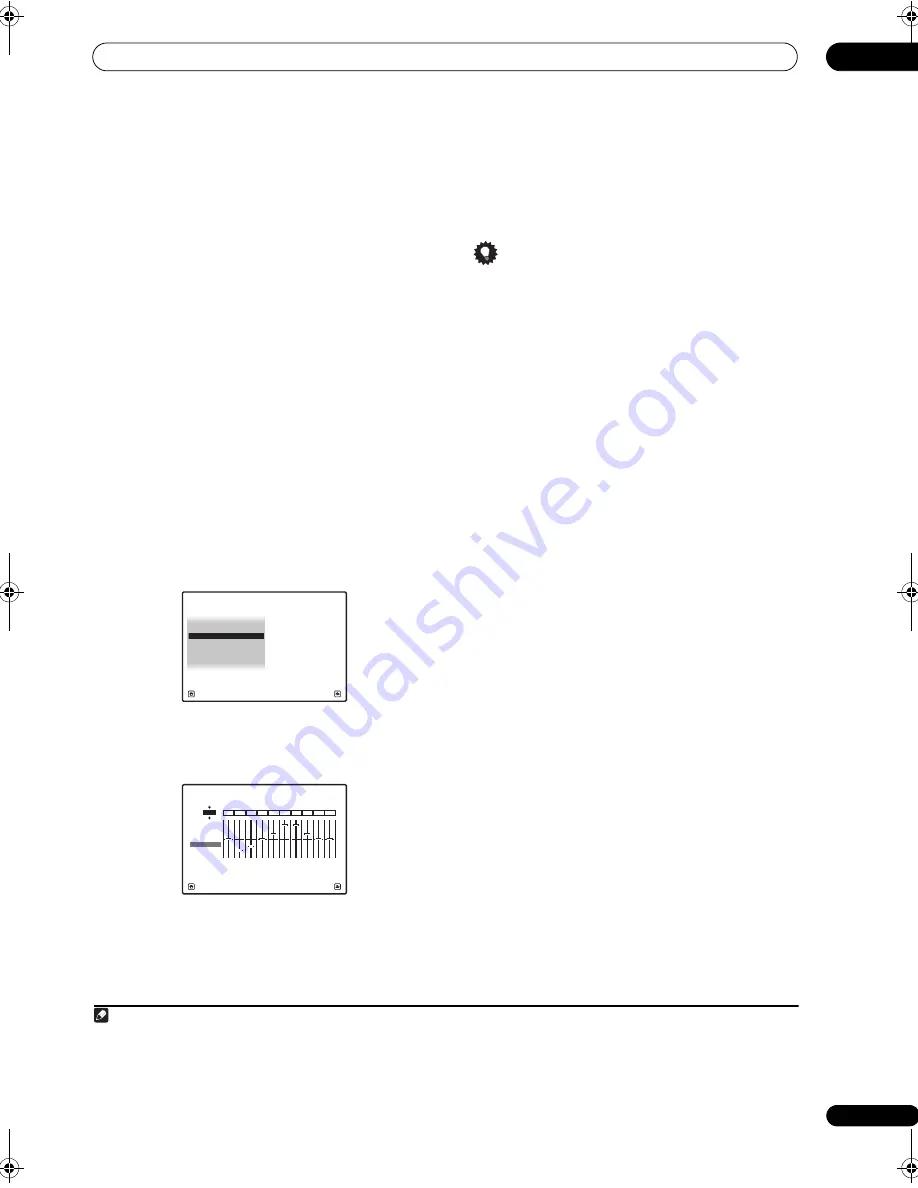
The Advanced MCACC menu
11
115
en
•
Freq
/
Q
/
ATT
– These are the filter parameters where
Freq
represents the frequency you will be targeting
and
Q
is the bandwidth (the higher the Q, the
narrower the bandwidth, or range) of the attenuation
(
ATT
, the amount of reduction to the targeted
frequency).
3
When you’re finished, press RETURN.
You will return to the
Manual MCACC
setup menu.
Acoustic Calibration EQ Adjust
• Default setting:
ON
1
/
0.0dB
(all channels/bands)
Acoustic Calibration Equalization is a kind of room
equalizer for your speakers (excluding the subwoofer). It
works by measuring the acoustic characteristics of your
room and neutralizing the ambient characteristics that
can color the original source material (providing a ‘flat’
equalization setting). If you’re not satisfied with the
adjustment provided in
Automatically setting up for
surround sound (Auto MCACC & Full Band Phase Control)
on page 46 or
Automatic MCACC (Expert)
on page 110,
you can also adjust these settings manually to get a
frequency balance that suits your tastes.
2
1
Select ‘EQ Adjust’ from the Manual MCACC setup
menu.
2
Select the channel(s) you want and adjust to your
liking.
Use
/
to select the channel.
Use
/
to select the frequency and
/
to boost or
cut the EQ. When you’re finished, go back to the top of
the screen and press
to return to
Ch
, then use
/
to
select the channel.
• The
OVER!
indicator shows in the display if the
frequency adjustment is too drastic and might
distort. If this happens, bring the level down until
OVER!
disappears from the display.
Tip
• Changing the frequency curve of one channel too
drastically will affect the overall balance. If the speaker
balance seems uneven, you can raise or lower channel
levels using test tones with the
TRIM
feature. Use
/
to select
TRIM
, then use
/
to raise or lower the
channel level for the current speaker.
3
When you’re finished, press RETURN.
You will return to the
Manual MCACC
setup menu.
Acoustic Calibration EQ Professional
This setup minimizes the unwanted effects of room
reverberation by allowing you to calibrate your system
based on the direct sound coming from the speakers. It
can also provide you with a graphical output of the
frequency response of your room.
3
How to use Acoustic Calibration EQ Professional
If you find that lower frequencies seem overly reverberant
in your listening room (i.e. it sounds ‘boomy’), or that
different channels seem to exhibit different reverb
characteristics, select
EQ Pro & S-Wave
(or
ALL
) for the
Auto MCACC
setting in
Automatic MCACC (Expert)
on
page 110 to calibrate the room automatically. This should
provide a balanced calibration that suits the
characteristics of your listening room.
If you still aren’t satisfied with the results, the manual
Advanced EQ Setup
(below) provides a more
customized calibration of your system using the direct
sound of the speakers. This is done with the help of a
graphical output that can be displayed on-screen, or
using a computer (with software available from Pioneer
— see
Output PC
on page 120).
How to interpret the graphical output
The graph shows decibels on the vertical axis and time (in
milliseconds) on the horizontal axis. A straight line
indicates a flat-response room (no reverb), whereas a
sloping line indicates the presence of reverberation when
outputting test tones. The sloping line will eventually
flatten out when the reverberant sound stabilizes (this
usually takes about 100 ms or so).
Note
1 You can switch on or off the Acoustic Calibration EQ feature in the
AUDIO PARAMETER
menu. See
Setting the Audio options
on page 88 for
2 When
EQ Adjust
is selected for an MCACC preset memory where
EQ
is set to
OFF
in the
AUDIO PARAMETER
,
EQ
ON
is automatically
selected.
1. Fine Channel Level
2. Fine SP Distance
3. Standing Wave
1c.Manual MCACC
4. EQ Adjust
5. EQ Professional
A/V RECEIVER
Exit
Return
6. Precision Distance
Precision Distance is only for
SC-27.
63
[Hz]
125
[Hz]
250
[Hz]
500
[Hz]
1k
[Hz]
2k
[Hz]
4k
[Hz]
8k
[Hz]
16k
[Hz]
TRIM
dB
1c4.EQ Adjust
Exit
Finish
0.0
Ch :
L
-6.0
-8.0
0.0
+8.5
+3.0
+8.5
0.0
0.0
+3.0
A/V RECEIVER
MCACC
M1.MEMORY1
3 This system allows you to customize your system calibration with the help of a graphical output that can be displayed on-screen, or using a
computer (with software available from Pioneer—see
Output PC
on page 120 for more on this).
SC-27_25.book Page 115 Monday, April 6, 2009 7:15 PM






























