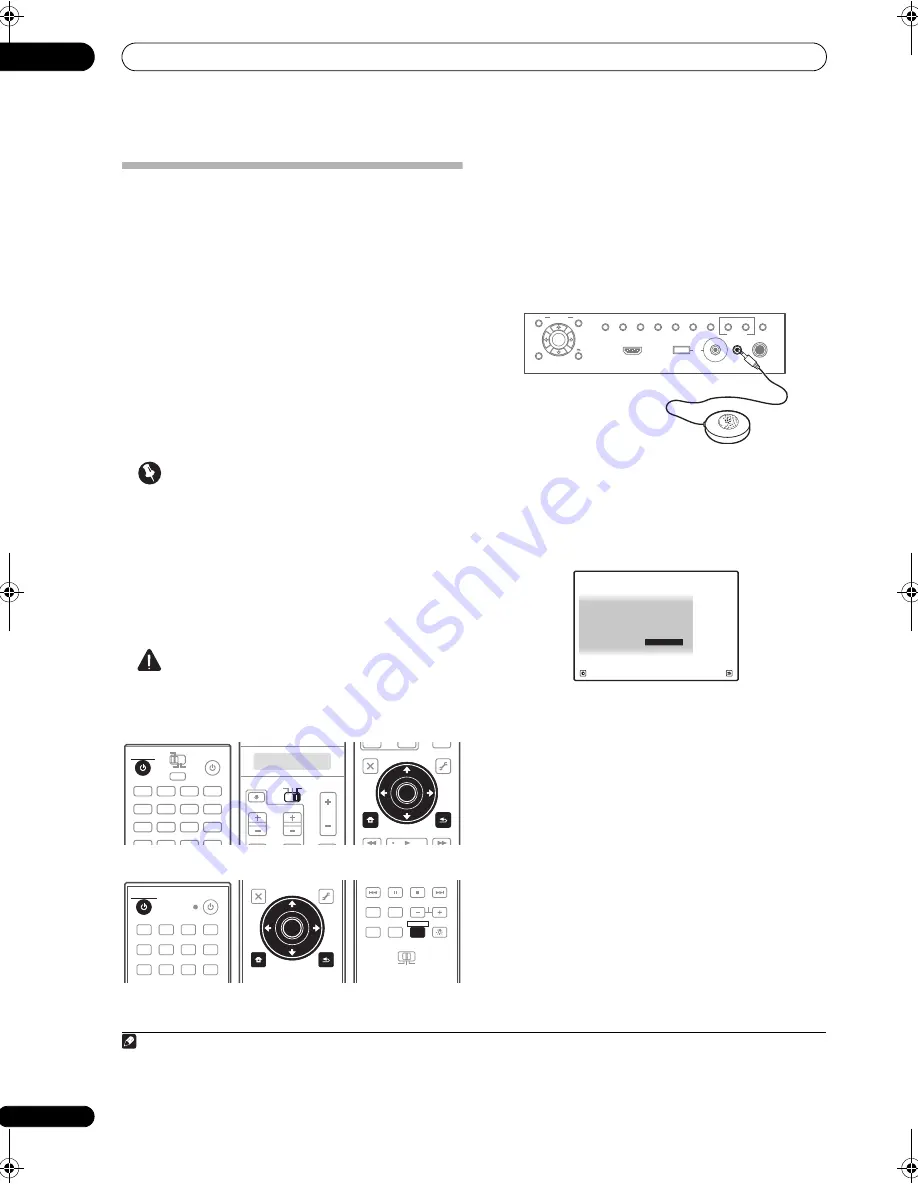
Basic Setup
04
46
en
Automatically setting up for surround
sound (Auto MCACC & Full Band Phase
Control)
The Auto MCACC Setup measures the acoustic
characteristics of your listening area, taking into account
ambient noise, speaker connection and speaker size, and
tests for both channel delay and channel level. After you
have set up the microphone provided with your system,
the receiver uses the information from a series of test
tones to optimize the speaker settings and equalization
for your particular room, and also to calibrate the
frequency-phase characteristics of the speakers
connected.
Make sure you do this before moving on to
Playing a
source
on page 50.
Important
• Make sure the microphone and speakers are not
moved during the Auto MCACC Setup.
• Using the Auto MCACC Setup will overwrite any
existing settings for the MCACC preset you select.
• Before using the Auto MCACC Setup, the
headphones should be disconnected and the iPod/
USB, HOME MEDIA GALLERY, XM or SIRIUS Radio
function should not be selected as an input function.
CAUTION
• The test tones used in the Auto MCACC Setup are
output at high volume.
SC-27:
SC-25:
1
Switch on the receiver and your TV.
Use
RECEIVER
to switch on.
2
Connect the microphone to the MCACC SETUP MIC
jack on the front panel.
• Push down on the lower portion of the front panel
door to access the
MCACC SETUP MIC
jack.
Make sure there are no obstacles between the speakers
and the microphone.
If you have a tripod, use it to place the microphone so that
it’s about ear level at your normal listening position. If you
do not have a tripod, use some other object to install the
microphone.
1
The Full Auto MCACC display appears once the
microphone is connected.
2
3
Set the remote control to the receiver operation
mode.
DVD
RECEIVER
SOURCE
MAIN
MULTI
OPERATION
ZONE2
3
VIDEO1
iPod
USB
MULTI CH
GALLERY
HOME MEDIA
CD
PHONO
XM
SIRIUS
IN
TUNER
VIDEO2
HDMI
BD
TV
DVR
CD-R
RECEIVER
SOURCE
TV
RECEIVER
VOL
VOL
TV CONTROL
CH
RECEIVER
AUDIO
PARAMETER
TOP MENU
BAND
iPod CTRL
CATEGORY
LIST
TOOLS
HOME
MENU
STATUS
PHASE CTRL
CH LEVEL
T.EDIT
GUIDE
VIDEO
PARAMETER
INPUT
MUTE
TUNE
TUNE
PRESET
PRESET
MUTE
ENTER
RETURN
HOME
MENU
ENTER
RETURN
DVD
BD
DVR
HDMI
TV
CD
CD-R
TUNER
XM
SIRIUS
HOME MEDIA
GALLERY
iPod USB
INPUT
RECEIVER
SOURCE
RECEIVER
T.EDIT
GUIDE
TOP MENU
BAND
RETURN
iPod CTRL
HOME
MENU
LIST
TOOLS
CATEGORY
AUDIO
PARAMETER
ENTER
TUNE
PRESET
PRESET
TUNE
VIDEO
PARAMETER
HOME
MENU
RETURN
ENTER
REMOTE
SETUP
ZONE 2
MAIN
ZONE 3
ANT
AUDIO
MULTI OPE
INFO
DISP
MPX
PQLS
MEMORY
CH
RECEIVER
TV CTRL
RECEIVER
Note
1 It may not be possible to measure correctly if the microphone is placed on a table, sofa, etc.
2 • You can’t use the
HOME MENU
when the iPod/USB, HOME MEDIA GALLERY, XM or SIRIUS Radio input function is selected (in either the
main or sub zone). When you set
ZONE 2
,
ZONE 3
or
ZONE 2&3
to
ON
(page 91), you can’t use the
HOME MENU
.
• If you leave the GUI screen for over five minutes, the screen saver will appear.
PHONES
SPEAKERS
CONTROL
MULTI-ZONE
ON/OFF
MCACC
SETUP MIC
PARAMETER
ENTER
(TUNE)
(TUNE)
(PRESET)
(PRESET)
AUDIO
VIDEO
TUNER EDIT
USB
HDMI 4
VIDEO CAMERA
iPod
iPhone
AUTO SURR/ALC/
STREAM DIRECT
HOME
THX
STANDARD
SURROUND
ADVANCED
SURROUND
STEREO
BAND
HOME MENU
RETURN
Surr Back System
:
Normal
1a.Full Auto MCACC
A/V RECEIVER
Exit
Return
START
Save SYMMETRY to : M1.MEMORY 1
SC-27_25.book Page 46 Monday, April 6, 2009 7:15 PM






























