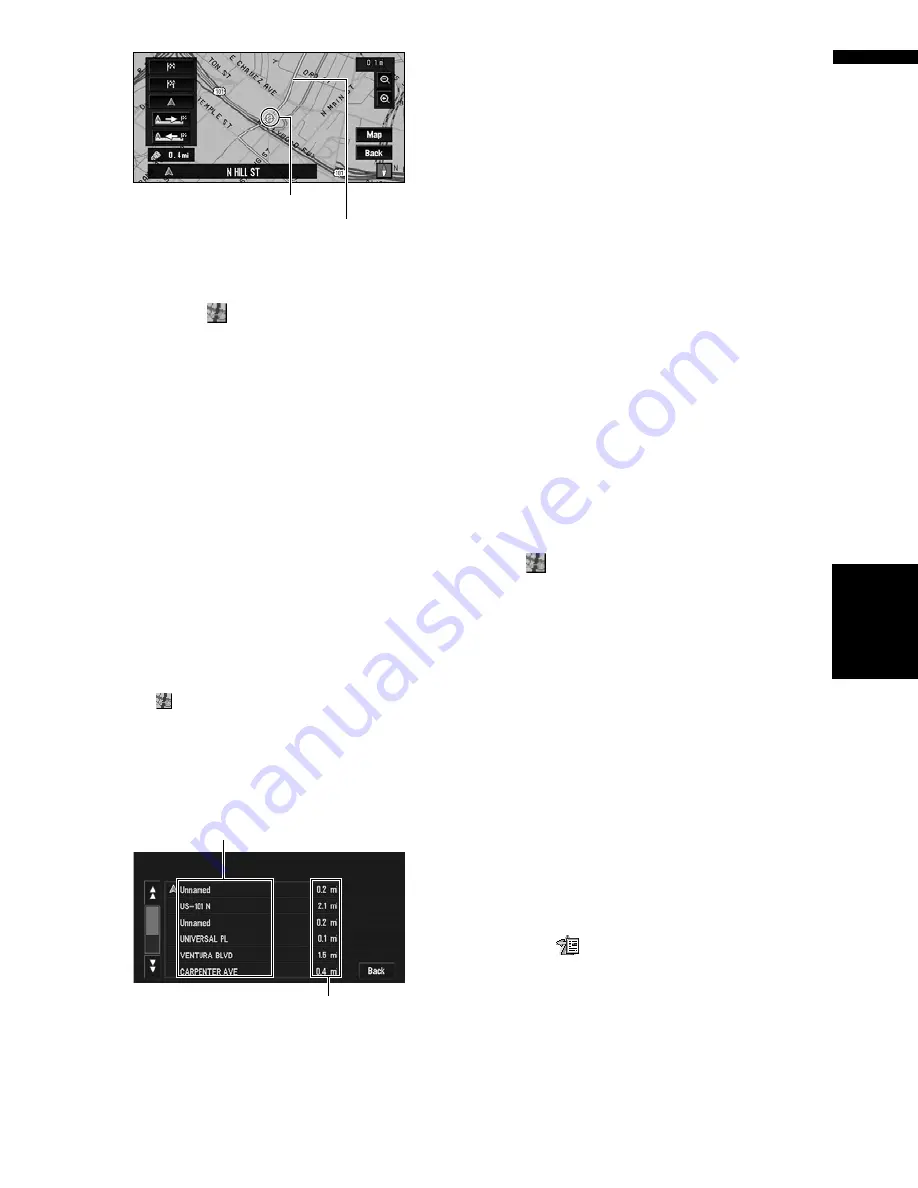
47
Chapter
3
Set
ting a Route to Y
our Destination
NA
VI
Map:
The scroll screen is displayed.
➲
“When
appears to the right of the list”
➞
Page 41
5
Touch “Back”.
You can return to the previous display.
Checking the set route by text
This function is not available if your vehicle has
deviated from the set route.
❒
When
Profile
is selected during the memory
navi mode, information is displayed up to the
location where the route is stored in memory.
1
Touch “Route Options” in the NAVI
MENU, then touch “View Current Route”.
❒
“
View Current Route
” is active only when
the route is set.
❒
You can also see the location by touching
on the right of the list.
2
Touch “Profile”.
3
Check the contents on the display.
Scroll the list as necessary.
4
Touch “Back”.
You can return to the previous display.
❒
When a long distance route is calculated,
your navigation system may not be able to
list all the roads. (In this case, the remain-
ing roads will be shown in the list as you
drive on.)
Checking the entire route over-
view
You can check the entire shape of the current
route.
❒
When
View Current Route
is selected dur-
ing the memory navi mode, the information is
displayed up to the location where the route is
in memory.
1
After touching “Route Options” in the
NAVI MENU, touch “View Current
Route”.
❒
“
View Current Route
” is active only when
the route is set.
❒
You can also see the location by touching
on the right of the list.
2
Touch “Overview”.
A map of the whole route up to the destination
is displayed.
❒
You can also check the overview by using
the shortcut menu if “
Whole Route Over-
view
” is selected on the “
Short-Cut
Selection
”.
Checking the set route from the
shortcut menu
You can also check the information about the set
route from the shortcut menu.
1
Touch the map screen.
The Shortcut menu appears.
2
Touch .
3
Touch “Route Profile” or “Route Scroll”.
➲
“
Route Profile
”
➞
Page 47 (Step 3 and 4)
➲
“
Route Scroll
”
➞
Page 46 (Step 3 and 4)
4
Touch “Back”.
You can return to the previous display.
Scroll Cursor
Current Route
Name of the streets you are driving through
Driving distance
Содержание AVIC N4 - Navigation System With DVD player
Страница 24: ...22 ...
Страница 44: ...42 Chapter 2 Navigation Menu and Map Display NAVI ...
Страница 56: ...54 Chapter 3 Setting a Route to Your Destination NAVI ...
Страница 74: ...72 Chapter 4 Editing the Navigation Utilities NAVI ...
Страница 80: ...78 Chapter 5 Customizing Your Navigation System NAVI ...
Страница 124: ...122 Chapter 7 AV Using the AV Source Pioneer AV Equipment ...
















































