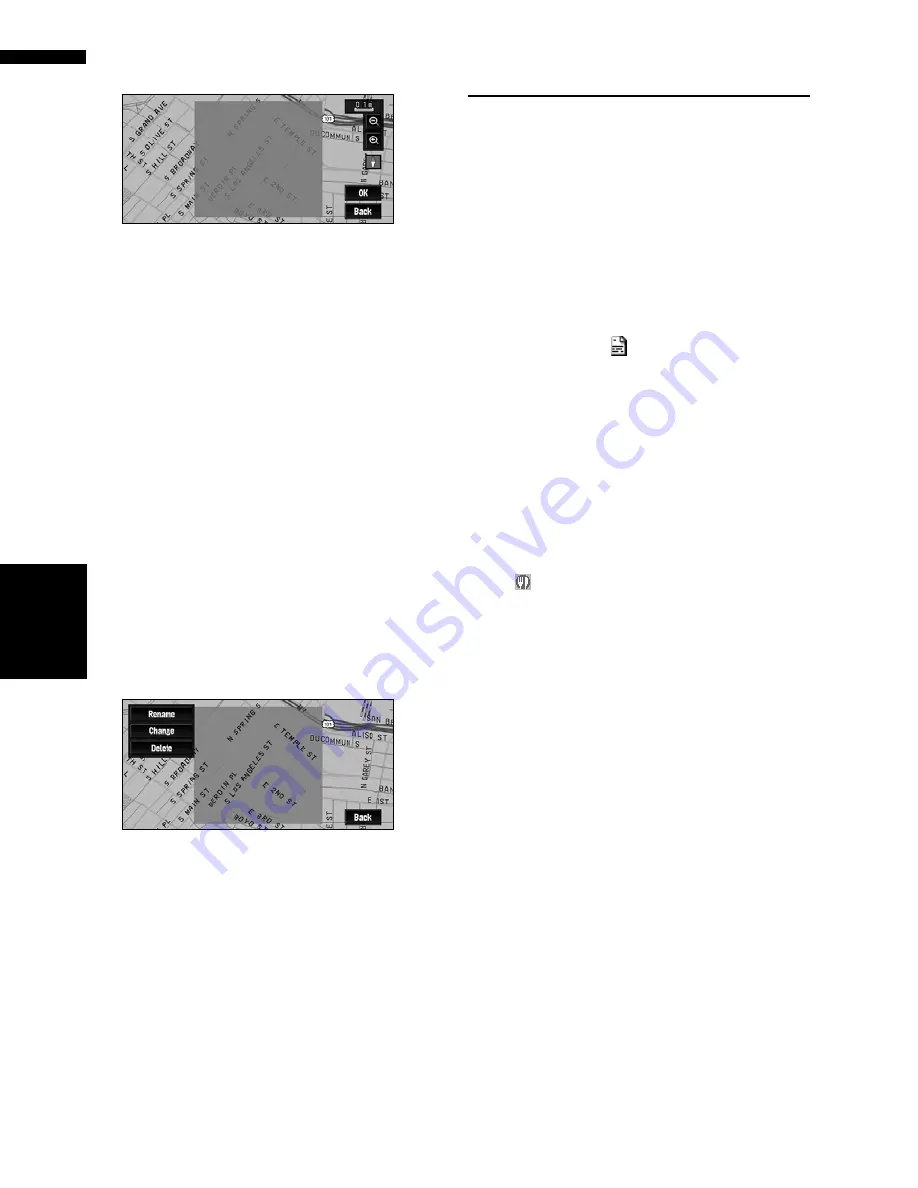
50
Chapter
3
Set
ting a Route to Y
our Destination
NAV
I
6
Scroll the map, adjust the position of the
red frame, and touch “OK”.
If you want to stop registration, touch “
Back
”.
❒
Depending on the setting of route search con-
ditions, you may not be able to avoid the spec-
ified areas. A confirmation message is
displayed on the screen at this time.
➲
Information on route calculation conditions
➞
Page 53
Changing or deleting an area to
avoid
You can subsequently change/rename/delete an
Area to Avoid.
1
Touch “Route Options” in the NAVI
MENU, then touch “Designate Areas to
Avoid”.
2
Select the area you want to change or
delete.
3
Select the desired operation.
Rename:
Changes the name. Enter the new name and
touch “
OK
”. This returns you to the Route
Options menu.
Change:
A specified area can be changed. For the next
steps, see Step 3 in the “Registering an area
to avoid” above.
Delete:
Delete the selected Area to Avoid.
Displaying Certain POI on the
Map
POI in a certain category can be shown on the
map, and you can check the location on the dis-
play.
1
Touch “Info/Traffic” in the NAVI MENU,
then touch “Overlay POI”.
2
Touch the category you want to display.
The selected item is marked. If you want to
select other categories, repeat this step.
❒
If you want to display more detailed cate-
gories, touch
. When the subcategory
list appears, touch the item you want to
display and touch “
Back
”.
❒
When some sub-categories are selected,
the corresponding category is marked
blue. When all the sub-categories within a
category are selected, that category is
marked red.
❒
You can use up to 100 categories of the
detailed categories for “
Overlay POI
”
❒
If you touch one of the POI shortcuts (e.g.
), you can start searching for POI
directly in the selected category on the POI
shortcut.
3
Press the “MAP” button.
POI’s in the selected category appear on the
map.
❒
You can also display POI by using the shortcut
menu if “
Overlay POI
” is selected on the
“
Short-Cut Selection
”.
Содержание AVIC N4 - Navigation System With DVD player
Страница 24: ...22 ...
Страница 44: ...42 Chapter 2 Navigation Menu and Map Display NAVI ...
Страница 56: ...54 Chapter 3 Setting a Route to Your Destination NAVI ...
Страница 74: ...72 Chapter 4 Editing the Navigation Utilities NAVI ...
Страница 80: ...78 Chapter 5 Customizing Your Navigation System NAVI ...
Страница 124: ...122 Chapter 7 AV Using the AV Source Pioneer AV Equipment ...






























