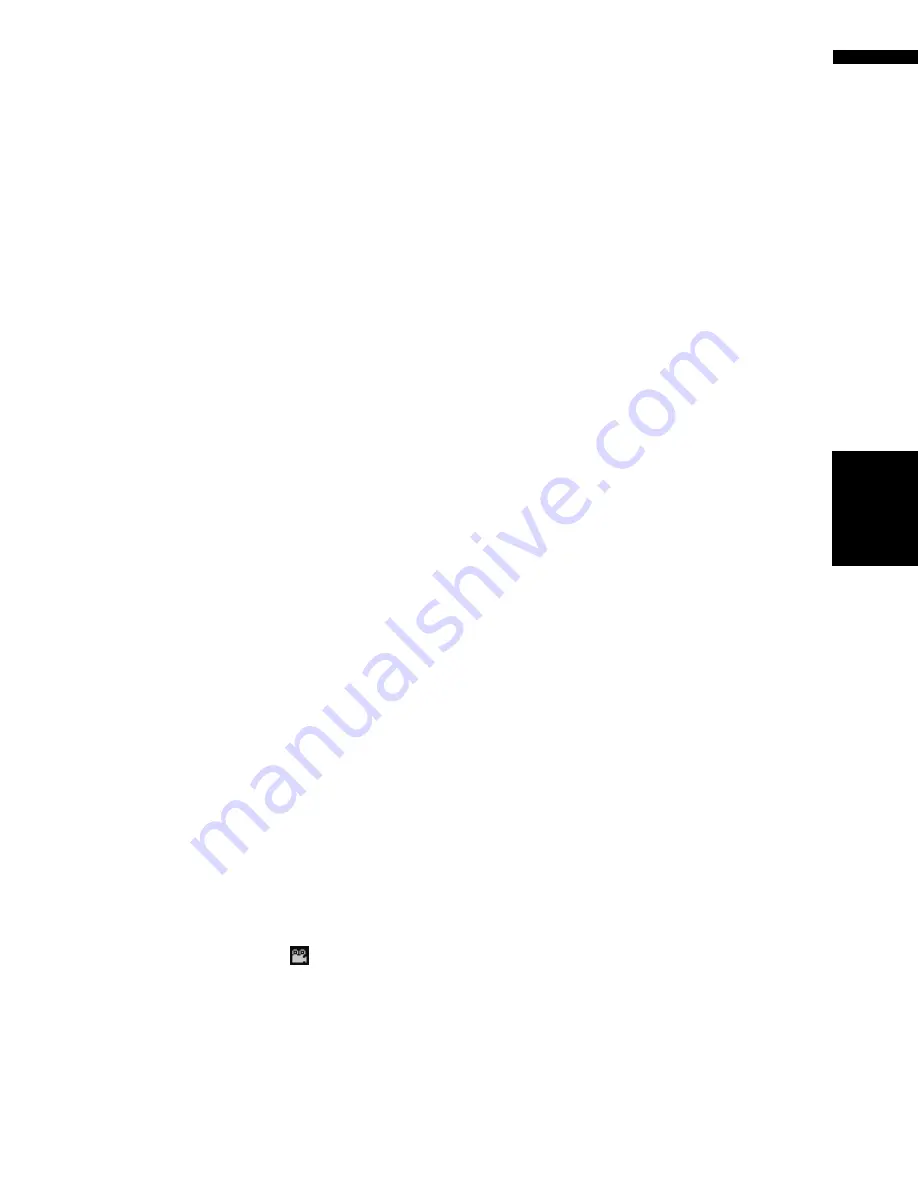
85
Chapter
6
Using
the AV Source
(Built
-in DVD
Driv
e and
Rad
io)
AV
Changing audio system and audio lan-
guage during playback (Multi-audio)
With DVDs featuring multi-audio recordings, you
can switch between languages/audio systems
during playback.
1
Touch “Audio” during playback.
Each time you touch “
Audio
” switches
between audio mode.
❒
With some DVDs, switching between lan-
guages/audio systems may only be possi-
ble while using a menu display.
❒
Display indications such as Dolby D and
M ch indicate the audio system recorded
on the DVD. Depending on the setting,
playback may not be with the same audio
system as the one indicated.
❒
Touching “
Audio
” during fast forward/fast
rewind, pause or slow motion playback
returns you to normal playback.
Changing the subtitle language during
playback (Multi-subtitle)
With DVDs featuring multi-subtitle recordings,
you can switch between subtitle languages dur-
ing playback.
1
Touch “S.Title” during playback.
Each time you touch “
S.Title
” switches
between subtitle language.
❒
With some DVDs, switching between sub-
title languages may only be possible using
a menu display.
❒
Touching “
S.Title
” during fast forward/
fast rewind, pause or slow motion playback
returns you to normal playback.
Changing the viewing angle during
playback (Multi-angle)
With DVDs featuring multi-angle (scenes shot
from multiple angles) recordings, you can switch
among viewing angles during playback.
❒
During playback of a scene shot from multiple
angles, the angle icon
is displayed. Turn
angle icon display on or off using
DVD/DivX
Setup
menu.
➲
Setting angle icon
➞
Page 127
1
Touch “Angle” during playback of a
scene shot from multiple angles.
Each time you touch “
Angle
” switches
between angle.
❒
Touching “
Angle
” during fast forward/fast
rewind, pause or slow motion playback
returns you to normal playback.
Resume playback (Bookmark)
When playing DVD-Video discs, you can use this
function.
The Bookmark function lets you resume playback
from a selected scene the next time the disc is
loaded.
Touching “B.Mark”;
You can bookmark a point for every five disc.
If you try to memorize a point for the same disc,
the oldest bookmark will be replaced by the new
one.
❒
To clear the bookmark on a disc, keep touch-
ing “
B.Mark
” during playback.
Pressing and holding the EJECT button;
You can also bookmark a point for one disc by
pressing and holding the
EJECT
button.
Next time you load the same disc, playback will
resume from the bookmarked point.
If you newly bookmark a point for with this
method, previous bookmarked point will be over-
written.
❒
In playback, the point bookmarked with this
method is given priority over the point book-
marked with using “
B.Mark
”.
Touch key operation (CD, ROM)
1
Touch “DISC” in the AV Source screen to
select the built-in DVD drive.
If no disc is loaded in navigation system, you
cannot select “
DISC
” (built-in DVD drive).
➲
“Selecting an AV source”
➞
Page 32
Built-in DVD
drive source
Содержание AVIC N4 - Navigation System With DVD player
Страница 24: ...22 ...
Страница 44: ...42 Chapter 2 Navigation Menu and Map Display NAVI ...
Страница 56: ...54 Chapter 3 Setting a Route to Your Destination NAVI ...
Страница 74: ...72 Chapter 4 Editing the Navigation Utilities NAVI ...
Страница 80: ...78 Chapter 5 Customizing Your Navigation System NAVI ...
Страница 124: ...122 Chapter 7 AV Using the AV Source Pioneer AV Equipment ...






























