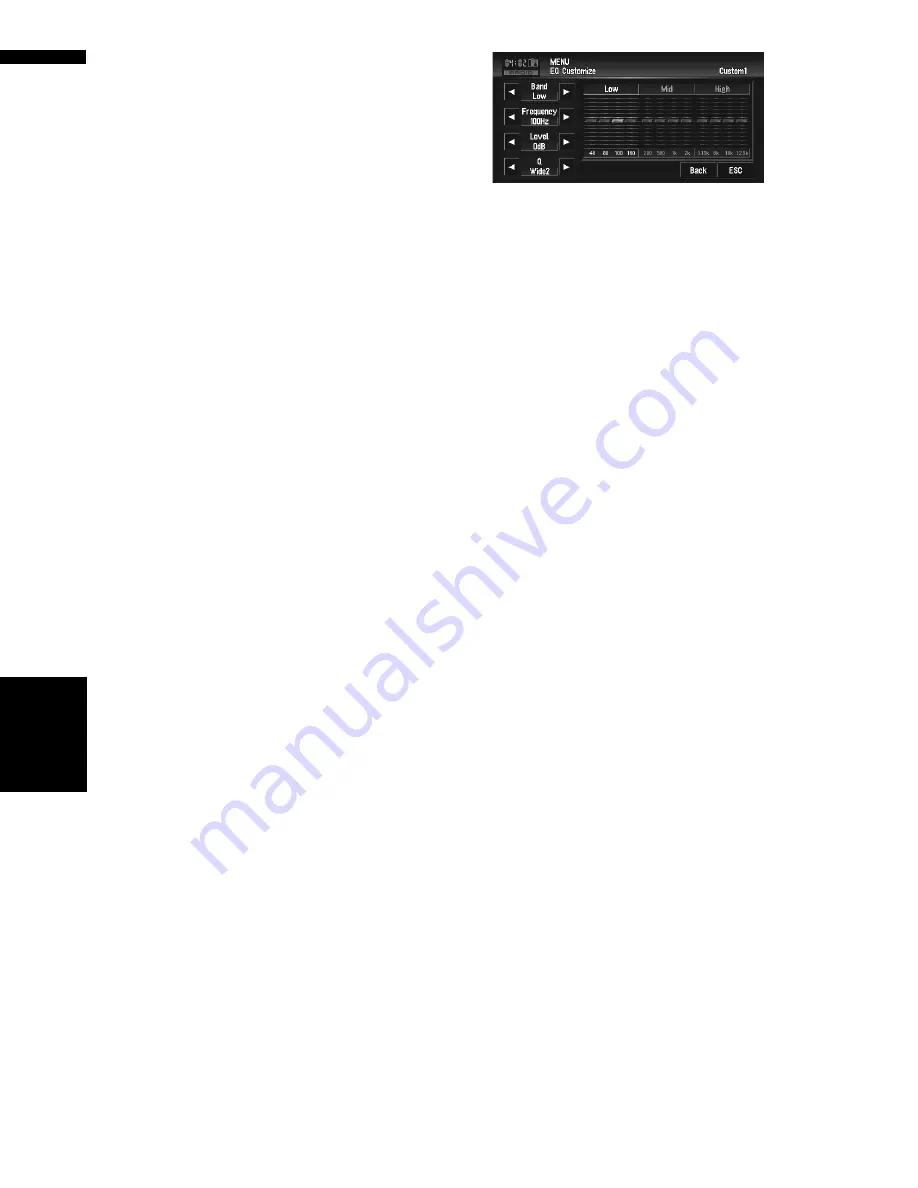
124
Chapter
8
Customi
zing
the AV Source Setting
AV
Using balance adjustment
You can select a fader/balance setting that pro-
vides an ideal listening environment in all occu-
pied seats.
1
Touch “FAD/BAL” in the Sound menu.
When the rear output setting is
Rear SP
Sub. W
,
Balance
will be displayed instead of
FAD/BAL
.
➲
“Setting the rear output and subwoofer
controller”
➞
Page 129
2
Touch
or
to adjust front/rear speaker
balance.
Each time you touch
or
moves the front/
rear speaker balance towards the front or the
rear.
Front:15
to
Rear:15
is displayed as the front/
rear speaker balance moves from front to rear.
Both
Front:0
and
Rear:0
are the proper set-
ting when only two speakers are used.
When the rear output setting is
Rear SP
Sub. W
, you cannot adjust front/rear speaker
balance.
➲
“Setting the rear output and subwoofer
controller”
➞
Page 129
3
Touch
or
to adjust left/right speaker
balance.
Each time you touch
or
moves the left/
right speaker balance towards the left or the
right.
Left:9
to
Right:9
is displayed as the left/right
speaker balance moves from left to right.
Adjusting equalizer curves
You can adjust the currently selected equalizer
curve setting as desired. Adjusted equalizer curve
settings are memorized in
Custom1
.
❒
If you make
Custom2
adjustments,
Custom2
curve is updated.
❒
You can adjust the center frequency, level and
the Q factor (curve characteristics) of each
currently selected curve band (
Low
/
Mid
/
High
).
•
Band
:
You can select the equalizer band.
•
Frequency
:
You can select which frequency to be set as
the center frequency.
•
Level
:
You can select the decibel (dB) level of the
selected EQ.
•
Q
:
You can select the details of the curve charac-
teristics.
1
Touch “EQ Menu” in the Sound menu.
2
Touch “Customize”.
3
Touch
or
to select the equalizer band
to adjust.
Each time you touch
or
selects equalizer
bands in the following order:
Low
—
Mid
—
High
4
Touch
or
to select the desired fre-
quency.
Touch
or
until the desired frequency
appears in the display.
Low
:
40
—
80
—
100
—
160
(Hz)
Mid
:
200
—
500
—
1K
—
2K
(Hz)
High
:
3.15K
—
8K
—
10K
—
12.5K
(Hz)
5
Touch
or
to adjust the level of the
equalizer band.
Each time you touch
or
increases or
decreases the level of the equalization band.
+12
to
–12
is displayed as the level is
increased or decreased.
6
Touch
or
to select the desired Q fac-
tor.
Touch
or
until the desired Q factor
appears in the display.
Wide2
—
Wide1
—
Narrow1
—
Narrow2
❒
If you make adjustments,
Custom1
curve
is updated.
Aud
io Adj
u
st
m
ent
s
Содержание AVIC N4 - Navigation System With DVD player
Страница 24: ...22 ...
Страница 44: ...42 Chapter 2 Navigation Menu and Map Display NAVI ...
Страница 56: ...54 Chapter 3 Setting a Route to Your Destination NAVI ...
Страница 74: ...72 Chapter 4 Editing the Navigation Utilities NAVI ...
Страница 80: ...78 Chapter 5 Customizing Your Navigation System NAVI ...
Страница 124: ...122 Chapter 7 AV Using the AV Source Pioneer AV Equipment ...






























