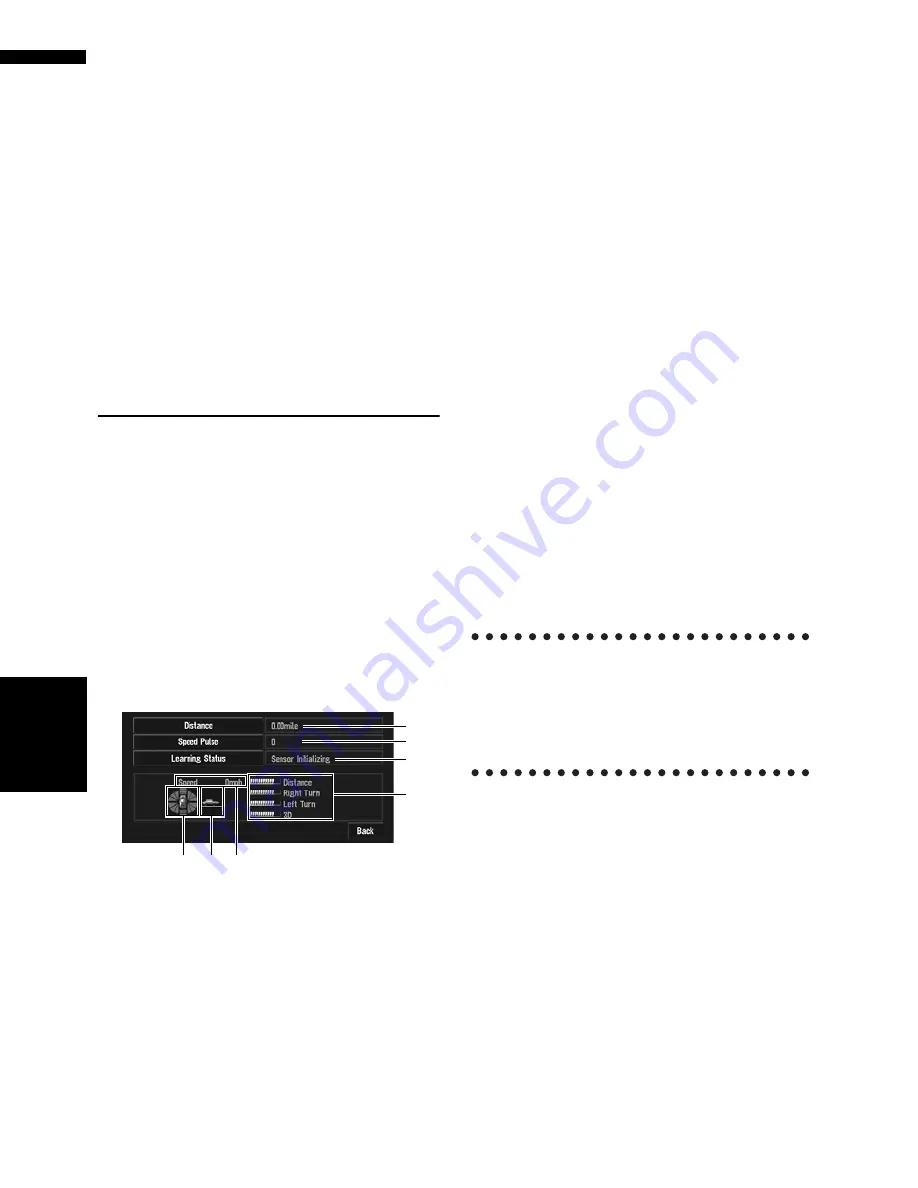
70
Chapter
4
E
d
it
in
g the Na
vigation Utilit
ie
s
NAV
I
Adjust Look:
Touch “
Adjust Look
” to display a screen for
selecting the panel pattern. Touch one of the
patterns from among those displayed
onscreen to change the panel to the selected
pattern.
❒
If you touch “
Peak Hold Reset
”, the maxi-
mum and minimum (green line) values
indicated in “
Acceleration
” and “
Side
Acceleration
” are reset.
❒
You cannot change the speedometer at the
center.
❒
Selecting Demo Mode in the Settings
menu enables you to perform a demon-
stration with random values.
Checking the Navigation Status
The navigation status, including the driving sta-
tus of a vehicle, positioning status by satellite,
learning status of the 3D sensor and cable con-
nection status, can be checked.
Checking sensor learning status
and driving status
1
Touch “Settings” in the NAVI MENU,
then touch “Hardware Info”.
2
Touch “3D Calibration”.
The 3D Calibration screen appears.
(1) Distance
Driving distance is indicated.
(2) Speed Pulse
Total number of speed pulses is indicated.
(3) Learning Status
Current driving mode is indicated.
(4) Degree of learning
Sensor learning situations for distance (
Dis-
tance
), right turn (
Right Turn
), left turn (
Left
Turn
) and 3D detection (
3D Detection
) are
indicated by the length of bars.
❒
When tires have been changed or chains
fitted, turning on the Speed Pulse allows
the system to detect the fact that the tire
diameter has changed, and automatically
replaces the value for calculating distance.
❒
If the ND-PG1 is connected, the distance
calculation value cannot be replaced auto-
matically.
(5) Speed
Speed detected by the navigation system is
indicated. (This indication may be different
from the actual speed of your vehicle, so
please do not use this instead of the speedom-
eter of your vehicle.)
(6) Acceleration or deceleration/Rota-
tional speed
Acceleration or deceleration velocity of your
vehicle is indicated. Also, rotational speed
when your vehicle turns to left or right is
shown.
(7) Inclination
Degree of slope of the street is indicated.
To clear values...
If you want to delete the learned results stored in
“
Distance
”, “
Speed Pulse
” or “
Learning Sta-
tus
”, touch the relevant result, then touch
“
Clear
”.
❒
The navigation system can automatically use
its sensor memory based on the outer dimen-
sions of the tires.
Checking the connections of
leads and installation positions
Check that leads are properly connected between
the navigation system and the vehicle. Please
also check whether they are connected in the
correct positions.
(1)
(2)
(3)
(4)
(5)
(7)
(6)
Содержание AVIC N4 - Navigation System With DVD player
Страница 24: ...22 ...
Страница 44: ...42 Chapter 2 Navigation Menu and Map Display NAVI ...
Страница 56: ...54 Chapter 3 Setting a Route to Your Destination NAVI ...
Страница 74: ...72 Chapter 4 Editing the Navigation Utilities NAVI ...
Страница 80: ...78 Chapter 5 Customizing Your Navigation System NAVI ...
Страница 124: ...122 Chapter 7 AV Using the AV Source Pioneer AV Equipment ...






























