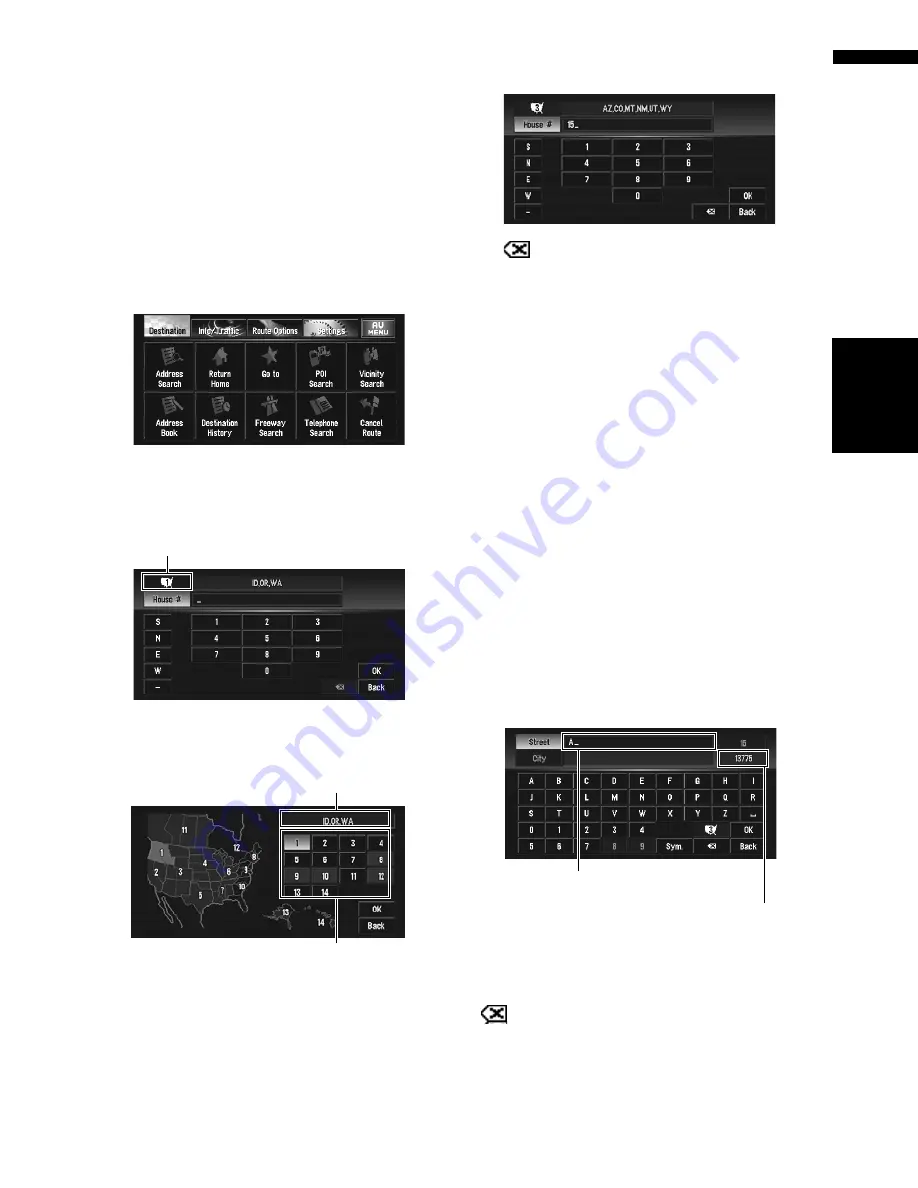
29
NA
VI/
A
V
Chapte
r
1
Ba
sic Op
er
ation
How to set your destination by
address
1
Press the MAP button to display the map
screen.
2
Press the MENU button to display the
NAVI MENU.
3
Touch “Destination” to display
Destination menu.
4
Touch “Address Search”.
5
Touch “Zone code key”.
If the destination is in another zone, this
changes the zone setting.
6
Touch the zone code of the destination,
then touch “OK”.
7
Input the house number and touch “OK”.
Touch the characters you wish to input.
:
The input text is deleted letter by letter from
the end of the text. Continuing to this will
delete all of the text.
“Back”:
Returns you to the previous screen.
❒
You may also input a prefix to the house
number.
❒
If the house number you have input is not
found among subsequently selected
“Street” or “City” data, a message appears
saying that the address has not been
found. In that case, try inputting the house
number again.
❒
Touching “
OK
” with no input allows you to
specify and search a street name or the
name of the city or area first.
8
Input the street name.
Touch the letter you wish to input. If the next
screen is not automatically displayed even
though the street name is entered, try touch-
ing “
OK
”.
“City”:
Touch if you wish to first specify the destination
city or area.
:
The input text is deleted letter by letter from the
end of the text. Continuing to this will delete all of
the text.
Zone code key
Selected zone
Zone code
The number of applicable candidates
Inputted text
Содержание AVIC N4 - Navigation System With DVD player
Страница 24: ...22 ...
Страница 44: ...42 Chapter 2 Navigation Menu and Map Display NAVI ...
Страница 56: ...54 Chapter 3 Setting a Route to Your Destination NAVI ...
Страница 74: ...72 Chapter 4 Editing the Navigation Utilities NAVI ...
Страница 80: ...78 Chapter 5 Customizing Your Navigation System NAVI ...
Страница 124: ...122 Chapter 7 AV Using the AV Source Pioneer AV Equipment ...






























