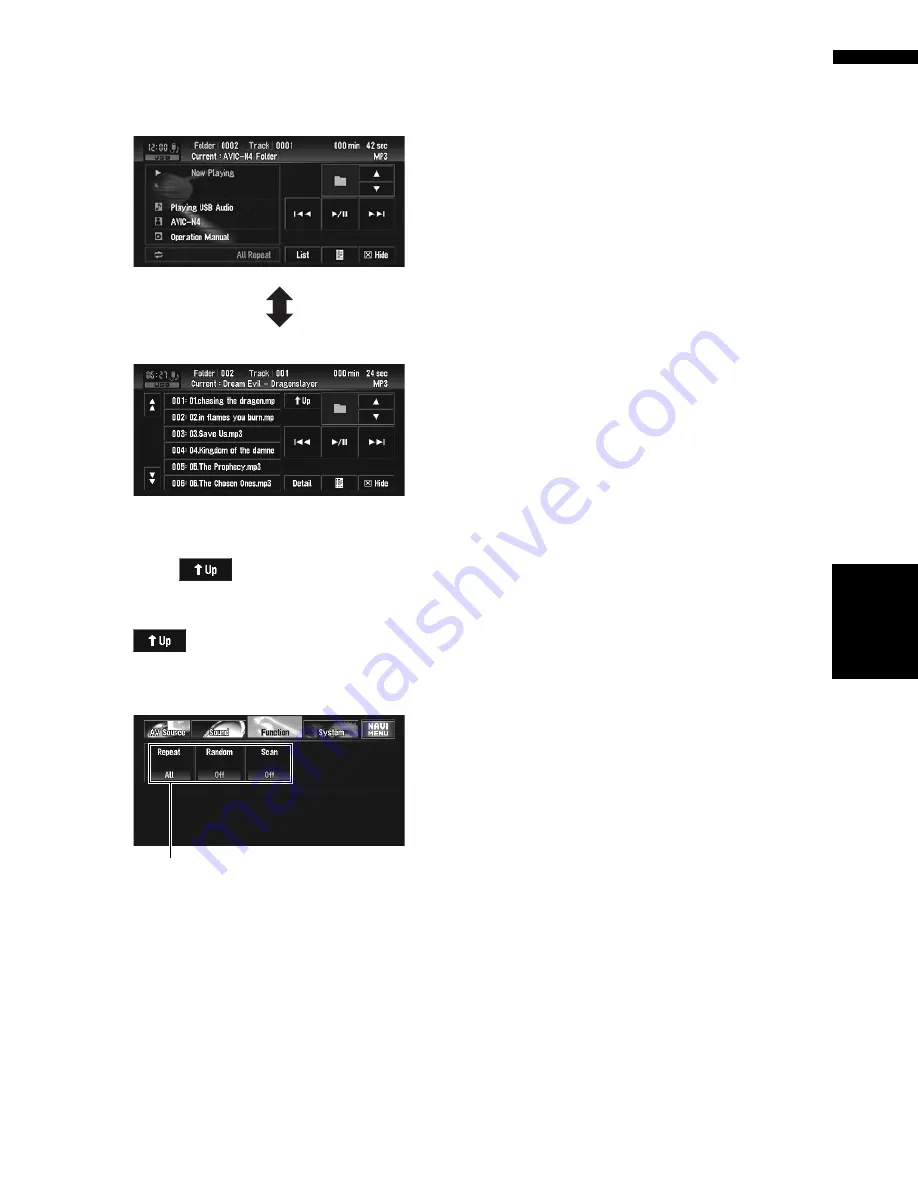
95
Chapter
7
AV
U
sing
the A
V
Source
(Pioneer A
V
Eq
uipment)
1
Touch “List” (or “Detail”).
Each touch of “
List
” (or “
Detail
”) changes the
list display or detail information display.
Detail information display
List display
Viewing contents of upper folder
Touching
to display contents of the
upper folder.
❒
If the current folder is the ROOT folder,
is not displayed.
Advanced USB operation
(1) Function display
➲
How to display the
Function
menu
➞
Page 79 to 80
Repeating play
There are three repeat play ranges for the USB
portable audio player/USB memory:
All
(repeat
all files),
Track
(repeat one track) and
Folder
(repeat folder).
1
Touch “Repeat” in the Function menu.
Each touch of “
Repeat
” changes the settings
as follows:
•
All
— Repeat all files in the USB portable
audio player/USB memory.
•
Track
— Repeat just the current track
•
Folder
— Repeat the current folder
❒
If you select another folder during repeat
play, the repeat play range changes to
All
.
❒
If you perform track search or fast forward/
rewind during
Track
, the repeat play
range changes to
Folder
.
Playing tracks in a random order
Random play lets you play back tracks in a ran-
dom order within the repeat range
All
or
Folder
.
1
Select the repeat range.
➲
“Repeating play”
➞
Page 95
2
Touch “Random” in the Function menu.
Touching “
Random
” switches between “
On
”
and “
Off
”.
Tracks will play in a random order within the
previously selected
All
or
Folder
ranges.
Scanning folders and tracks
When the repeat play range is set to
Folder
, the
beginning of each track on the selected folder
plays for about 10 seconds. When the repeat play
range is set to
All
, the beginning of all tracks in
USB portable audio player/USB memory are
played for about 10 seconds.
1
Select the repeat range.
➲
“Repeating play”
➞
Page 95
2
Touch “Scan” in the Function menu.
Touching “
Scan
” switches between “
On
” and
“
Off
”.
The first 10 seconds of each track of the cur-
rent folder (or the first track of each folder) is
played.
3
When you find the desired track (or
folder) touch “Scan” to turn scan play off.
❒
After track or folder scanning is finished,
normal playback of the tracks will begin
again.
(1)
USB
Содержание AVIC N4 - Navigation System With DVD player
Страница 24: ...22 ...
Страница 44: ...42 Chapter 2 Navigation Menu and Map Display NAVI ...
Страница 56: ...54 Chapter 3 Setting a Route to Your Destination NAVI ...
Страница 74: ...72 Chapter 4 Editing the Navigation Utilities NAVI ...
Страница 80: ...78 Chapter 5 Customizing Your Navigation System NAVI ...
Страница 124: ...122 Chapter 7 AV Using the AV Source Pioneer AV Equipment ...






























