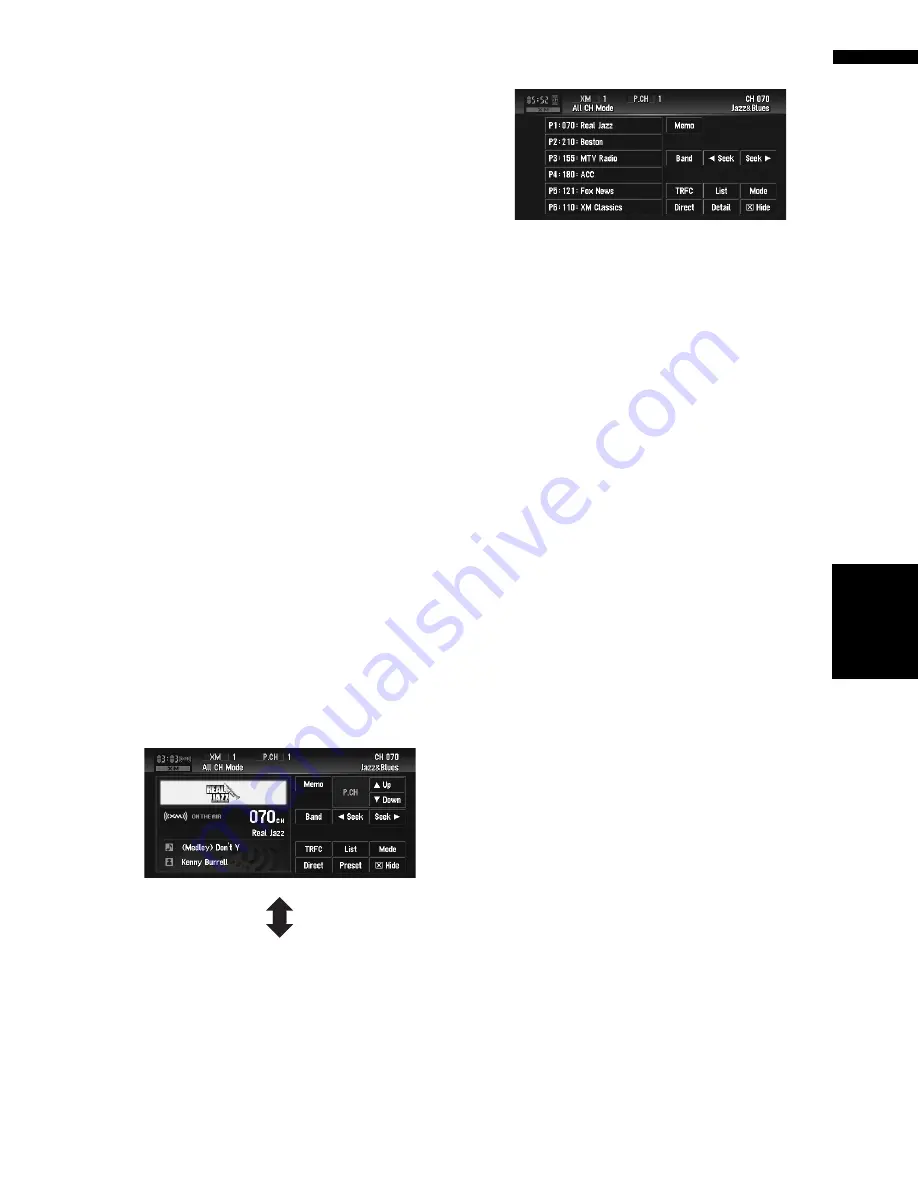
97
Chapter
7
AV
U
sing
the A
V
Source
(Pioneer A
V
Eq
uipment)
❒
You can also perform tuning within
selected channel category.
➲
“Selecting a channel in the channel cate-
gory”
➞
Page 98
Switching the XM channel
select mode
You can switch modes between the two methods
for selecting and listing channels.
ALL CH Mode (or CH NUMBER Mode):
You can select a channel from all channels.
CATEGORY Mode:
You can select a channel within the selected cat-
egory.
1
Touch “Mode” to select the desired chan-
nel select mode.
Touch “
Mode
” repeatedly to switch between
the two modes.
Switching between the detailed
information display and the pre-
set list display
You can switch the left side of the basic screen
according to your preference.
1
Touch “Detail” (or “Preset”).
Each touch of “
Detail
” (or “
Preset
”) changes
the detail information display or preset list dis-
play.
Switching the XM display
1
Touch “Disp”.
Each touch of “
Disp
” changes the informa-
tion as follows:
GEX-P900XM:
Channel number — Channel name — Artist
name/feature — Song/program title — Infor-
mation
GEX-P910XM:
Channel name — Artist name/feature —
Song/program title — Channel category
Storing and recalling broadcast
stations
If you touch any of the preset tuning keys
Preset
1
(or
P1
) —
Preset 6
(or
P6
) you can easily store
up to six broadcast stations for later recall with
the touch of a key.
1
Select the channel that you want to store
in memory.
2
Touch “Preset” to display the preset list.
3
Keep touching a preset tuning key Preset
1 (or P1) — Preset 6 (or P6) until the XM
preset number (e.g., P.CH 1) stops flash-
ing.
The number you have touched will flash in the
XM preset number indicator and then remain
lit. The selected station has been stored in
memory.
The next time you touch the same preset tun-
ing key
Preset 1
(or
P1
) —
Preset 6
(or
P6
)
the station is recalled from memory.
❒
Up to 18 stations, 6 for each of three XM
bands can be stored in memory.
Detail information display
(e.g. ALL CH mode)
Preset list display
(e.g. ALL CH mode)
XM
Содержание AVIC N4 - Navigation System With DVD player
Страница 24: ...22 ...
Страница 44: ...42 Chapter 2 Navigation Menu and Map Display NAVI ...
Страница 56: ...54 Chapter 3 Setting a Route to Your Destination NAVI ...
Страница 74: ...72 Chapter 4 Editing the Navigation Utilities NAVI ...
Страница 80: ...78 Chapter 5 Customizing Your Navigation System NAVI ...
Страница 124: ...122 Chapter 7 AV Using the AV Source Pioneer AV Equipment ...






























