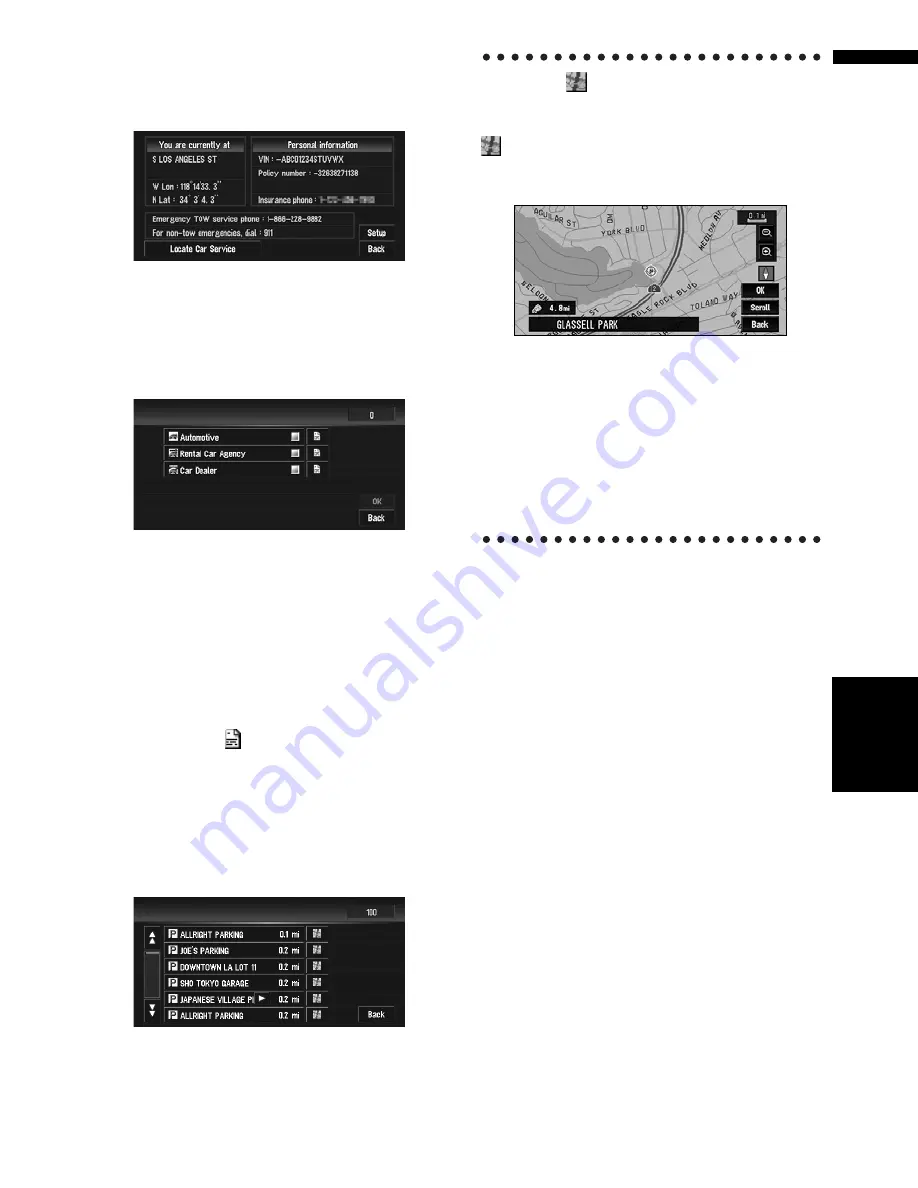
67
Chapter
4
Editing
the N
aviga
tion Utilities
NA
VI
1
Touch “Info/Traffic” in the NAVI MENU,
and then touch “Emergency Info”.
2
Touch “Locate Car Service”.
A list of auto services appears onscreen.
3
Touch the Category of the auto service
you wish to use.
A red check appears next to the selected cate-
gory.
❒
The Auto Service categories that can be
selected in the Emergency Info are: “
Auto-
motive
”, “
Rental Car Agency
”, and “
Car
Dealer
”.
4
Touch “OK”.
A list of names of facilities in the vicinity and
the distances from your current position will
be displayed.
❒
Touching
displays a list of subcatego-
ries. Touch the subcategories you wish to
use from among those displayed and
touch “
OK
” to select the Auto Service from
the subcategories.
5
Touch the name of the facility to set the
route you want.
Displays the route to the selected facility.
When the
appears on the right of
the list
You can also set a destination by touching the
to the right of the list. Touch “
OK
” to confirm.
The location pointed to by the scroll cursor will be
set as a destination.
Alternative option:
Scroll:
The map display changes to the map with Short-
cut menu.
If you touch anywhere on the map, the map dis-
play changes to Scroll mode.
➲
“Shortcut menu”
➞
Page 36
Содержание AVIC N4 - Navigation System With DVD player
Страница 24: ...22 ...
Страница 44: ...42 Chapter 2 Navigation Menu and Map Display NAVI ...
Страница 56: ...54 Chapter 3 Setting a Route to Your Destination NAVI ...
Страница 74: ...72 Chapter 4 Editing the Navigation Utilities NAVI ...
Страница 80: ...78 Chapter 5 Customizing Your Navigation System NAVI ...
Страница 124: ...122 Chapter 7 AV Using the AV Source Pioneer AV Equipment ...






























