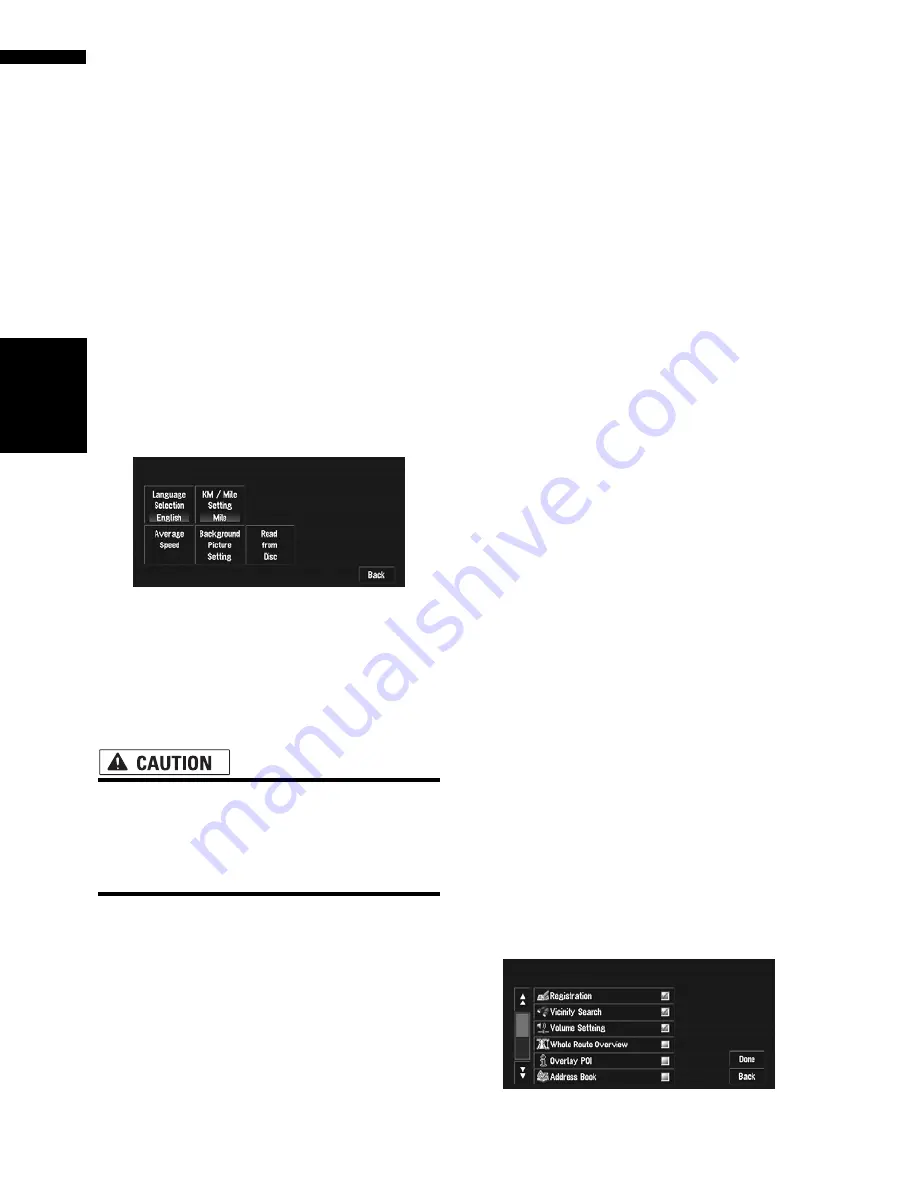
74
Chapte
r
5
Customi
zing
Y
our Naviga
ti
o
n
S
ystem
NAV
I
Voice Guidance
This setting controls whether the volume of the
Audio source is automatically muted during voice
guidance.
On*:
During voice guidance, the volume of the Audio
source is muted automatically.
Off:
Volume of the Audio source stays the same dur-
ing voice guidance.
❒
When
Voice Guidance
is “
On
”, be sure to set
the
Mute Input/Guide
setting in the AV
MENU to “
Mute
” or “
ATT
”.
➲
Switching the muting/attenuation
➞
Page 129
System Options
Touch “
System Options
” in the Settings menu
to display.
Language Selection
➲
The language displayed can be set
➞
Page 136
Once you change the language, installation of
the program starts.
• Once the installation of the program starts,
do not stop the engine of your vehicle and
do not switch off the navigation system
until the installation is completed and the
map of your surroundings appears.
KM/Mile Setting
This setting controls the unit of distance dis-
played on your navigation system.
Mile *:
Show distances in miles.
Mile & Yard:
Show distances in miles and yards.
km:
Show distances in kilometers.
Average Speed
When calculating estimated time of arrival and
the number of hours to the destination, set the
average speed for the freeway or ordinary road
using “
+
” and “
–
”.
Minor Ordinary Road
• When the “
KM/Mile Setting
” is set to “
Mile
”
or “
Mile & Yard
”, it can be set in 5 mile incre-
ments from 10 miles to 100 miles (35 miles*).
• When the “
KM/Mile Setting
” is set to “
km
”, it
can be set in 5 km increments from 20 km to
110 km (55 km*).
Major Ordinary Road
• When the “
KM/Mile Setting
” is set to “
Mile
”
or “
Mile & Yard
”, it can be set in 5 mile incre-
ments from 10 miles to 120 miles (45 miles*).
• When the “
KM/Mile Setting
” is set to “
km
”, it
can be set in 5 km increments from 20 km to
150 km (70 km*).
Freeway
• When the “
KM/Mile Setting
” is set to “
Mile
”
or “
Mile & Yard
”, it can be set in 5 mile incre-
ments from 30 miles to (120 miles (60 miles*).
• When the “
KM/Mile Setting
” is set to “
km
”, it
can be set in 5 km increments from 60 km to
150 km (95 km*).
Background Picture Setting
➲
“Changing Background Picture”
➞
Page 68
Read from Disc
➲
“Loading registered locations data from a
Disc”
➞
Page 58
Short-Cut Selection
Select shortcuts to display on the map screen. In
the list displayed onscreen, the items with red
checks are displayed on the map screen.
Touch the shortcut you wish to display and then
touch “
Done
” when a red check appears. You
can select up to three shortcuts.
Содержание AVIC N4 - Navigation System With DVD player
Страница 24: ...22 ...
Страница 44: ...42 Chapter 2 Navigation Menu and Map Display NAVI ...
Страница 56: ...54 Chapter 3 Setting a Route to Your Destination NAVI ...
Страница 74: ...72 Chapter 4 Editing the Navigation Utilities NAVI ...
Страница 80: ...78 Chapter 5 Customizing Your Navigation System NAVI ...
Страница 124: ...122 Chapter 7 AV Using the AV Source Pioneer AV Equipment ...






























