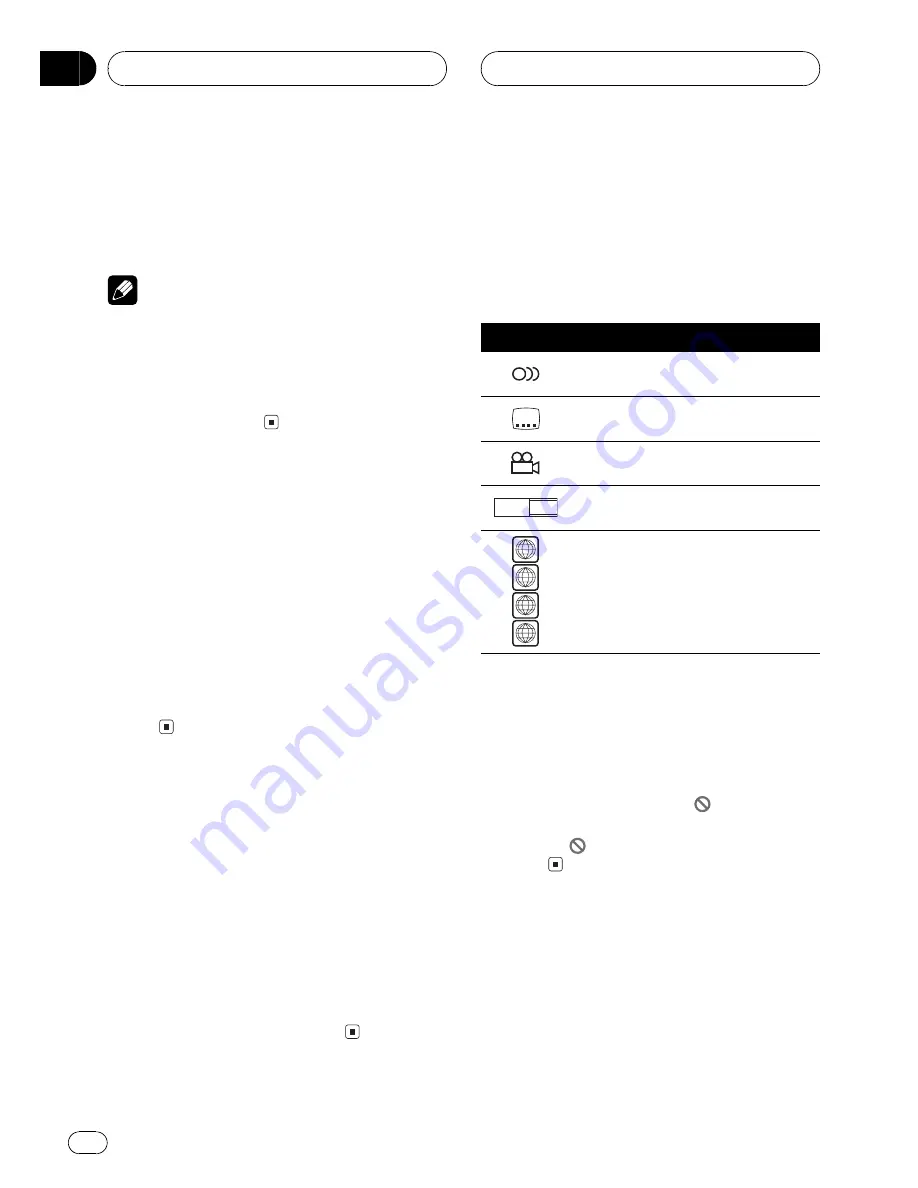
Microsoft, Windows Media, and the Windows
logo are trademarks, or registered trademarks
of Microsoft Corporation in the United States
and/or other countries.
Notes
!
With some applications used to encode WMA
files, this unit may not operate correctly.
!
Depending on the version of Windows Media
Player used to encode WMA files, album
names and other text information may not be
correctly displayed.
To protect the LCD screen
!
Do not allow direct sunlight to fall on the
display when this unit is not being used.
Extended exposure to direct sunlight can
result in LCD screen malfunction due to
the resulting high temperatures.
!
When using a portable phone, keep the an-
tenna of the portable phone away from the
display to prevent disruption of the video by
the appearance of spots, colored stripes,
etc.
For viewing LCD comfortably
Due to its construction, the view angle of the
LCD screen is limited. The viewing angle (verti-
cal and horizontal) can be increased, however,
by using
BRIGHT
to adjust the black density of
the video. When using for the first time, adjust
the black density in accordance with the view-
ing angle (vertical and horizontal) to adjust for
clear viewing.
DIMMER
can also be used to
adjust the brightness of the LCD screen itself
to suit your personal preference.
What the marks on DVDs
indicate
The marks below may be found on DVD disc
labels and packages. They indicate the type of
images and audio recorded on the disc, and
the functions you can use.
Mark
Meaning
2
Indicates the number of audio sys-
tems.
2
Indicates the number of subtitle lan-
guages.
3
Indicates the number of viewing an-
gles.
16 : 9 LB
Indicates the picture size (aspect ratio:
screen width-to-height ratio) type.
2
3
4
ALL
Indicates the number of the region
where playback is possible.
When an operation is prohibited
When you are watching a DVD and attempt to
perform an operation, it may not be performed
because of the programming on the disc.
When this happens, the icon
appears on
the screen.
!
The icon
may not appear with certain
discs.
Resetting the microprocessor
Pressing
RESET
lets you reset the micropro-
cessor to its initial settings.
The microprocessor must be reset under the
following conditions:
!
Prior to using this unit for the first time
after installation
Before You Start
En
10
Section
02











































