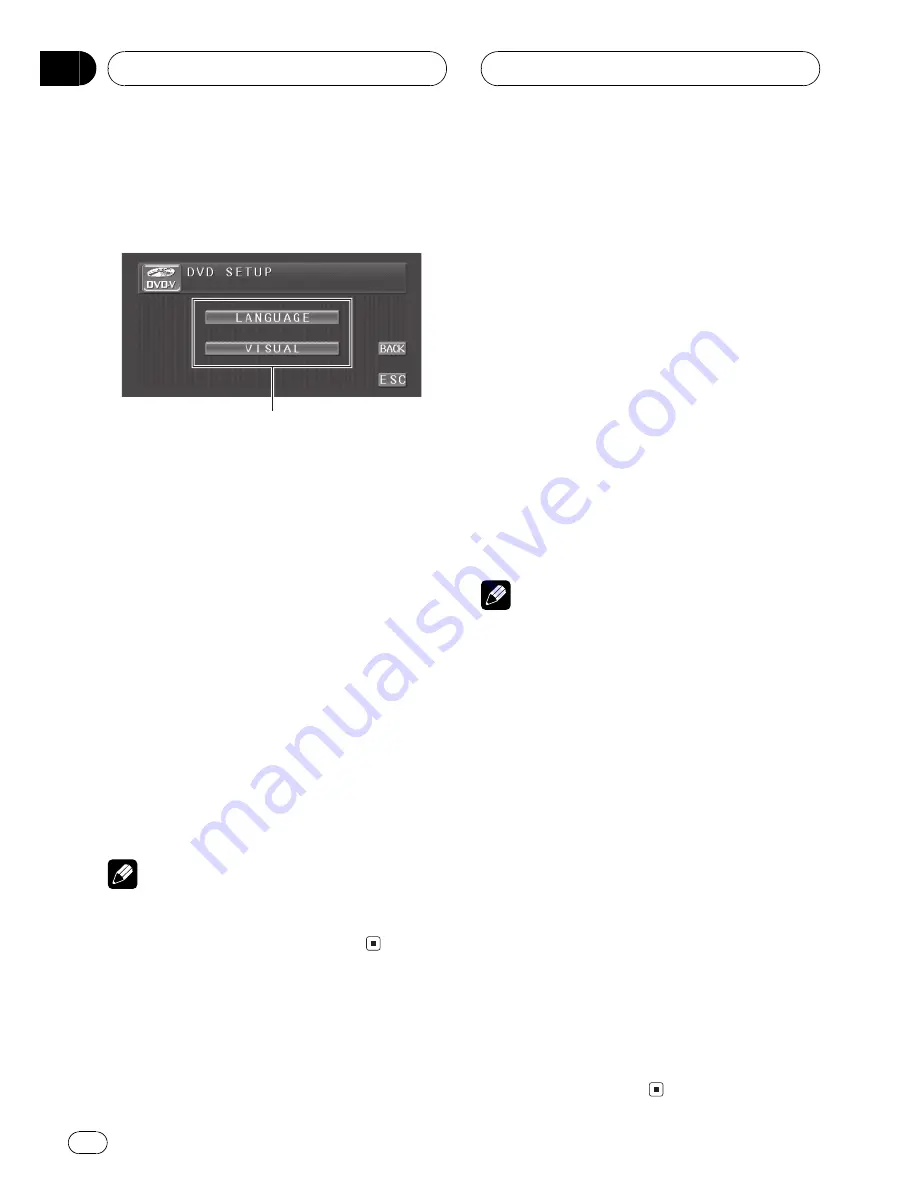
Introduction of DVD setup
adjustments
1
You can use this menu to change audio, subti-
tle, parental lock and other DVD settings.
1
DVD setup menu display
Shows the DVD setup menu names.
1 Touch
g
.
SETUP
will be displayed instead of
MENU
.
2 Touch SETUP when the disc is stopped.
The DVD setup menu is displayed.
3 Touch any of LANGUAGE or VISUAL to
display the DVD setup function names.
The DVD setup function names in selected
menu are displayed.
#
To return to the previous display, touch
BACK
.
#
To return to the playback display, touch
ESC
.
Note
If you do not operate the DVD setup function
within about 30 seconds, the display is automati-
cally returned to the playback display.
Setting the subtitle language
You can set a desired subtitle language. If the
selected subtitle language is recorded on the
DVD, subtitles are displayed in that language.
1 Touch SETUP and LANGUAGE and then
touch SUB. T LANG.
A subtitle language menu is displayed and the
currently set language is highlighted.
#
To switch to the second language select
menu, touch
NEXT
.
#
To return to the first language select menu,
touch
PREV
.
2 Touch the desired language.
A subtitle language is set.
#
If you have selected
OTHERS
, refer to
When
you select
OTHERS
on this page.
Notes
!
If the selected language is not recorded on
the disc, the language specified on the disc is
displayed.
!
You can also switch the subtitle language by
touching
SUB.T
during playback. (Refer to
Changing the subtitle language during play-
back (Multi-subtitle)
on page 31.)
!
Even if you use
SUB.T
to switch the subtitle
language, this does not affect the settings
here.
When you select
OTHERS
When you select
OTHERS
, a language code
input display is shown. Refer to
Language code
chart for DVD
on page 102 to input the four-
digit code of the desired language.
1 Touch 0
9 to input the language code.
#
To cancel the inputted numbers, touch
C
.
2 While the inputted number is dis-
played, touch ENTER.
Setting up the DVD player
En
80
Section
16
















































