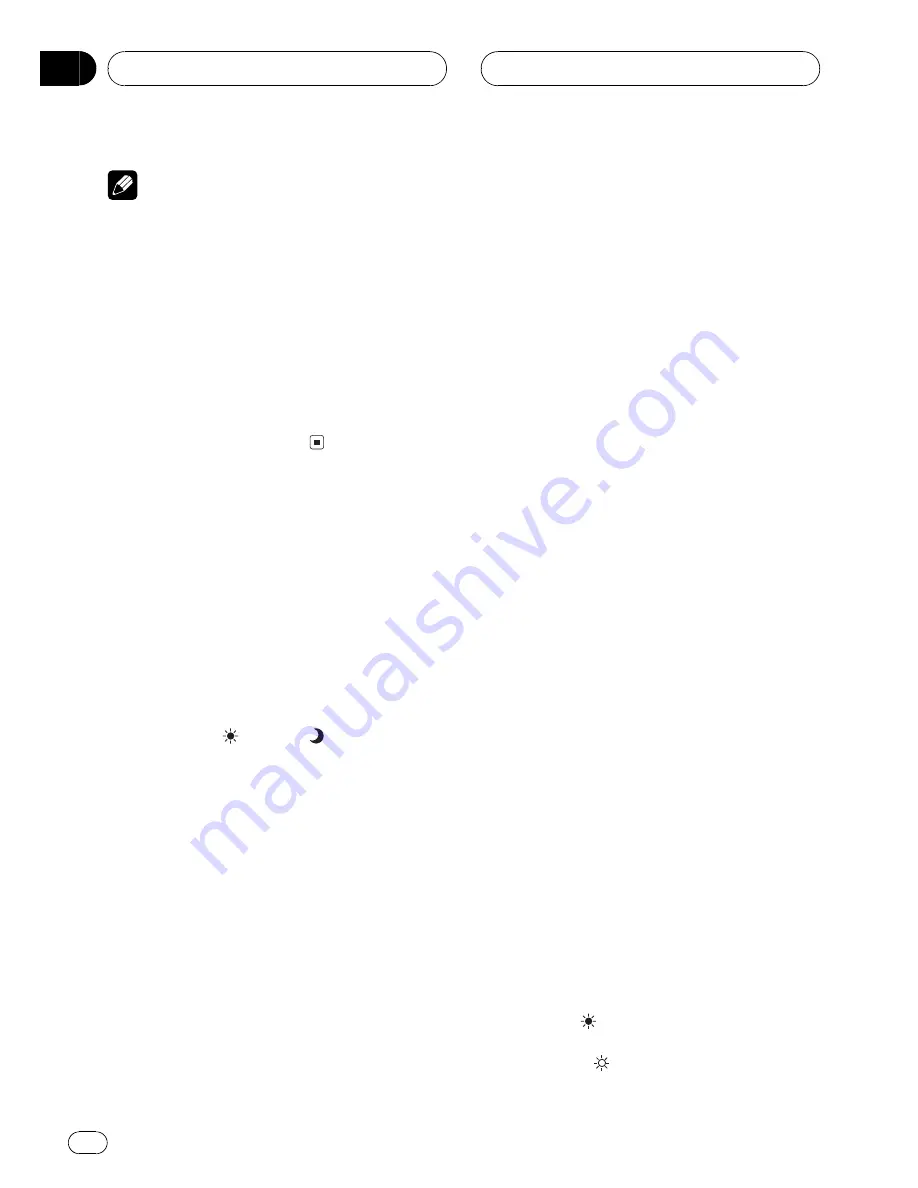
Notes
!
Different settings can be memorized for each
video source.
!
When video is viewed in a wide screen mode
that does not match its original aspect ratio, it
may appear different.
!
Remember that using the wide mode feature
of this system for commercial or public view-
ing purposes may constitute an infringement
on the author
s rights protected by the Copy-
right Law.
!
Video will appear grainy when viewed in
CINEMA
or
ZOOM
mode.
Adjusting the picture
adjustment
You can adjust
BRIGHT
(brightness),
CONTRAST
(contrast),
COLOR
(color) and
HUE
(hue) for each source and rear view cam-
era.
!
The adjustments of
BRIGHT
and
CONTRAST
are stored separately for light
ambient (daytime) and dark ambient (night-
time). A sun
or moon
is displayed to
the left of
BRIGHT
and
CONTRAST
, respec-
tively, as the ambient light sensor deter-
mines brightness or darkness.
!
You cannot adjust
HUE
for PAL video.
!
You cannot adjust
COLOR
or
HUE
for the
audio source.
1 Press V.ADJ and hold to display
PICTURE ADJUST.
Press
V.ADJ
until
PICTURE ADJUST
appears
in the display.
2 Touch any of the following touch panel
keys to select the function to be adjusted.
The adjustment function names are displayed
and adjustable ones are highlighted.
!
BRIGHT
Adjust the black intensity
!
CONTRAST
Adjust the contrast
!
COLOR
Adjust the color saturation
!
HUE
Adjust the tone of color (red is em-
phasized or green is emphasized)
!
DIMMER
Adjust the brightness of display
!
BACK-CAMERA
Switch to the picture ad-
justment display for the rear view camera
#
You can adjust the picture adjustment for rear
view camera only when
B-CAM
is turned on.
(Refer to
Setting for rear view camera
on page 88.)
#
With some rear view cameras, picture adjust-
ment may not be possible.
3 Touch
c
or
d
to adjust the selected
item.
Each time you touch
c
or
d
it increases or de-
creases the level of selected item.
+24
24
is
displayed as the level is increased or de-
creased.
4 Touch ESC to hide the touch panel keys.
Adjusting the dimmer
The adjustment of
DIMMER
is stored sepa-
rately for each ambient light; daytime, evening
and nighttime. The brightness of LCD screen
will be adjusted to optimum level automati-
cally in accordance with the ambient light
based on the setting values.
1 Press V.ADJ and hold to display
PICTURE ADJUST.
Press
V.ADJ
until
PICTURE ADJUST
appears
in the display.
2 Touch DIMMER.
The ambient light level used as the standard
for adjusting
DIMMER
appears above the level
bar.
!
Red sun
Adjust the brightness for
bright ambient light (daytime)
!
White sun
Adjust the brightness for in-
termediate brightness (evening)
Basic Operations
En
22
Section
04






























