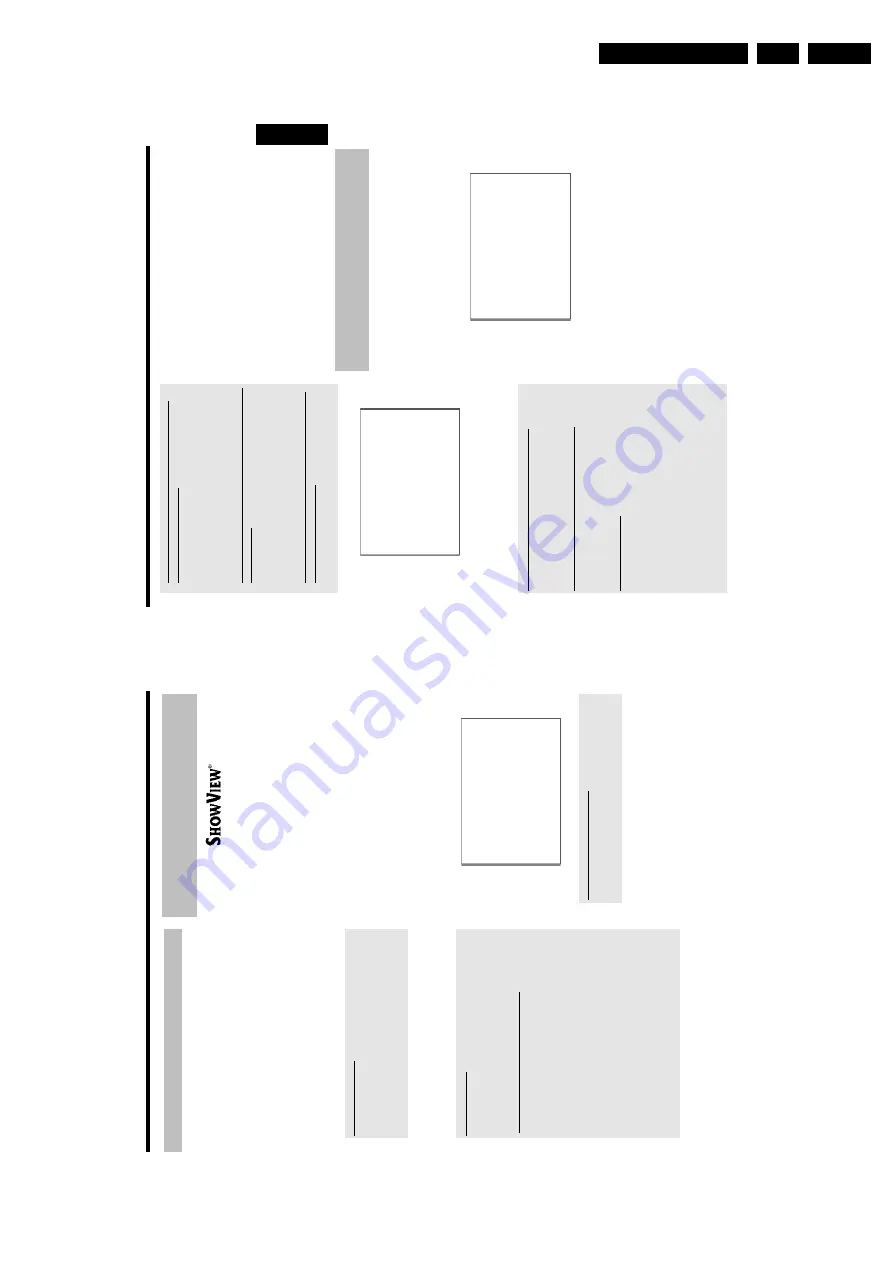
Directions For Use
3.
59
a
The
following
message
appears
on
the
screen:
'
Please
enter
programme
number
'
b
The
programme
number
of
the
TV
channel
has
not
yet
been
assigned
to
the
ShowView
number.
U
se
C
,
D
or
the
number
buttons
0..9
on
the
remote
control
to
select
the
appropriate
programme
number
(name)
of
the
TV
channel
and
confirm
with
OK
.
a
The
following
message
appears
on
the
screen:
'
ShowView
number
wrong
'
b
The
entered
ShowView
number
is
incorrect.
Repeat
the
entry
or
cancel
using
the
SYSTEM
MENU
button.
b
Check
the
time/date
(see
'Setting
the
time
&
date'
in
'Installing
your
DVD
recorder').
a
The
following
message
appears
on
the
screen:
'
Weekend
programming
not
possible
'
b
A
daily
recording
was
entered
for
the
wrong
day.
Daily
programming
can
only
be
used
for
recordings
to
be
made
from
Monday
to
Friday.
Timer
ShowView
system
Date
01
Prog.
BBC1
Start
20:15
VPS
PDC
End
21:30
Rec
Mode
M2
Mo-Fr/Weekly
Press
SELECT
To
store
Press
OK
P
The
decoded
data
appears
after
confirmation.
You
can
go
back
and
change
the
data.
Select
the
appropriate
input
field
with
C
or
D
.I
f
required,
make
changes
using
A
,
B
or
the
number
buttons
0..9
.
'Switching
on
'VPS/PDC'
in
the
'
Start
'i
nput
field
Select
the
'
Start
'i
nput
field
using
C
.Using
SELECT
switch
on
'VPS/PDC'
('
*
'lights
up).
If
you
press
SELECT
again,
you
w
ill
switch
'VPS/PDC'
off
('
*
'goes
out).
Changing
the
recording
mode
in
input
field
'
End
'
Select
the
'
End
'i
nput
field
using
C
.
Use
REC
MODE
to
select
the
recording
mode
'
M1
,
M2
,
M2x
,
M3
,
M4
,
M6
,
M8
'.
Fit
to
space
Recording
You
can
select
also
the
recording
mode
'
FR
'.
With
these
setting
the
recording
mode
(bit
rate)
w
ill
be
automatically
calculated
to
use
the
complete
empty
space
(title
'
Empty
').
If
the
empty
space
is
too
small
the
recording
will
be
stopped
to
prevent
the
following
titles
from
being
overwritten.
Do
not
use
this
function
under
the
following
conditions:
•)
more
then
one
programmed
recording
•)
daily/weekly
repeated
recordings
•)
recordings
with
VPS/PDC
May
be
the
calculation
of
the
recording
mode
can
not
function
properly.
6
If
all
information
is
correct,
press
the
OK
button.
The
programming
information
is
stored
in
a
T
IMER
block.
7
To
end,
press
TIMER
s
.
8
Insert
a
recordable
disc
(one
without
write
protection).
The
inserted
disk
is
checked.
9
Search
the
position
o
n
the
disc
where
the
recording
should
begin.
Press
STOP
h
.
0
Switch
off
the
DVD
recorder
using
STANDBY
m
.
The
programmed
recording
functions
only
if
the
DVD
recorder
has
been
switched
off
using
STANDBY
m
.
If
one
or
more
recordings
have
been
programmed
'
TIMER
'w
ill
light
up
on
the
display.
Programming
recordings
without
the
ShowView
®
System
Preparation:
•)
Switch
on
the
TV
set,
and
if
necessary,
select
the
programme
number
for
the
DVD
recorder.
•)
Switch
on
the
DVD
recorder.
1
Press
TIMER
s
on
the
remote
control.
P
The
programming
method
selected
last
is
m
arked.
Timer
Timer
programming
Date
01
Prog.
BBC1
Start
20:15
VPS
PDC
End
21:30
Rec
Mode
M1
Mo-Fr/Weekly
Press
SELECT
To
store
Press
OK
2
Select
line
'
Timer
programming
'w
ith
B
or
A
.and
confirm
with
the
C
button.
P
The
information
w
ill
appear
o
n
the
screen.
3
Select
the
input
field
with
D
or
C
.
4
Enter
information
w
ith
B
or
A
or
with
the
number
buttons
0..9
.
ENGLISH
Programming
a
recording
(TIMER)
58
General
Use
'Programming
a
recording
(TIMER)',
to
automatically
start
and
stop
a
recording
at
a
later
date.
The
DVD
recorder
will
switch
to
the
right
programme
number
and
begin
recording
at
the
correct
time.
With
this
DVD
recorder,
you
can
pre-programme
up
to
six
recordings
within
a
period
of
one
month.
To
make
a
programmed
recording,
your
DVD
recorder
needs
to
know:
*
the
date
you
want
to
make
the
recording
*
the
programme
number
of
the
T
V
channel
*
the
start
and
stop
time
o
f
the
recording
*
VPS
or
PDC
on
or
off
*
the
recording
mode
(picture
quality)
('
M1
/
M2
/
M2x
/
M3
/
M4
/
M6
/
M8
')
Fit
to
space
Recording
You
can
select
also
the
recording
mode
'
FR
'.
With
these
setting
the
recording
mode
(bit
rate)
w
ill
be
automatically
calculated
to
use
the
complete
empty
space
(title
'
Empty
').
If
the
empty
space
is
too
small
the
recording
will
be
stopped
to
prevent
the
following
titles
from
being
overwritten.
This
information
is
saved
in
a
'TIMER
block'.
Before
you
begin,
make
sure
the
clock
is
set.
If
the
clock
is
not
set,
the
'
Time/Date
'menu
will
appear
when
you
press
the
TIMER
s
button.
What
is
'VPS/PDC'?
-'
VPS'
(Video
Programming
System)/'PDC'
(Programme
Delivery
Control)
are
used
to
control
the
start
and
duration
of
TV
channel
recordings.
If
a
TV
programme
starts
earlier
or
ends
later
than
was
scheduled,
the
DVD
recorder
will
then
turn
on
and
off
at
the
correct
time.
What
do
I
need
to
know
about
'VPS/PDC'?
-U
sually
the
start
time
is
the
same
as
the
VPS
or
PDC
time.
If
a
different
'VPS/PDC
time'
is
indicated,
e.g.:
'20.15
(VPS/PDC
20.14)',
the
VPS/PDC
time
'20.14'
must
be
entered
exactly
to
the
m
inute
during
programming.
If
you
want
to
programme
a
time
that
is
different
from
the
VPS
or
PDC
time,
you
must
switch
off
VPS
or
PDC.
-Only
one
TV
program
of
a
TV
channel
can
be
controlled
using
'VPS/PDC'
at
a
time.
If
you
want
to
record
two
or
more
TV
programmes
on
a
TV
channel
using
'VPS/PDC',
you
will
need
to
programme
these
as
two
separate
recordings.
-S
ince
the
DVD
recorder
requires
a
certain
lead
time
(for
getting
the
disc
up
to
speed
and
positioning
the
laser)
before
recording
can
start,
it
is
possible
that
the
recorder
will
miss
the
first
few
seconds
of
a
TV
show
recorded
with
VPS/PDC.
In
this
case,
disable
VPS/PDC
and
enter
a
start
time
one
minute
earlier.
Programming
recordings
with
the
ShowView
®
System
Thanks
to
this
programming
system,
you
no
longer
need
to
tediously
enter
the
date,
programme
number,
start
and
finish
times.
A
ll
the
information
needed
by
the
DVD
recorder
for
programming
is
contained
in
the
ShowView
®
programming
number.
This
9-digit
ShowView
®
number
is
found
in
most
T
V
listings
magazine.
1
Switch
o
n
the
TV
set.
If
required,
select
the
programme
number
for
the
DVD
recorder.
2
Press
TIMER
s
on
the
remote
control.
The
programming
method
selected
last
is
marked.
3
Select
'
ShowView
system
'using
B
or
A
and
confirm
w
ith
C
.
4
Enter
the
entire
ShowView
number.
This
number
is
up
to
9
digits
long
and
can
be
found
next
to
the
start
time
o
f
the
TV
programme
in
your
TV
listings
magazine.
e.g.:
5-312-4
o
r
5,312
4
Enter
53124
for
the
ShowView-number.
If
you
make
a
m
istake,
you
can
clear
your
instructions
with
CLEAR
.
Timer
ShowView
system
ShowView
number
---------
Mo-Fr/Weekly
Press
SELECT
To
store
Press
OK
Selecting
daily/weekly
recordings
Using
SELECT
,s
elect
from
the
following
options:
'
Mo-Fr
'
:Repeated
daily
recordings
(Monday
to
Friday).
'
Weekly
'
:Repeated
weekly
recordings
(every
week
on
the
same
day).
5
Confirm
w
ith
OK
.
Programming
a
recording
(TIMER)
Содержание DVDR730/0x
Страница 40: ...Mechanical Instructions EN 40 DVDR730 0x 4 Figure 4 14 Figure 4 15 5 5 6 7 ...
Страница 98: ...EN 98 DVDR730 0x 7 Circuit Diagrams and PWB Layouts Layout Analog Board Part 2 Bottom View 17025b_001 230204 ...
Страница 101: ...Circuit Diagrams and PWB Layouts EN 101 DVDR730 0x 7 Layout UP Sub Board Top View TR 06012_001 040203 ...
Страница 104: ...EN 104 DVDR730 0x 7 Circuit Diagrams and PWB Layouts Layout In Out Extension Board TR 06037_00 1 06020 3 ...
Страница 116: ...EN 116 DVDR730 0x 7 Circuit Diagrams and PWB Layouts ...
Страница 129: ...Circuit IC descriptions and list of abbreviations EN 129 DVDR730 0x 9 9 4 4 Video routing Figure 9 3 Video IO Nafta ...
Страница 135: ...Circuit IC descriptions and list of abbreviations EN 135 DVDR730 0x 9 Figure 9 9 ...
Страница 136: ...Circuit IC descriptions and list of abbreviations EN 136 DVDR730 0x 9 Figure 9 10 ...
Страница 140: ...Circuit IC descriptions and list of abbreviations EN 140 DVDR730 0x 9 IC7411 NJM2285 Analog Board Video Switch ...
Страница 150: ...Spare Parts List EN 150 DVDR730 0x 10 10 Spare Parts List 10 1 Exploded View of the Set Figure 10 1 TR 13012_001 220803 ...
Страница 151: ...Spare Parts List EN 151 DVDR730 0x 10 10 2 Exploded View of the Front Panel Complete Figure 10 2 TR 13013_001 220803 ...
Страница 152: ...Spare Parts List EN 152 DVDR730 0x 10 10 3 Exploded View of the Front without PWBs Figure 10 3 TR 13014_001 220803 ...






























