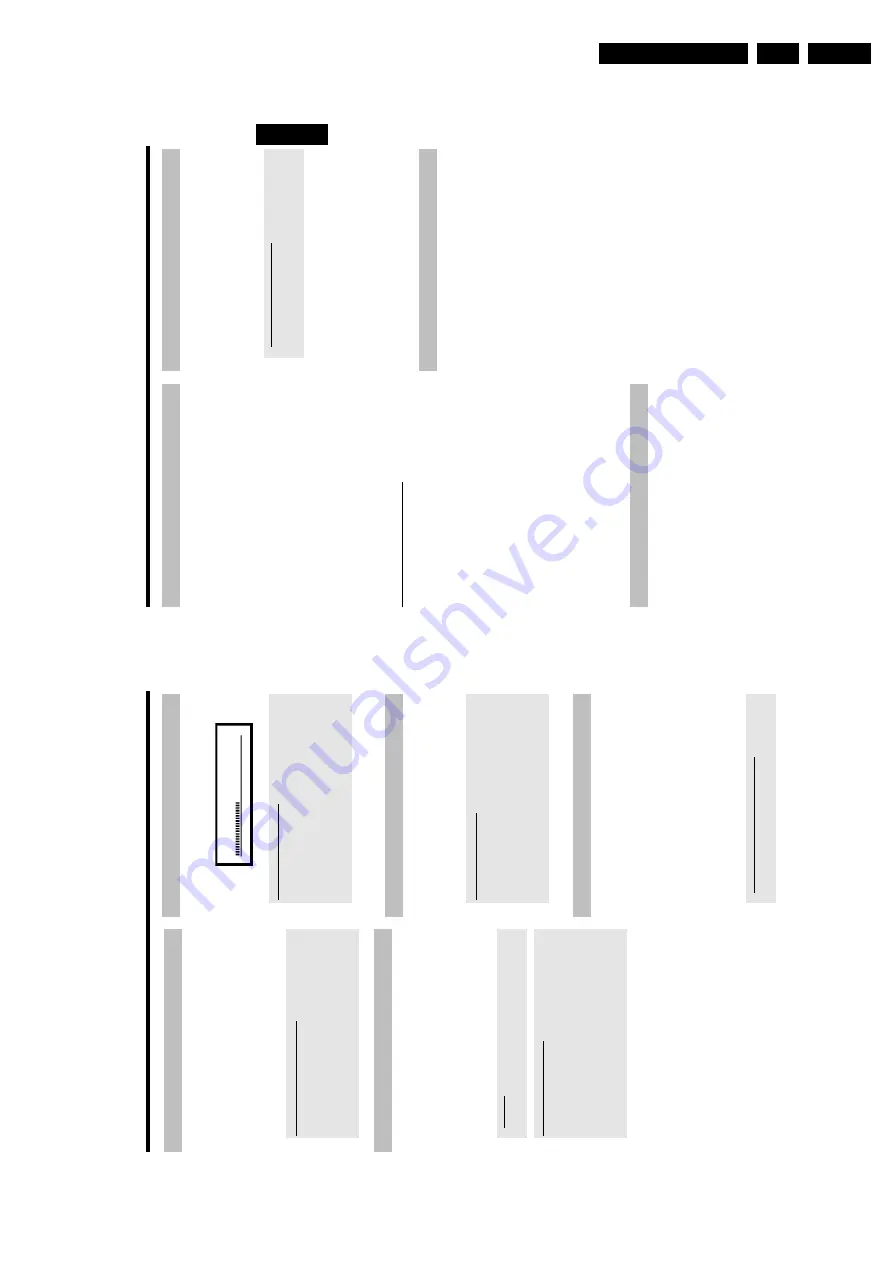
Directions For Use
3.
31
Repeat/Shuffle
play
You
can
mark
entire
sections
or
the
whole
disc
for
endless
playback.
Depending
on
the
type
of
disc
(DVD
video,
DVD+RW,
video
CD)
you
can
select
a
chapter,
title
or
the
entire
disc.
1
Select
the
desired
chapter,
title
or
the
entire
disc
and
start
playback.
2
During
playback,
press
PLAY
MODE
.B
y
pressing
PLAY
MODE
again
you
can
chose
from
the
following
options:
•)
'
':
repeat
chapter
(DVD
only)
•)
'
':
repeat
track/title
•)
'
':
repeat
entire
disc
(Video
CD,
Audio
C
D
only)
•)
'
':
Shuffle
•)
Display
disappears:
no
repeat
3
To
end
the
repeat,
press
the
STOP
h
button.
O
You
can
also
keep
pressing
the
PLAY
MODE
button
until
the
displays
disappear.
Repeating
a
passage
(AB)
You
can
repeat
a
particular
passage
within
a
title/chapter.
You
need
to
indicate
the
start
and
end
of
the
passage.
1
During
playback
press
PAUSE
9
at
the
start
point.
P
You
will
see
a
still
picture.
2
Keep
pressing
PLAY
MODE
until
'
'appears
on
the
screen.
P
The
start
point
is
now
saved.
3
Press
PLAY
G
to
start
playback.
4
When
the
end
point
is
reached
press
OK
.
P
'
'appears
o
n
the
TV
screen.
Playback
now
takes
place
within
these
points.
5
To
end
the
repeat,
press
the
STOP
h
button.
O
You
can
also
keep
pressing
the
PLAY
MODE
button
until
the
displays
disappear.
Scan
feature
This
feature
plays
back
the
first
10
seconds
of
each
chapter
(DVD)
or
track
(CD).
1
During
playback,
press
PLAY
MODE
.Select
'
'u
sing
PLAY
MODE
.
P
After
10
seconds
the
DVD
recorder
switches
to
the
next
chapter/index.
O
To
start
playback
at
the
relevant
chapter/index
press
STOP
h
and
then
PLAY
G
.
Camera
angle
If
a
DVD
contains
scenes
that
have
been
shot
from
different
camera
angles
you
can
select
these
camera
angles
for
playback.
1
During
playback,
press
PAUSE
9
.
P
You
will
see
a
still
picture.
2
Press
SYSTEM
MENU
and
select
the
'
F
'icon
using
C
.
a
The
'
F
'
symbol
will
be
hidden
b
The
selected
scene
has
been
shot
from
only
one
camera
angle.
This
feature
is
therefore
not
available.
For
more
information
please
read
the
cover
of
your
DVD
disc.
3
Select
the
required
camera
angle
with
B
or
A
.
O
You
can
also
directly
enter
the
number
with
the
number
buttons
0..9
.
P
After
a
short
time,
playback
will
resume
from
the
new
camera
angle.
The
'
F
'symbol
will
remain
visible
until
a
scene
starts
for
which
there
is
only
one
camera
angle.
Zoom
feature
The
Zoom
feature
allows
you
to
enlarge
the
video
image
and
pan
through
the
enlarged
image.
1
During
playback,
press
ZOOM
.
P
The
DVD
recorder
switches
to
'PAUSE'.
You
will
see
a
still
picture.
2
Select
the
required
zoom
factor
using
B
or
A
.
P
When
'
press
OK
to
pan
'a
ppears
on
the
screen,
the
zoom
process
is
complete.
3
Press
OK
.U
sing
A
,
B
,
C
,
D
select
the
part
of
the
image
you
wish
to
view.
4
Confirm
w
ith
OK
.
5
To
stop
the
feature,
press
PLAY
G
and
then
SYSTEM
MENU
.
ENGLISH
Additonal
playback
features
30
General
DVD's
are
divided
in
titles
and
chapters.
O
During
playback,
press
O
to
go
to
the
next
title.
If
there
are
several
chapters
within
a
title,
the
next
chapter.
O
Press
N
to
return
to
the
start
of
the
current
title/chapter.
O
Press
N
twice
to
return
to
the
start
of
the
previous
title/chapter.
Use
the
T/C
(title/chapter)
button
-
Press
T/C
(title/chapter)
and
then
use
A
or
B
to
select
the
appropriate
title.
Make
sure
the
symbol
'T'
(title)
is
selected
in
the
menu
bar.
-U
se
T/C
to
select
chapters
w
ithin
a
title.
Press
T/C
and
use
C
to
select
the
'C'
symbol
(chapter).
Now
select
the
appropriate
chapter
with
A
or
B
.
Searching
a
disc
You
can
search
the
disc
for
a
recording
at
4x,
8x
or
32x
playback
speed.
Other
speeds
can
only
be
selected
via
the
menu
bar
('
K
').
1
During
playback,
press
and
hold
N
(reverse)
or
O
(forwards)
to
switch
to
the
search
feature.
O
You
can
switch
between
the
playback
speeds
using
N
/
O
.
2
To
continue
playback,
press
PLAY
G
at
your
chosen
location.
a
No
sound
b
The
sound
is
switched
off
in
search
mode.
This
is
not
a
fault
in
your
machine.
Search
feature
via
menu
bar
-
During
playback
press
SYSTEM
MENU
on
the
remote
control.
The
menu
bar
will
appear
at
the
top
of
the
screen.
-
Select
the
'
K
'symbol
using
C
or
D
and
confirm
with
B
.
-
You
can
now
use
the
D
or
C
button
to
select
different
forward
and
backward
search
speeds.
-
If
necessary,
switch
the
menu
bar
off
w
ith
the
SYSTEM
MENU
button.
-
To
continue
playback,
press
PLAY
G
.
Still
picture
1
During
playback,
press
PAUSE
9
to
stop
playback
and
display
a
still
picture.
C01
2:04
Frame
advance
via
menu
bar
-
During
a
still
picture
press
SYSTEM
MENU
on
the
remote
control.
The
menu
bar
will
appear
at
the
top
of
the
screen.
-
Select
the
'
I
's
ymbol
using
C
or
D
and
confirm
with
B
.
-
You
can
now
use
the
D
or
C
button
to
go
forwards
or
backwards
one
frame
at
a
time.
-
If
necessary,
switch
the
menu
bar
off
w
ith
the
SYSTEM
MENU
button.
2
To
continue
playback,
press
PLAY
G
.
Slow
motion
1
During
playback
press
PAUSE
9
on
the
remote
control.
Now
hold
down
N
or
O
to
switch
to
slow
motion.
O
You
can
switch
between
different
speeds
using
N
or
O
.
Slow
motion
via
menu
bar
-
During
playback
press
PAUSE
9
and
then
SYSTEM
MENU
on
the
remote
control.
The
menu
bar
will
appear
at
the
top
of
the
screen.
-
Select
the
'
J
's
ymbol
using
C
or
D
and
confirm
with
B
.
-
You
can
now
use
the
D
or
C
button
to
select
different
forward
and
backward
slow
motion
speeds.
-
If
necessary,
switch
the
menu
bar
off
w
ith
the
SYSTEM
MENU
button.
2
To
continue
playback,
press
PLAY
G
twice.
Search
by
time
Using
this
feature
you
can
select
where
playback
should
start
(select
elapsed
time).
1
During
playback
press
SYSTEM
MENU
on
the
remote
control.
P
The
menu
bar
will
appear
at
the
top
of
the
screen.
2
Select
the
'
L
'symbol
using
C
or
D
and
confirm
with
B
.
P
Playback
is
stopped
and
a
box
appears
on
the
screen
showing
the
elapsed
time.
3
Enter
the
start
time
w
ith
the
digit
keys
0..9
from
where
playback
should
start.
4
Confirm
w
ith
OK
.
a
The
time
entered
will
flash
on
the
screen
b
The
selected
title
is
shorter
than
the
time
entered.
Enter
a
new
time
or
cancel
the
function
by
pressing
SYSTEM
MENU
.
5
Playback
starts
at
the
time
you
entered.
Additonal
playback
features
Содержание DVDR730/0x
Страница 40: ...Mechanical Instructions EN 40 DVDR730 0x 4 Figure 4 14 Figure 4 15 5 5 6 7 ...
Страница 98: ...EN 98 DVDR730 0x 7 Circuit Diagrams and PWB Layouts Layout Analog Board Part 2 Bottom View 17025b_001 230204 ...
Страница 101: ...Circuit Diagrams and PWB Layouts EN 101 DVDR730 0x 7 Layout UP Sub Board Top View TR 06012_001 040203 ...
Страница 104: ...EN 104 DVDR730 0x 7 Circuit Diagrams and PWB Layouts Layout In Out Extension Board TR 06037_00 1 06020 3 ...
Страница 116: ...EN 116 DVDR730 0x 7 Circuit Diagrams and PWB Layouts ...
Страница 129: ...Circuit IC descriptions and list of abbreviations EN 129 DVDR730 0x 9 9 4 4 Video routing Figure 9 3 Video IO Nafta ...
Страница 135: ...Circuit IC descriptions and list of abbreviations EN 135 DVDR730 0x 9 Figure 9 9 ...
Страница 136: ...Circuit IC descriptions and list of abbreviations EN 136 DVDR730 0x 9 Figure 9 10 ...
Страница 140: ...Circuit IC descriptions and list of abbreviations EN 140 DVDR730 0x 9 IC7411 NJM2285 Analog Board Video Switch ...
Страница 150: ...Spare Parts List EN 150 DVDR730 0x 10 10 Spare Parts List 10 1 Exploded View of the Set Figure 10 1 TR 13012_001 220803 ...
Страница 151: ...Spare Parts List EN 151 DVDR730 0x 10 10 2 Exploded View of the Front Panel Complete Figure 10 2 TR 13013_001 220803 ...
Страница 152: ...Spare Parts List EN 152 DVDR730 0x 10 10 3 Exploded View of the Front without PWBs Figure 10 3 TR 13014_001 220803 ...






























