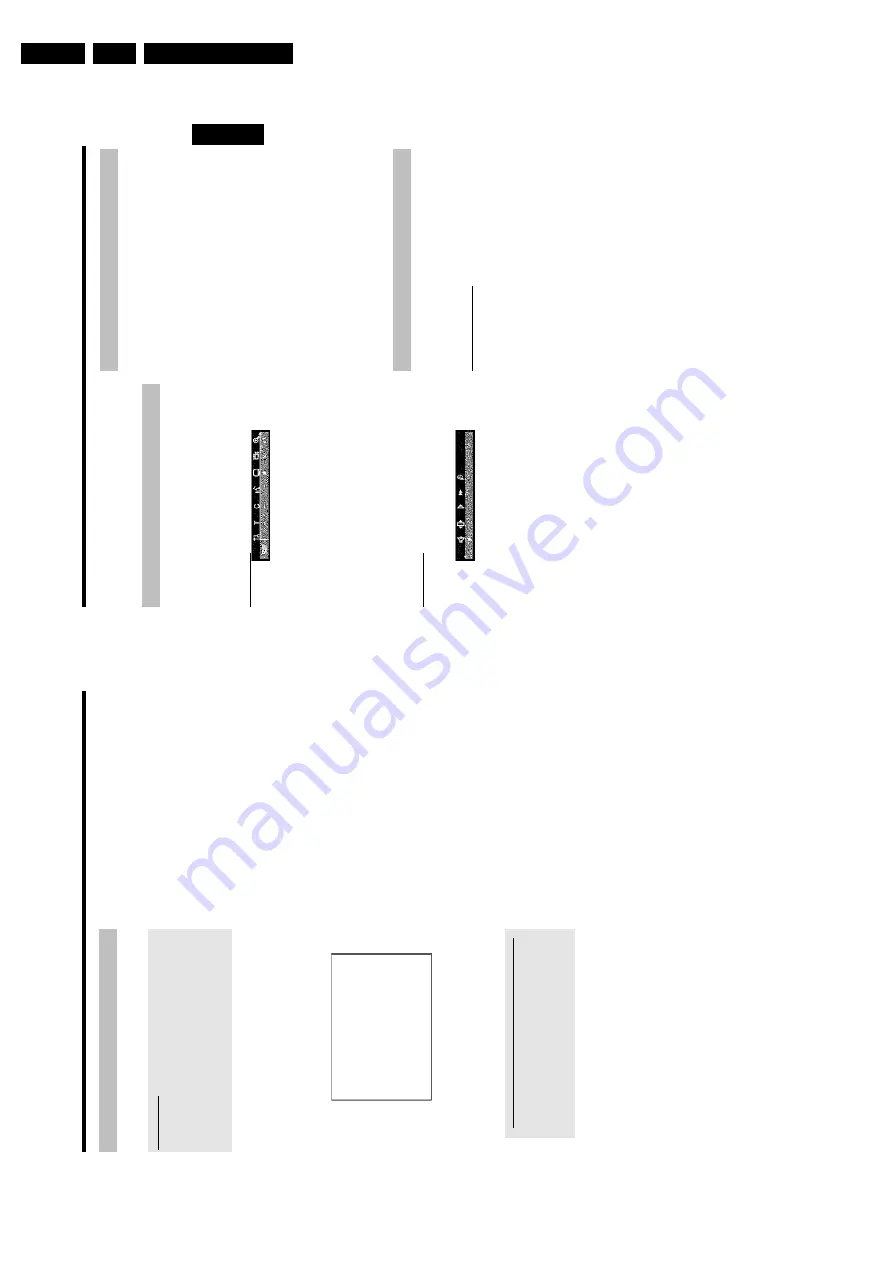
Directions For Use
3.
25
You
can
check
or
change
many
of
the
functions
and
settings
of
your
DVD
recorder
via
the
system
menu
bar.
The
menu
bar
cannot
be
displayed
during
recording.
Symbols
in
the
menu
bar
Press
SYSTEM
MENU
to
open
and
close
the
menu
bar
(main
menu).
Use
D
and
C
to
select
the
relevant
function.
Use
B
to
confirm
the
function
and
go
either
to
another
menu
or
execute
the
function
directly.
Some
functions
may
not
be
available,
depending
on
the
disc
inserted.
Menu
bar
1
A
User
preferences
B
Title/track
C
Chapter/index
D
Audio
language
E
Subtitle
language
F
Camera
angle
G
Zoom
Menu
bar
2
While
menu
bar
1
is
being
displayed
you
can
go
to
menu
bar
2
by
pressing
C
again.
H
Sound
I
Frame
advance
J
Slow
motion
K
Fast
motion
L
Search
by
time
Field
for
temporary
messages
The
top
left
corner
of
the
menu
line
contains
a
field
for
temporary
messages
relating
to
the
various
operating
modes.
This
information
appears
briefly
on
the
screen
when
certain
disc
functions
have
been
activated:
Shuffle
Scan
Repeat
entire
disc
Repeat
title
Repeat
track
Repeat
chapter
Repeat
from
A
to
the
end
Repeat
from
A
to
B
Camera
angle
Child
lock
enabled
Resume
playback
Illegal
action
Status
field
The
status
field
shows
the
current
operating
mode
(status)
of
the
DVD
recorder
and
the
type
of
disc
inserted.
This
display
can
be
switched
off.
Disc
type
symbols
M
DVD+RW
W
DVD+R
N
DVDVideo
O
VideoCD
P
No
disc
Q
Error
ENGLISH
Information
on
the
screen
of
your
TV
24
Setting
the
time
and
date
If
the
display
shows
an
incorrect
time
o
r
'
--:--
',
the
time
and
date
must
be
reset
manually.
SMART
CLOCK
'SMART
CLOCK'
automatically
sets
the
time
and
date
using
the
information
transmitted
by
the
TV
channel.
Normally
the
TV
channel
stored
at
programme
number
'P01'
is
used.
In
the
'
Clock
preset
'line
you
can
select
the
programme
number
(channel
name)
whose
TV
channel
transmits
this
information.
If
the
time/date
is
not
displayed
correctly
you
need
to
choose
the
'
Off
'
setting
in
the
'
Clock
preset
'line
and
set
the
date
and
time
manually.
1
Press
SYSTEM
MENU
on
the
remote
control.
P
The
menu
bar
appears.
2
Select
'
A
'symbol
with
D
or
C
.
3
Select
'
Installation
'u
sing
B
or
A
and
confirm
w
ith
C
.
4
Select
'
Time/Date
'using
B
or
A
and
confirm
w
ith
C
.
Installation
Time/Date
Time
20:00
Year
2004
Month
01
Date
01
Clock
preset
01
To
exit
press
SYSTEM
MENU
5
Change
the
time
in
'
Time
'using
the
number
buttons
0..9
on
your
remote
control.
6
Check
'
Year
',
'
Month
'and
'
Date
'i
n
the
same
way.
Select
the
entry
field
with
the
B
or
A
button.
a
Time/date
is
displayed
incorrectly
despite
manual
setting
b
With
'SMART
CLOCK',
time/date
is
transferred
from
the
TV
channel
saved
on
'P01'
and
automatically
corrected.
You
can
either
enter
another
TV
channel
for
transferring
the
data
or
disable
the
function.
In
the
line
'
Clock
preset
'select
the
relevant
TV
channel
with
D
or
C
.T
o
disable,
select
'
Off
'.
7
Check
the
displayed
settings
and
confirm
w
ith
OK
.
P
'
Stored
'w
ill
appear
briefly
on
the
screen.
8
To
end,
press
SYSTEM
MENU
.
Additional
installation
features
Содержание DVDR730/0x
Страница 40: ...Mechanical Instructions EN 40 DVDR730 0x 4 Figure 4 14 Figure 4 15 5 5 6 7 ...
Страница 98: ...EN 98 DVDR730 0x 7 Circuit Diagrams and PWB Layouts Layout Analog Board Part 2 Bottom View 17025b_001 230204 ...
Страница 101: ...Circuit Diagrams and PWB Layouts EN 101 DVDR730 0x 7 Layout UP Sub Board Top View TR 06012_001 040203 ...
Страница 104: ...EN 104 DVDR730 0x 7 Circuit Diagrams and PWB Layouts Layout In Out Extension Board TR 06037_00 1 06020 3 ...
Страница 116: ...EN 116 DVDR730 0x 7 Circuit Diagrams and PWB Layouts ...
Страница 129: ...Circuit IC descriptions and list of abbreviations EN 129 DVDR730 0x 9 9 4 4 Video routing Figure 9 3 Video IO Nafta ...
Страница 135: ...Circuit IC descriptions and list of abbreviations EN 135 DVDR730 0x 9 Figure 9 9 ...
Страница 136: ...Circuit IC descriptions and list of abbreviations EN 136 DVDR730 0x 9 Figure 9 10 ...
Страница 140: ...Circuit IC descriptions and list of abbreviations EN 140 DVDR730 0x 9 IC7411 NJM2285 Analog Board Video Switch ...
Страница 150: ...Spare Parts List EN 150 DVDR730 0x 10 10 Spare Parts List 10 1 Exploded View of the Set Figure 10 1 TR 13012_001 220803 ...
Страница 151: ...Spare Parts List EN 151 DVDR730 0x 10 10 2 Exploded View of the Front Panel Complete Figure 10 2 TR 13013_001 220803 ...
Страница 152: ...Spare Parts List EN 152 DVDR730 0x 10 10 3 Exploded View of the Front without PWBs Figure 10 3 TR 13014_001 220803 ...






























