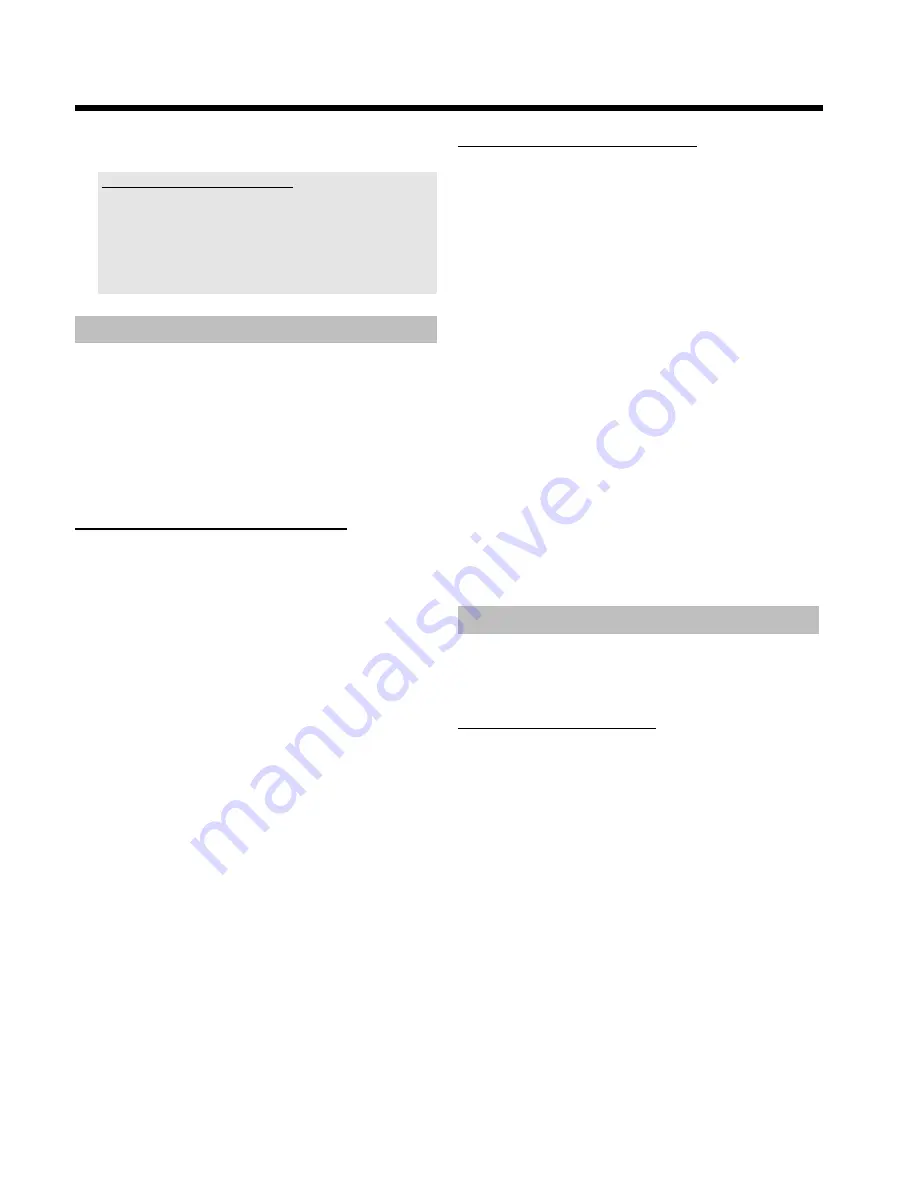
40
O
'
Cancel
':
Discards all changes
Using of the buttons on the remote
- '
Play
':
Button
PLAY MODE
- '
Erase
':
Button
CLEAR
- '
Rotate
':
Button
ANGLE
Making a 'DVD compatible' slide show
Using this function, you can record the pictures in such a way, that you
can view the slide show from a roll or an album on a DVD player.
The slide show will be stored on the DVD+RW/+R as a video title. If
you want to store the photos in the JPEG format in addition to the
video title, you must prepare the DVD+RW so that you can store both
pictures and videos. See section 'Preparing a DVD+RW/+R'.
On a DVD+R you can only store either photos or videos. A
combination of JPEG photos and video is not possible.
Making a slide show from an album
1
Select the disc (top symbol) in the '
Media menu
' and confirm
with
C
.
2
Add pictures to the album as described in chapter 'Adding pictures
to the album'.
3
You can change the order of the pictures, erase unwanted
pictures, enter a new name for an album, or change the cover
picture of the album, until the album corresponds to your personal
preferences.
4
Select '
Make video title
' in the menu '
Album Settings
' using
B
,
A
.
5
Confirm with
OK
.
P
'
SAVING
' will appear in the display and the screen will show
the time left until completion.
The new album will be stored on the DVD+RW/+R as a video
title (movie). It will appear in the index picture screen as a
separate title.
This video title will be recorded automatically after the last
recording. No existing titles will be overwritten.
Ensure that there is enough space on the disc.
6
To end, press
DISC MENU
.
Making a slide show from a roll
Each roll will be stored as one video title on the DVD+RW/+R.
If you want to make a video title from different rolls, you have to
create an album first. Then you can store the album as a video title on
the DVD+RW/+R.
1
In the '
Media menu
' screen select the memory card (symbol in
the middle) and confirm with
C
.
2
Select the line '
Rolls
' and confirm with
C
.
3
Select with
B
,
A
, the roll from which you want to make a
video title.
4
Press
C
the '
Roll Settings
' menu will appear.
5
Select the line '
Make video title
' using
B
,
A
an confirm with
OK
.
P
'
SAVING
' will appear in the display and the screen will show
the time left until completion.
P
The new roll will be stored on the DVD+RW/+R as a video
title (movie). It will appear in the index picture screen as a
separate title.
This video title will be recorded automatically after the last
recording. No existing titles will be overwritten.
Ensure that there is enough space on the disc.
6
To end, press
DISC MENU
.
Storing rolls/albums on a DVD+RW/+R
If you want to store the JPEG pictures from the rolls/albums on a
DVD+RW/+R, you must first prepare the disc.
Preparing a DVD+RW/+R
1
Press
PHOTO
on the remote control. The media menu will
appear.
2
Use
B
or
A
to select the disc alone as a medium. If you did not
insert a disc, a warning sign will appear above the symbol on the
left hand side of the screen.
3
Press
C
.
4
Select '
Media settings
' using
B
and confirm with
OK
.
5
Use
B
or
A
to select whether you want to store '
Photo
only
'or '
Video & photo
' together on this disc.
Please note, that DVD+R's or memory cards can only be prepared
for '
Photo only
'.
The 'Digital Photo Manager'
Содержание DVDR730/00
Страница 1: ......
Страница 2: ......
Страница 156: ...74 DEUTSCH ENGLISH 3103 605 22012 4405 000 W w n n N N N w w n n w W N n w N w n N n w N N w w N n n W DVDR 730 00 02 ...
















































