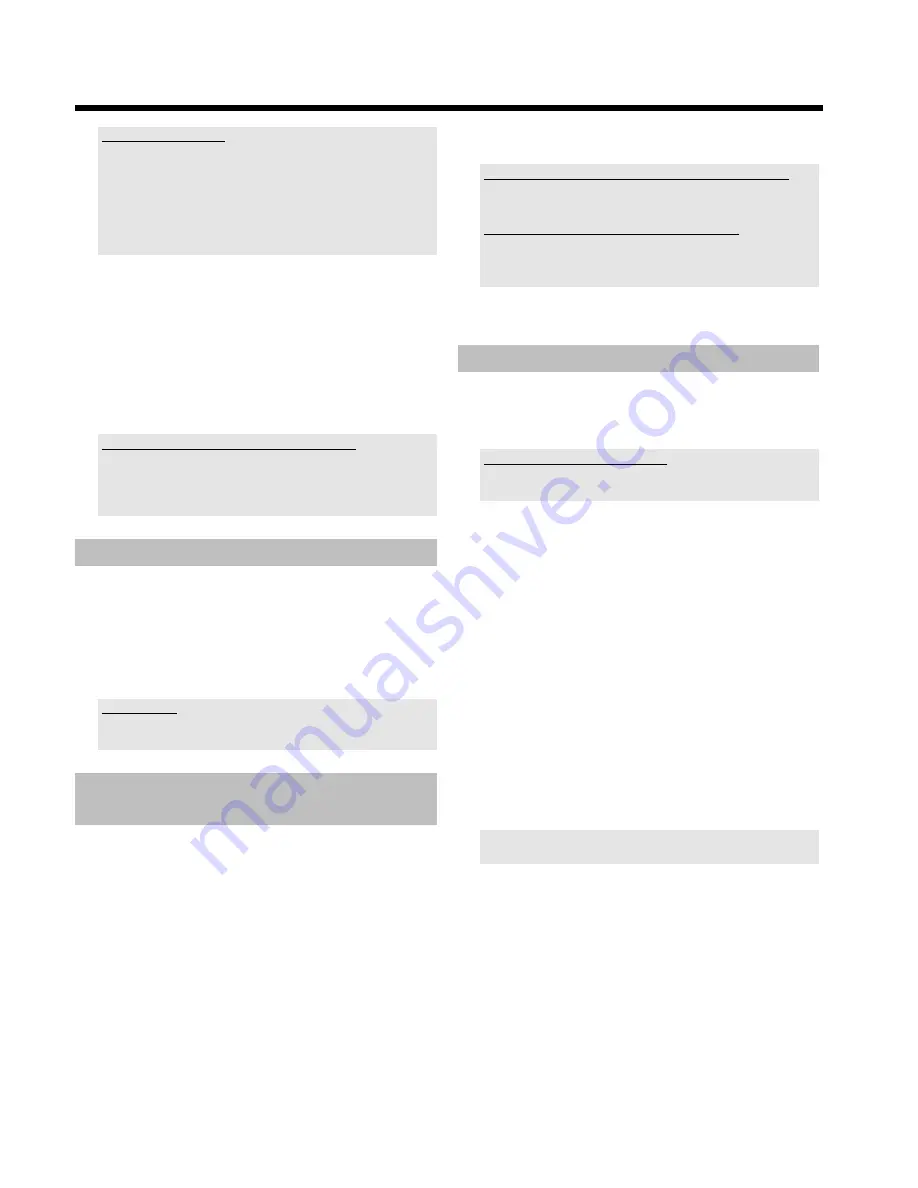
46
Insert chapter markers
During recording you can mark scenes so you can find them or hide
them later.
During recording, press
EDIT
at the start point. '
Inserting marker
'
appears on the TV screen. In the display, the number of the 'CHAPTER'
increases by one.
For further information on titles and chapters, see the section on
'Changing to another title/chapter' in 'Playback'.
6
Use the
STOP
h
button on the remote control or
h
on the
machine to stop the recording.
P
'
MENU UPDT
' will appear on the display.
The DVD recorder is writing the list of contents. Wait until
the message disappears from the display. The recording is then
complete.
P
The display will read '
DISC ERR
'
Recording could not be completed correctly because of a disc
error. Check the disc and clean it if necessary.
Making recordings on DVD+R discs compatible
If you want to play back the recording on a DVD player, you need to
finalise the disc in the DVD recorder. You can prepare your DVD for
use in a DVD player using the '
Finalising
' feature. See 'Finalising
DVD+R discs' in 'Managing the disc contents'.
Interrupt recording (Pause)
With this function you can interrupt and continue recordings without
creating a new title
1
During recording press
PAUSE
9
, for example to avoid
recording the commercials.
2
To continue recording, press
REC/OTR
n
.
End recording
To end the recording, press the
STOP
h
button. Wait until '
MENU
UPDT
' disappears from the display.
Recording with automatic switchoff
(OTR onetouchrecording)
With this function you can start a recording manually but end
automatically within a certain time. Thus avoid recordings till the end of
the disc.
1
Insert a disc.
2
If necessary, use the
MONITOR
button on the remote control to
switch to the internal tuner in the DVD recorder.
3
Use
CHANNEL
q
or
CHANNEL
r
to select the programme
number (channel name) you want to record.
4
Press
REC/OTR
n
on the remote control.
O
Each time you press
REC/OTR
n
you will add 30 minutes to
the recording time..
How can I cancel the recording time I have just entered?
To delete an entry, press
CLEAR
while the display shows the
recording time.
How can I check the remaining recording time?
Press
SYSTEM MENU
while an OTR is in progress. The time at
which the recording will end will appear on the TV screen in the timer
info box.
Preventing accidental erasing of discs
To ensure you don't accidentally delete a recording you can protect
the entire disc. You can only ever protect the entire disc. You cannot
protect individual recordings.
What happens with DVD+R discs?
As long as these discs are not finalised, they can be protected against
accidental erasure in the same way as DVD+RW discs.
1
Insert the disc to be protected.
2
While the index screen is displayed press
STOP
h
on the
remote control.
P
The first title is highlighted.
3
Press
A
.
P
This takes you to the disc info screen.
4
Press the
C
button.
Select the '
Protection
' line.
Confirm with
C
.
5
Select '
Protected
' with the
B
button and confirm with
OK
.
6
Press
D
and then
DISC MENU
to terminate.
P
The entire disc is now protected.
If an attempt is made to record on a protected disc, '
DISC
LOCK
' will appear on the display and '
Disc locked
' will appear
on the screen.
If you later decide to record on the disc, follow these steps but select
'
Unprotected
' at step
5
.
Manual recording
Содержание DVDR730/00
Страница 1: ......
Страница 2: ......
Страница 156: ...74 DEUTSCH ENGLISH 3103 605 22012 4405 000 W w n n N N N w w n n w W N n w N w n N n w N N w w N n n W DVDR 730 00 02 ...






























