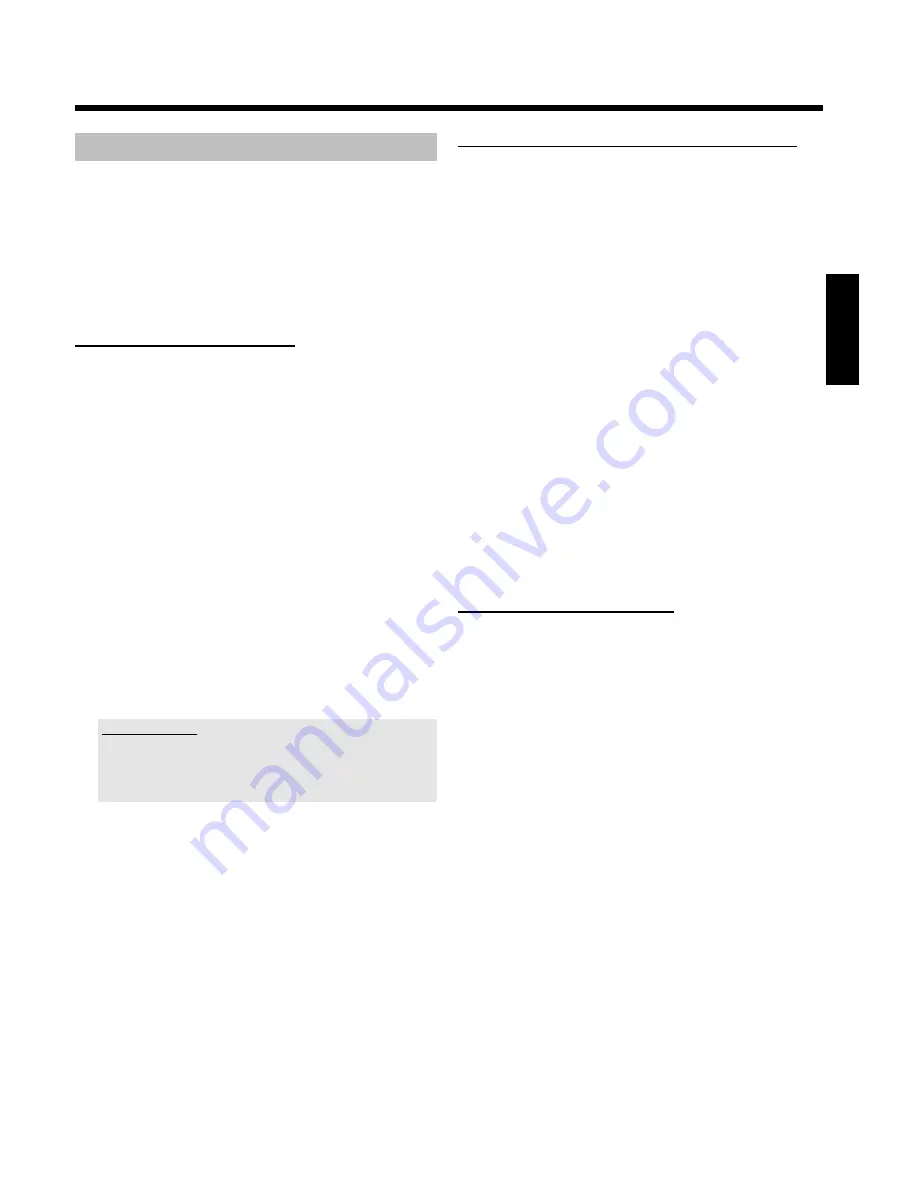
39
Creating an album
You can store pictures contained in a memory card or DVD+RW/+R
in a so-called '
Albums
' in a different order. Albums are binary files
containing information on the orientation and storage location of the
pictures.
Albums from a medium that cannot be recorded by the DVD recorder
(Picture CD, CD-ROM, finalised DVD+R), will be stored in the internal
memory of the DVD recorder. You can store up to a maximum of 100
pictures per album in 20 albums.
Adding pictures to an album
1
Select '
Albums
' in the '
Media menu
' using
B
or
A
and
confirm with
C
.
2
An overview of the albums you already created will appear. Select
'
New album
' with
B
to create a new album.
3
Press
C
. The menu '
Album Settings
' will appear.
In a new album, the line '
Add photos
' is already highlighted.
4
Confirm with
OK
.
5
The roll overview will appear.
6
Use
B
or
A
to select the roll from which you want to add
pictures to the album.
7
Confirm with
C
.
The picture overview will appear.
8
Use
D
,
C
,
B
,
A
to select the pictures you want to add to
the album.
9
Confirm each selected picture with
SELECT
. Do not pay
attention to the order of the pictures. You can change it later in
the album.
Select all pictures
If you want to store many pictures in the album, select '
Select all
'.
Then use
SELECT
to select the pictures you don't want to add to the
album.
These pictures will be deselected.
0
Keep pressing
A
until the menu bar is highlighted.
A
Select '
Done
' with
D
or
C
to add all selected pictures to the
album.
B
Confirm with
OK
.
The album will be created. '
SAVING
' will appear in the display while
the album is created.
Do not remove the medium from the device!
C
The menu '
Album Settings
' will then automatically appear.
À
To add additional pictures, use
B
to select '
Add photos
' and
confirm with
OK
.
Á
Repeat steps
5
to
À
until the album contains all the desired
pictures.
Changing the picture order within an album
You can change the order of the pictures within an album as you wish.
The order of the pictures of the rolls remains unchanged.
1
Select '
Albums
' in the '
Media menu
' using
B
or
A
and
confirm with
C
.
An overview of the albums you already created will appear.
2
Press
C
to select the desired album. The '
Album Settings
'
menu will appear.
3
Select '
Overview
' by pressing
B
. The '
Overview
' option can be
found on the second menu page
4
Confirm with
OK
.
5
Use
B
,
A
,
D
,
C
to select the picture you want to move to a
different position.
6
Press
SELECT
. The picture frame appears in a different color.
7
Keep pressing
A
until the menu bar is highlighted.
8
Select '
Move
' using
D
or
C
and confirm with
OK
.
9
Use
B
,
A
,
D
,
C
to select the position
before
which the
desired picture is to be moved.
0
Confirm with
OK
. The picture will be inserted.
Editing pictures in an album
You can also erase, rotate, or hide pictures in an album. These changes
will only affect the album. The pictures on the disc or the memory card
will remain unchanged.
1
Select the pictures you want to change in the '
Album overview
'
using
SELECT
.
2
Keep pressing
A
until the menu bar is highlighted.
3
Select one of the displayed functions with the
D
or
C
button.
O
'
Menu
':
Closes the current menu
O
'
Play
':
Starts the slide show of the album
O
'
Move
':
Changes the order of pictures within an album.
O
'
Erase
':
Erases the pictures from an album. The picture on the media
remains unchanged.
O
'
Rotate
:
Rotates pictures by 90
O
'
Hide
':
Hides pictures for the slide show
O
'
Select all
':
Selects all pictures
ENGLISH
The 'Digital Photo Manager'
Содержание DVDR730/00
Страница 1: ......
Страница 2: ......
Страница 156: ...74 DEUTSCH ENGLISH 3103 605 22012 4405 000 W w n n N N N w w n n w W N n w N w n N n w N N w w N n n W DVDR 730 00 02 ...






























