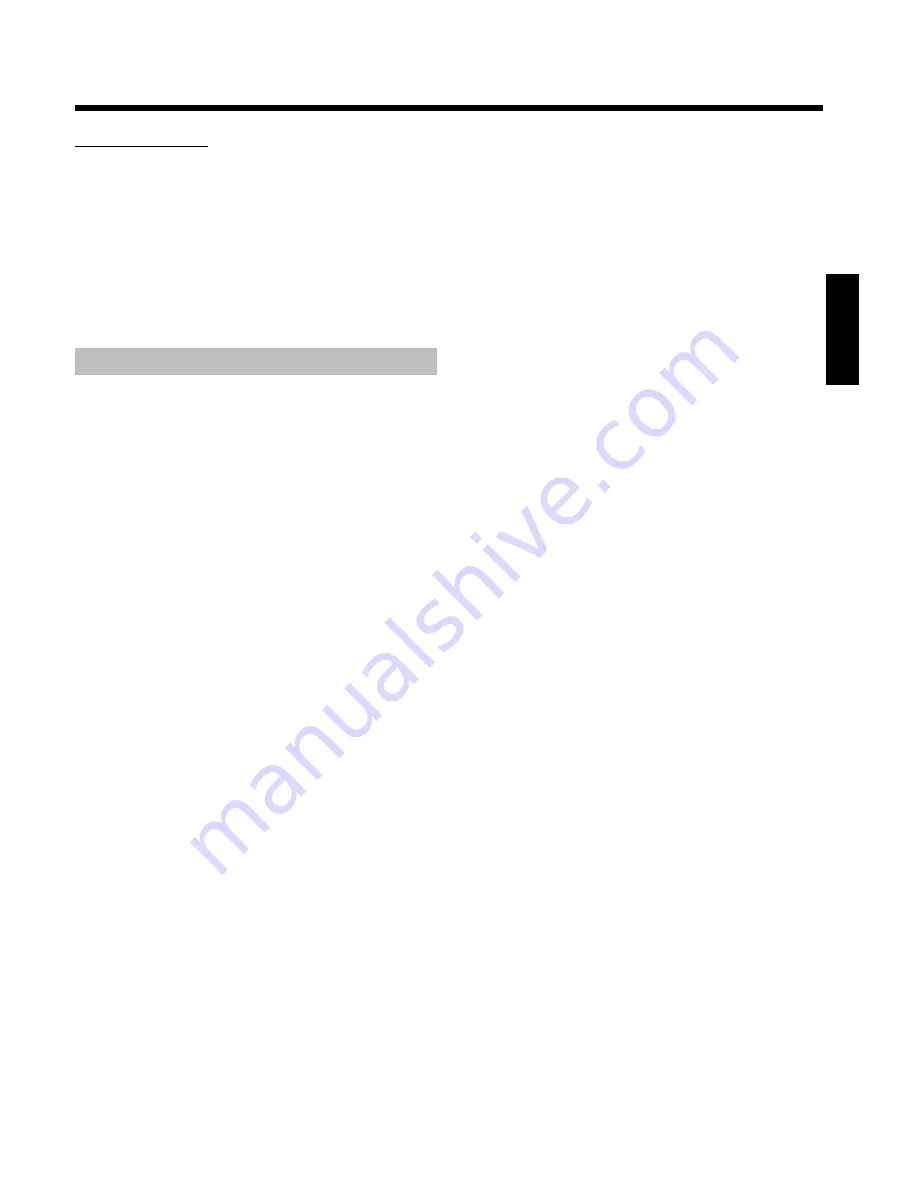
43
Erasing an album
It is also possible to erase an album. The pictures within an album will
not be deleted and shall remain on the storage medium (disc or
memory card) unchanged.
1
Select '
Remove album
' (second page) in the '
Album Settings
'
using
B
,
A
and confirm with
OK
.
O
If you really want to erase the album, press
OK
to confirm,.
O
Otherwise cancel the function using
A
.
P
The overview of all albums will then be displayed.
Changing the media settings
You can adjust various settings for a DVD+RW/+R or a memory card.
If a CD-R/RW is loaded no changes can be made, because this media
cannot be recorded by the DVD recorder
1
Press
PHOTO
on the remote control.
P
The '
Media menu
' screen will appear.
2
Use
B
or
A
to select the medium you want to process (disc or
memory card).
P
If you did not insert the corresponding medium (disc or
memory card), a warning sign will appear above the symbol on
the left hand side of the screen.
3
Press
C
.
4
Select the line '
Media settings
' and confirm with
OK
.
'
Media name
'
The name of the media will be created by the digital camera.
'
Photo protection
'
The write protection of the media can be switched on or off.
You can use this function only if the write protection can be switched
off by a software. You can not select this line if your memory card was
equipped with a mechanically switch.
'
Format media
'
The DVD+RW/+R will be prepared for the data transfer. Read further
information in the section 'Preparing a DVD+RW/+R'.
'
Finalise disc
'
You can select this line only if a 'not finalised' DVD+R is loaded.
If you store pictures on a DVD+R, you have to finalise the disc to play
it on a DVD-player. Once this process is complete, no further changes
can be made.
'
Erase media
'
With these setting all data (rolls and albums) can be erased on a
recordable media (DVD+RW or memory card). This procedure cannot
be reversed
ENGLISH
The 'Digital Photo Manager'
Содержание DVDR730/00
Страница 1: ......
Страница 2: ......
Страница 156: ...74 DEUTSCH ENGLISH 3103 605 22012 4405 000 W w n n N N N w w n n w W N n w N w n N n w N N w w N n n W DVDR 730 00 02 ...






























