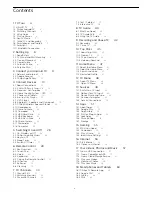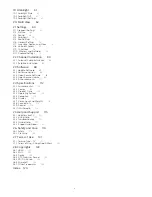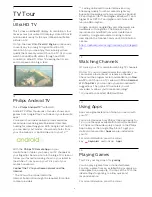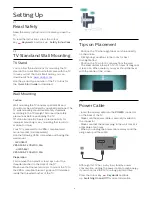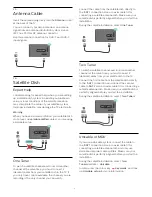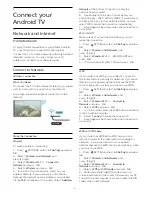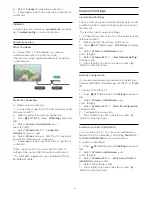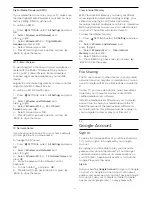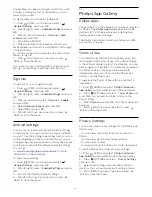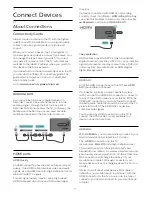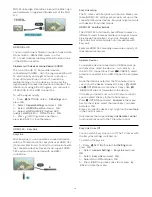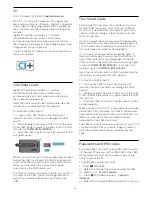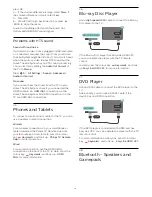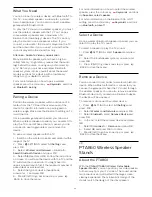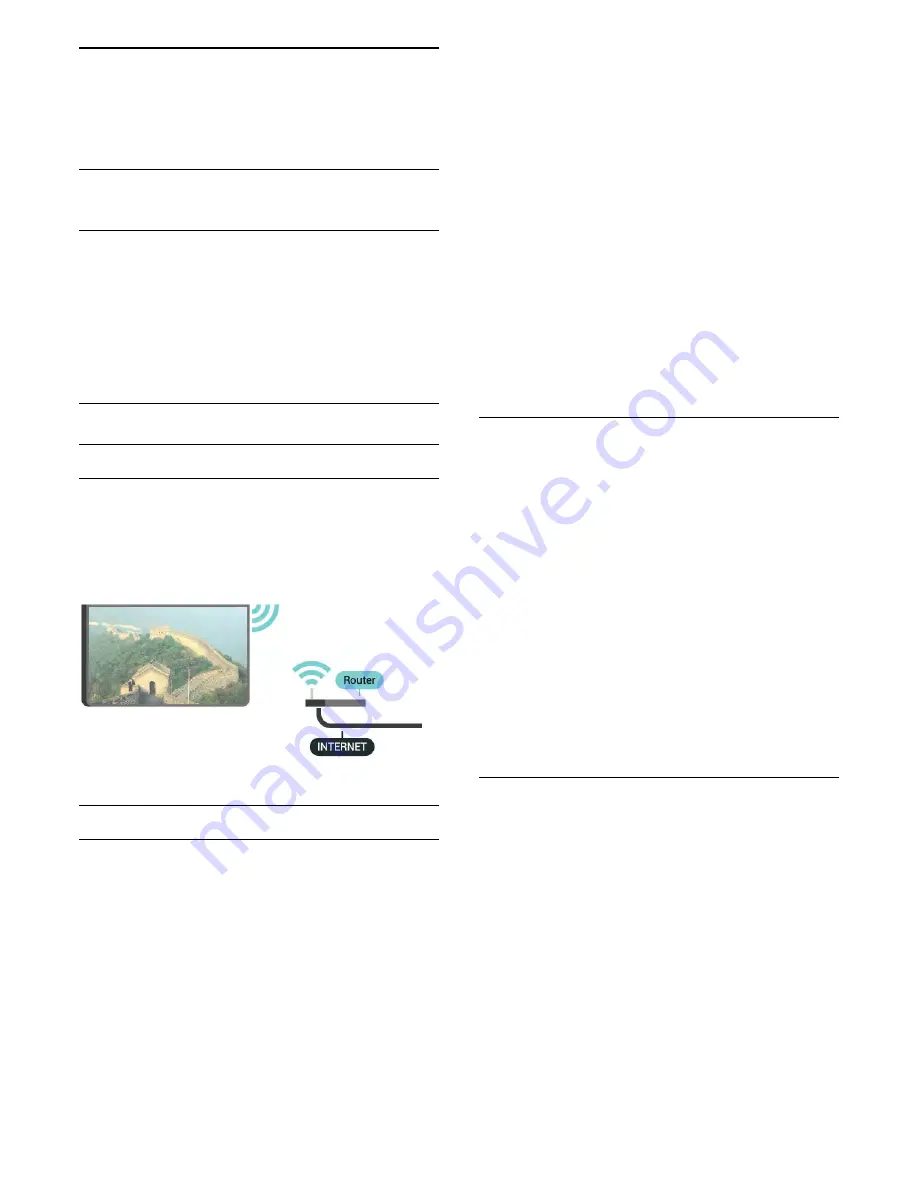
3
Connect your
Android TV
3.1
Network and Internet
Home Network
To enjoy the full capabilities of your Philips Android
TV, your TV must be connected to the Internet.
Connect the TV to a home network with a high-speed
Internet connection. You can connect your TV
wirelessly or wired to your network router.
Connect to Network
Wireless Connection
What You Need
To connect the TV to the Internet wirelessly, you need
a Wi-Fi router with a connection to the Internet.
Use a high-speed (broadband) connection to the
Internet.
Make the Connection
Wireless
To make a wireless connection…
1 -
Press
SETTINGS, select
All Settings
and press
OK
.
2 -
Select
Wireless and Networks
and
press
(right).
3 -
Select
Wired or Wi-Fi
>
Connect to
Network
and press
OK
.
4 -
Select
Wireless
and press
OK
.
5 -
In the list of found networks, select on your
wireless network. If your network is not in the list
because the network name is hidden (you switched
off the SSID broadcast of the router), select
Add New
Network
at the bottom of the list, to enter the
network name yourself.
6 -
Depending on the type of router, enter your
encryption key - WEP, WPA or WPA2. If you entered
the encryption key for this network before, you can
select
OK
to make the connection immediately.
7 -
A message will be shown when the connection is
successful.
Wi-Fi On/Off
Make sure Wi-Fi is switched on before you try to
make the connection…
1 -
Press
SETTINGS, select
All Settings
and press
OK
.
2 -
Select
Wireless and Networks
and
press
(right).
3 -
Select
Wired or Wi-Fi
>
Wi-Fi On/Off
and
press
OK
.
4 -
If it is switched off, select
On
and press
OK
.
WPS
If your router has WPS, you can directly connect to
the router without scanning for networks. If you have
devices in your wireless network that use the WEP
security encryption system, you cannot use WPS.
1 -
Press
SETTINGS, select
All Settings
and press
OK
.
2 -
Select
Wireless and Networks
and
press
(right).
3 -
Select
Wired or Wi-Fi
>
Connect to
Network
and press
OK
.
4 -
Select
WPS
and press
OK
.
5 -
Go to the router, press the WPS button and return
to the TV within 2 minutes.
6 -
Select
Connect
to make the connection.
7 -
A message will be shown when the connection is
successful.
WPS with PIN Code
If your router has WPS with a PIN code, you can
directly connect to the router without scanning for
networks. If you have devices in your wireless
network that use the WEP security encryption system,
you cannot use WPS.
1 -
Press
SETTINGS, select
All Settings
and press
OK
.
2 -
Select
Wireless and Networks
and
press
(right).
3 -
Select
Wired or Wi-Fi
>
Connect to
Network
and press
OK
.
4 -
Select
WPS with PIN code
and press
OK
.
5 -
Write down the 8-digit PIN code shown on
screen and enter it in the router software on your PC.
Consult the router manual on where to enter the PIN
code in the router software.
9
Содержание 55PUS8601
Страница 8: ...8 ...
Страница 127: ...Y Your Media 57 127 ...
Страница 128: ...Powered by TCPDF www tcpdf org 128 ...