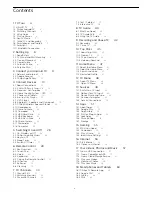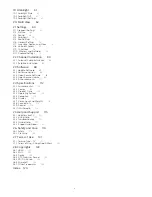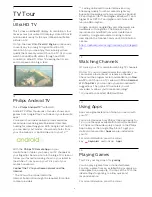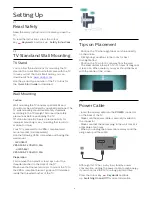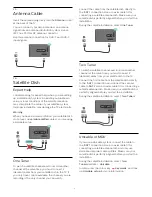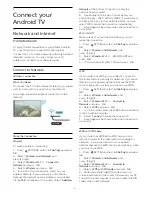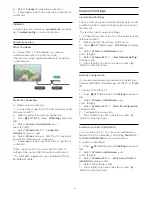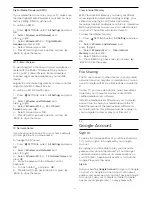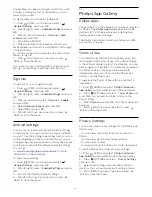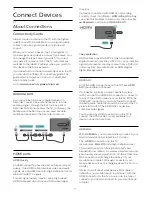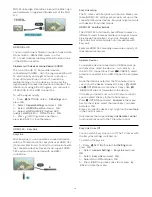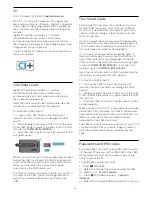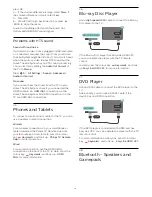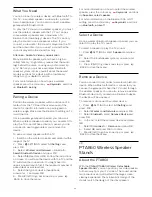MHL, Mobile High-Definition Link and the MHL Logo
are trademarks or registered trademarks of the MHL,
LLC.
HDMI Ultra HD
You can watch videos filmed or made in 'native' Ultra
HD resolution - 3840x2160 pixels - on this
TV. Connect devices that play Ultra HD video to one
of the HDMI connectors.
Problems with devices connected with HDMI
This is an Ultra HD TV. Some older devices -
connected with HDMI - do not recognise an Ultra HD
TV electronically and might not work correctly or
show distorted picture or sound. To avoid the
malfunctioning of such a device, you can set the
signal quality to a level the device can handle. If the
device is not using Ultra HD signals, you can switch
off Ultra HD for this HDMI connection.
To set the signal quality…
1 -
Press
SETTINGS, select
All Settings
and
press
OK
.
2 -
Select
General Settings
and press
OK
.
3 -
Select
HDMI Ultra HD
and press
OK
.
4 -
Select
UHD 4:4:4/4:2:2
(highest UHD
quality),
UHD 4:2:0
or
Off
and press
OK
.
5 -
Press
(left) to go back one step or
press
BACK to close the menu.
HDMI CEC - EasyLink
EasyLink
With EasyLink you can operate a connected device
with the TV remote control. EasyLink uses HDMI CEC
(Consumer Electronics Control) to communicate with
the connected devices. Devices must support HDMI
CEC and must be connected with an HDMI
connection.
EasyLink setup
The TV comes with EasyLink switched on. Make sure
that all HDMI CEC settings are properly set up on the
connected EasyLink devices. EasyLink might not work
with devices from other brands.
HDMI CEC on other brands
The HDMI CEC functionality has different names on
different brands. Some examples are: Anynet, Aquos
Link, Bravia Theatre Sync, Kuro Link, Simplink and
Viera Link. Not all brands are fully compatible with
EasyLink.
Example HDMI CEC branding names are property of
their respective owners.
Operate Devices
To operate a device connected to HDMI and set up
with EasyLink, select the device - or its activity - in
the list of TV connections. Press
SOURCES, select
a device connected to an HDMI connection and press
OK
.
Once the device is selected, the TV remote control
can control the device. However the keys
HOME
and
OPTIONS and some other TV keys, like
AMBILIGHT are not forwarded to the device.
If the key you need is not on the TV remote control,
you can select the key in the Options menu.
Press
OPTIONS and select
Controls
in the menu
bar. On the screen, select the device key you need
and press
OK
.
Some very specific device keys might not be available
in the Controls menu.
Only devices that support
EasyLink Remote Control
function will respond to the TV remote control.
EasyLink On or Off
You can switch EasyLink on or off. The TV comes with
the EasyLink settings switched on.
To switch off EasyLink…
1 -
Press
SETTINGS, select
All Settings
and
press
OK
.
2 -
Select
General Settings
>
EasyLink
and press
OK
.
3 -
Select
EasyLink
and press
OK
.
4 -
Select
On
or
Off
and press
OK
.
5 -
Press
(left) to go back one step or press
BACK to close the menu.
14
Содержание 55PUS8601
Страница 8: ...8 ...
Страница 127: ...Y Your Media 57 127 ...
Страница 128: ...Powered by TCPDF www tcpdf org 128 ...