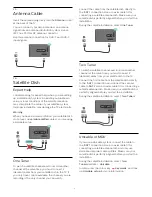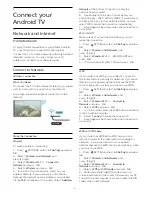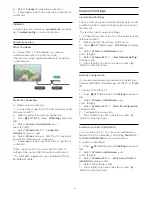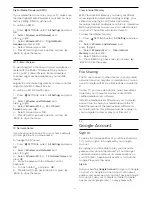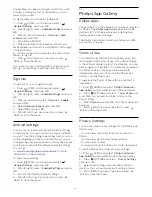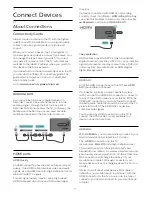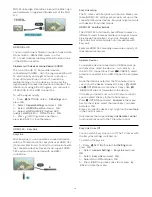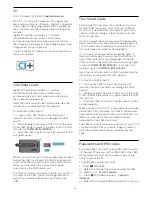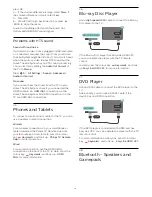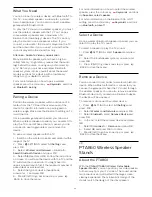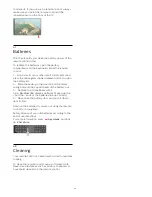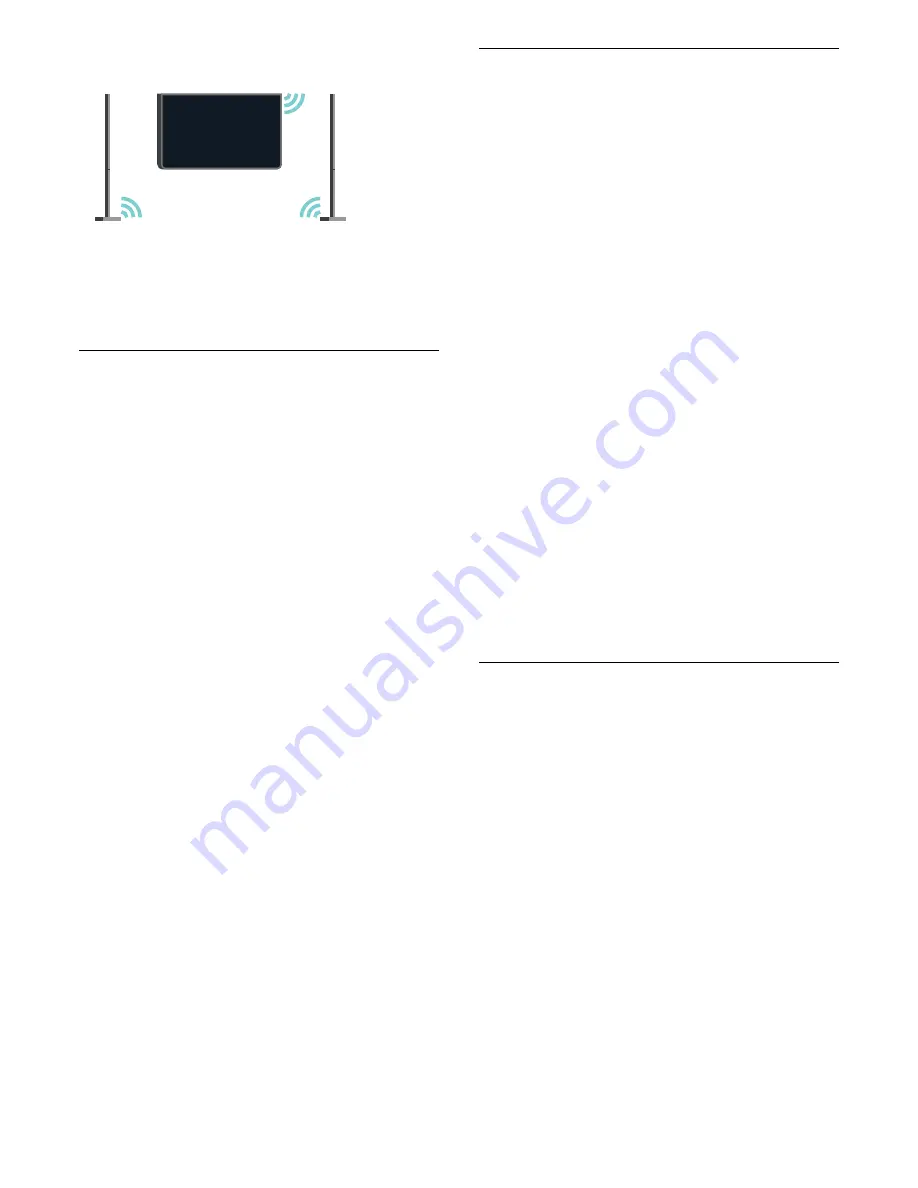
perfectly. On these stands, the speakers are
connected wirelessly to the TV.
You can use the PTA860 together with the wireless
SUB100 Subwoofer * for a rich, deeper and spatial
sound.
* The PTA860 and SUB100 are sold separately.
Setting Up
Before you start setting up both PTA860 speaker
stands, make sure you have 2 spare power outlets
available. One for each stand.
For an ideal sound reproduction, place the speaker
stands not more than 1 meter away from the TV. Make
sure you position the Left speaker at the left and the
Right speaker at the right side of the TV. The speakers
stands are marked on the bottom.
To mount the speakers on the speaker stands…
1 -
With the TV switched off, disconnect the speaker
plugs from the connectors on the back of the TV.
2 -
Pull the speaker away from the side of the TV.
The speakers are attached magnetically.
3 -
To detach the cable and cap from the speaker,
take the speaker in one hand and the small cable in
the other and gently, but with some force, pull the
cable away in line with the loudspeaker. You will
detach the internal connector pin from the speaker.
4 -
Slide the bottom opening of the loudspeaker
over the connector pin of the stand column. Make
sure you turn the speaker with the small notch at one
side on the bottom to fit the tab on the stand column.
Gently push the speaker down on the column untill
both units match perfectly.
5 -
Plug in the PTA860 USB dongle in one of
the
USB
connectors on the back of the TV and
connect the green mini-jack connector to
the
WIRELESS AUDIO
connection.
6 -
Connect the power cords to both speaker stands
and plug them in both power outlets.
For your convenience, the PTA860 USB dongle and
both speaker stands are already paired in the
factory.
You can use the adjustable feet of the speaker stand
to correct the column if it is tilted or to fix its stability.
Pairing
For your convenience, the PTA860 USB dongle and
both speaker stands are already paired in the factory.
When you set up the stands there's no need to pair
them. The LED light, on the USB dongle and both the
stands, light up white to indicate that all 3 are
powered and connected.
Pairing or pairing again
If for any reason the USB dongle and speaker stands
do not connect and one or all LEDs blink red, you
need to pair again.
To pair again…
1 -
Press the small pairing button
on the USB
dongle for 5 seconds and do the same on each
speaker stand to start the pairing process. You have
the time to do this one after the other. All LEDs will
slowly blink white.
2 -
The system will try to pair the USB dongle to both
speaker stands.
3 -
If the USB dongle and both speaker stands are
paired, their LEDs lightup white.
4 -
If a LED on one of the speaker stands keeps
blinking red, press the pairing button
on the USB
dongle again for 5 seconds and do the same on this
one speaker stand. The system will try to connect
again.
When you switch the TV to standby, both detachable
speaker stands will also go to standby. Their LEDs will
light up red.
4.10
Headphones
You can connect a set of headphones to the
connection on the back of the TV. The connection is
a mini-jack 3.5mm. You can adjust the volume of the
headphones separately.
Do not use the mini-jack connectors in both bottom
corners on the back side of the TV - these connectors
are meant for the detachable side speakers.
To adjust the volume…
1 -
Press
SETTINGS.
2 -
Select
Headphones Volume
and press
(right).
3 -
Press
(up) or
(down) to adjust the value.
4 -
Press
(left) to go back one step or press
BACK to close the menu.
21
Содержание 55PUS8601
Страница 8: ...8 ...
Страница 127: ...Y Your Media 57 127 ...
Страница 128: ...Powered by TCPDF www tcpdf org 128 ...