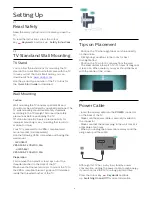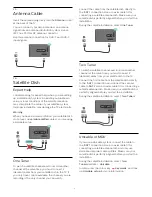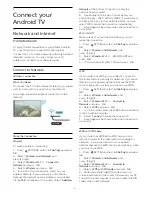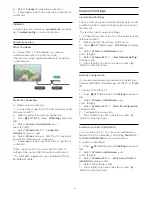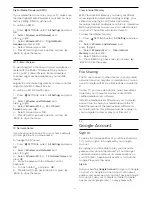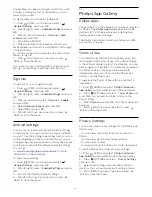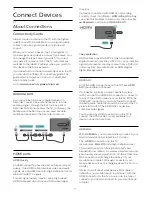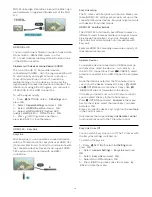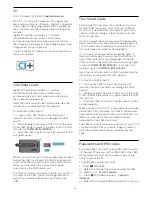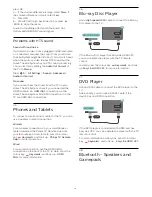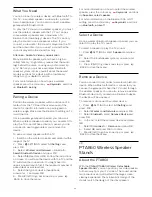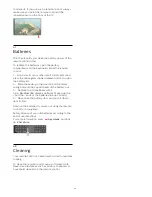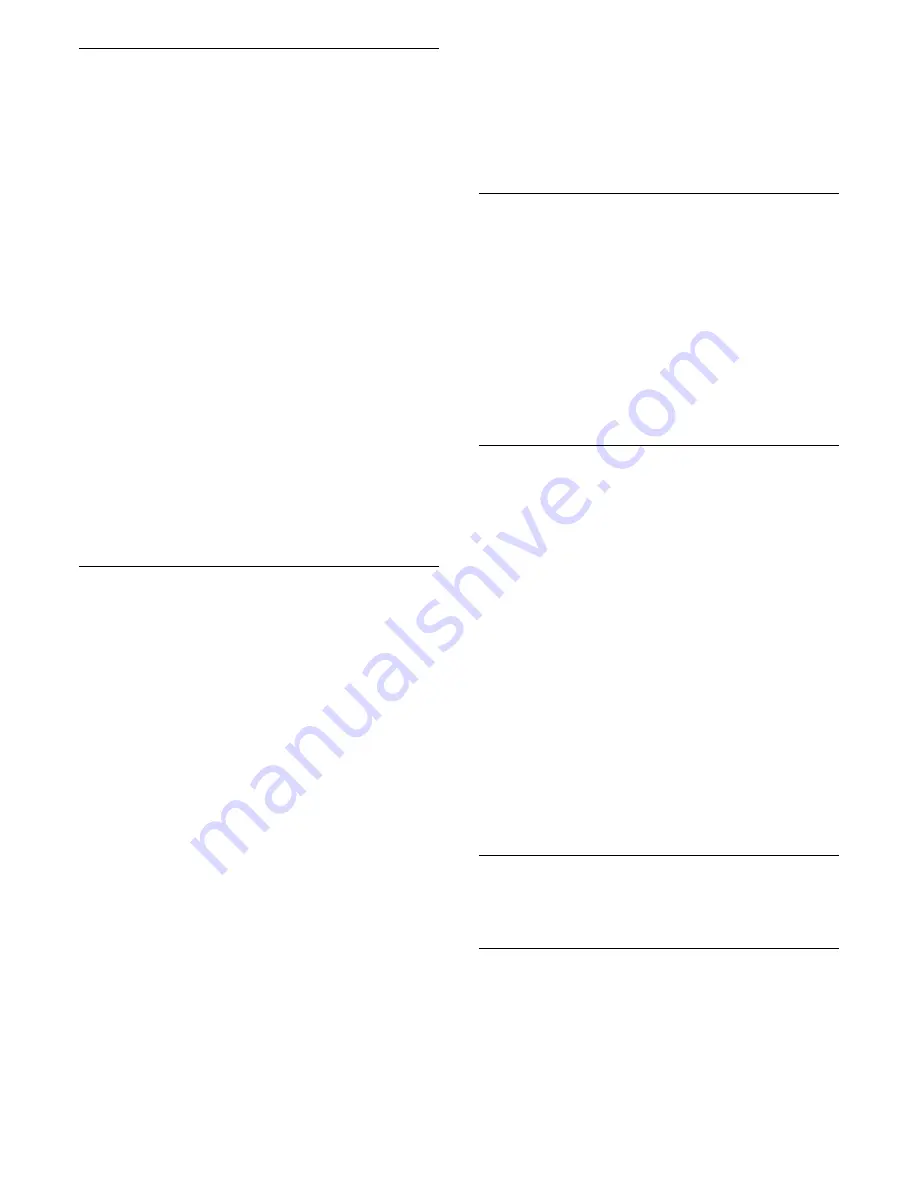
What You Need
You can connect a wireless device with Bluetooth® to
this TV – a wireless speaker, a subwoofer, a sound
bar or headphones. You can also connect a wireless
gamepad with Bluetooth LE.
To play the TV sound on a wireless speaker, you must
pair the wireless speaker with the TV. You can pair
some wireless speakers and a maximum of 4
Bluetooth LE (low energy) devices. The TV can only
play the sound on one speaker at a time. If you
connect a subwoofer, the sound is played on the TV
and the subwoofer. If you connect a sound bar the
sound is played on the sound bar only.
Attention - Audio to Video syncronisation
Many Bluetooth speaker systems have a high, so
called, 'latency'. High latency means that the audio
lags behind the video, causing unsynchronised 'lip
sync'. Before you purchase a wireless Bluetooth
speaker system, inform yourself about the newest
models and look for a device with a low latency
rating. Ask your dealer for advice.
For more information on how to pair a wireless
speaker, press the colour key
Keywords
and look
up
Bluetooth, pairing
.
Pairing a Device
Position the wireless speaker within a distance of 5
meters from the TV. Read the user manual of the
device for specific information on pairing and on
wireless range. Make sure the Bluetooth setting on TV
is switched on.
Once a wireless gamepad is paired, you can use it.
When a wireless speaker is paired, you can select it to
play the TV sound. When a device is paired, you do
not need to pair it again unless you remove the
device.
To pair a wireless speaker with the TV…
1 -
Switch on the wireless speaker and place it within
range of the TV.
2 -
Press
SETTINGS, select
All Settings
and
press
OK
.
3 -
Select
Wireless and Networks
> Bluetooth >
Search Bluetooth Device
and press
OK
.
4 -
Select
Start
and press
OK
. Follow the instuctions
on screen. You will pair the device with the TV and the
TV will store the connection. You might need to
unpair a paired device first if the maximum number of
paired devices was reached.
5 -
Select the type of device (headphone,
subwoofer, …) and press
OK
.
6 -
Press
(left) to go back one step or press
BACK to close the menu.
For more information on how to select the wireless
speaker, press the colour key
Keywords
and look
up
Speakers, select speaker
.
For more information on the Bluetooth On or Off
setting, press the colour key
Keywords
and look
up
Bluetooth, on or off
.
Select a Device
Once a wireless Bluetooth speaker is paired, you can
select it to play the TV sound.
To select a speaker to play the TV sound…
1 -
Press
SETTINGS, select
Speakers
and press
OK
.
2 -
Select the loudspeaker system you want and
press
OK
.
3 -
Press
(left) to go back one step or press
BACK to close the menu.
Remove a Device
You can connect or disconnect a wireless Bluetooth
device. When a Bluetooth device is connected, you
can use the gamepad or hear the TV sound through
the wireless speaker. You can also remove a wireless
Bluetooth device. If you remove a Bluetooth device,
the device will be unpaired.
To remove or disconnect a wireless device…
1 -
Press
SETTINGS, select
All Settings
and
press
OK
.
2 -
Select
Wireless and Networks
and press
OK
.
3 -
Select
Bluetooth
, select
Remove Device
and
press
OK
.
4 -
In the list, select the wireless device and press
OK
.
5 -
Select
Disconnect
or
Remove
and press
OK
.
6 -
Select
OK
and press
OK
to confirm.
7 -
Press
(left) to go back one step or press
BACK to close the menu.
4.9
PTA860 Wireless Speaker
Stands
About the PTA860
With the
Philips PTA860 Wireless Detachable
Speaker Stands
* you can position your side speakers
further away from your TV screen. The sound will be
more spacious and will better fit the large screen
viewing experience. The minimalistic design of the
stands match the design of the slim speakers
20
Содержание 55PUS8601
Страница 8: ...8 ...
Страница 127: ...Y Your Media 57 127 ...
Страница 128: ...Powered by TCPDF www tcpdf org 128 ...