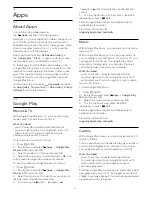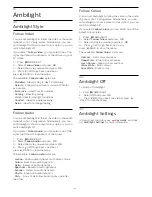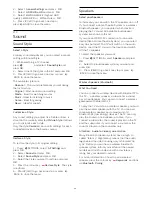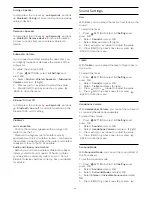21
Settings
21.1
Frequent Settings
The most frequently used settings are bundled in the
Frequent Settings
menu.
To open the menu…
1 -
Press
SETTINGS.
2 -
Select the setting you want to adjust and press
OK
.
3 -
Press
BACK, if you do not want to change
anything.
21.2
Picture
Quick Setting
During the first installation, you did some picture
settings in a few easy steps. You can redo these steps
with Quick Picture Setting. To do these steps, make
sure the TV can tune to a TV channel or can show a
programme from a connected device.
To set the picture in a few easy steps…
1 -
Press
SETTINGS, select
All Settings
and
press
OK
.
2 -
Select
Picture
and press
OK
.
3 -
Select
Quick Picture Setting
and press
OK
.
4 -
Select
Start
and press
OK
. Use the navigation
keys to select your choice.
5 -
Finally, select
Finish
and press
OK
.
6 -
Press
(left) to go back one step or press
BACK to close the menu.
Picture Style
Select a Style
For easy picture adjustment, you can select a preset
Picture Style.
1 -
While watching a TV channel,
press
SETTINGS, select
Picture Style
and press
OK
.
2 -
Select one of the styles in the list and press
OK
.
3 -
Press
(left) to go back one step or press
BACK to close the menu.
The available styles are…
•
Personal
- The picture preferences you set during
the first start up.
•
Vivid
- Ideal for daylight viewing
•
Natural
- Natural picture settings
•
Standard
- Most energy conscious setting - Factory
setting
•
Movie
- Ideal for watching movies
•
Photo
- Ideal for viewing photos
•
ISF Day
- For ISF Calibration
•
ISF Night
- For ISF Calibration
Customise a Style
Any picture setting you adjust, like Colour or Contrast,
is stored in the currently selected
Picture Style
. It
allows you to customize each style.
Only the style
Personal
can save its settings for each
connected device in the Sources menu.
Restore a Style
To restore the style to its original setting…
1 -
Press
SETTINGS, select
All Settings
and
press
OK
.
2 -
Select
Picture
and press
OK
.
3 -
Select
Picture Style
and press
OK
.
4 -
Select the style you want to restore and press
OK
.
5 -
Press the colour key
Restore Style
. The style
is restored.
6 -
Press
(left) to go back one step or press
BACK to close the menu.
Home or Shop
If the Picture Style is switched back to
Vivid
every
time you switch on the TV, the TV location is set
to
Shop
. A setting meant for in-store promotion.
To set the TV for Home use…
1 -
Press
SETTINGS, select
All Settings
and
press
OK
.
2 -
Select
General Settings
and press
OK
.
3 -
Select
Location
and press
OK
.
4 -
Select
Home
and press
OK
.
5 -
Press
(left) to go back one step or press
BACK to close the menu.
Picture Format
Basic
If the picture is not filling the whole screen, if black
bars are showing on the top or bottom or at both
sides, you can adjust the picture to fill the screen
completely.
To select one of the basic settings to fill the screen…
63
Содержание 55PUS8601
Страница 8: ...8 ...
Страница 127: ...Y Your Media 57 127 ...
Страница 128: ...Powered by TCPDF www tcpdf org 128 ...