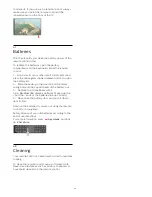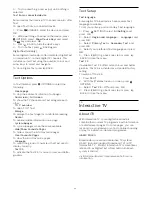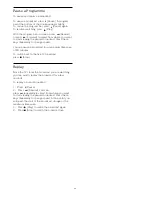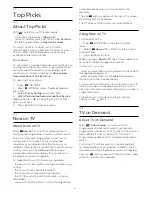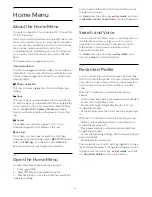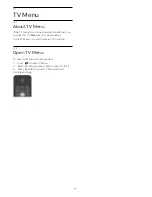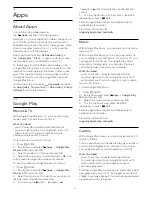Add a Range of Channels
To add a consecutive range of channels to a
Favourites List in one go, you can use Select Range.
To add a range of channels…
1 -
Open the Favourites List where you want to add a
range of channels.
2 -
Press
OPTIONS, select
Select Range
and
press
OK
.
3 -
In the list at the left select the first channel of the
range you want to add and press
OK
.
4 -
Press
(down) to select the last channel of the
range you want to add. The channels are marked at
the left.
5 -
Press
OK
to add this range of channels and
confirm.
You can also start creating a Favourites List from
Select Range.
Rename a Favourites List
You can rename a Favourites List.
To rename a Favourites List…
1 -
Open the Favourite List you want to rename.
2 -
Press
OPTIONS, select
Rename Favourites
List
and press
OK
.
3 -
Press
BACK to hide the on screen keyboard.
4 -
Use the keyboard on the back of the remote
control to delete the current name and enter a new
name.
5 -
When done, turn the remote control, select
Close
and press
OK
.
6 -
Press
BACK to close the channel list.
Remove a Favourites List
You can remove a Favourites List.
To remove a Favourites List…
1 -
Open the Favourites List you want to remove.
2 -
Press
OPTIONS, select
Remove Favourites
List
and press
OK
.
3 -
Confirm to remove the list.
4 -
Press
BACK to close the channel list.
Reorder Channels
Only in a Favourites List you can change the
sequence of channels (reorder).
To change the sequence of channels…
1 -
Open the Favourites List you want to reorder.
2 -
Press
OPTIONS, select
Reorder Channels
and
press
OK
.
3 -
In the Favourites List, select the channel you
want to reorder and press
OK
.
4 -
With the
(up) or
(down) keys move the
channel where you want it.
5 -
Press
OK
to confirm the new location.
6 -
You can reorder channels with the same method
until you close the Favourites List with the
BACK
key.
7.4
Text / Teletext
Text Pages
To open Text/Teletext press
TEXT
, while you are
watching TV channels.
To close Text, press
TEXT
again.
Select a Text page
To select a page . . .
1 -
Enter the page number with the number keys.
2 -
Use the arrow keys to navigate.
3 -
Press a colour key to select a colour-coded
subject at the bottom of the screen.
Text sub-pages
A Text page number can hold several subpages. The
subpage numbers are shown on a bar next to the
main page number.
To select a subpage, press
or
.
T.O.P. Text pages
Some broadcasters offer T.O.P. Text.
To open T.O.P. Text pages within Text, press
OPTIONS and select
T.O.P. Overview
and press
OK
.
Favourite pages
The TV makes a list of the last 10 Text pages you
opened. You can easily reopen them again in the
Favourite Text pages column.
1 -
In Text, select
(heart) in the top left corner of
the screen to show the column of favourite pages.
2 -
Press
(down) or
(up) to select a page
number and press
OK
to open the page.
You can clear the list with the option
Clear Favourite
Pages
.
Search Text
You can select a word and scan Text for all
occurences of this word.
1 -
Open a Text page and press
OK
.
2 -
Select a word or number with the arrow keys.
3 -
Press
OK
again to jump immediately to the next
occurence of this word or number.
4 -
Press
OK
again to jump to the subsequent
occurence.
37
Содержание 55PUS8601
Страница 8: ...8 ...
Страница 127: ...Y Your Media 57 127 ...
Страница 128: ...Powered by TCPDF www tcpdf org 128 ...