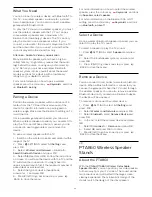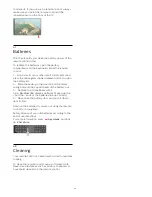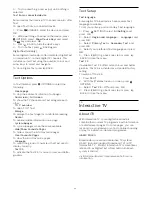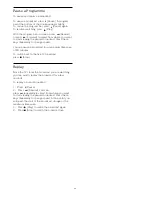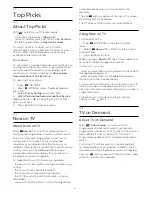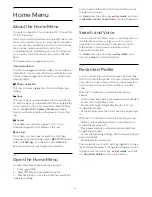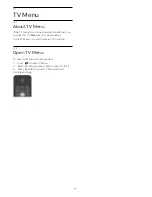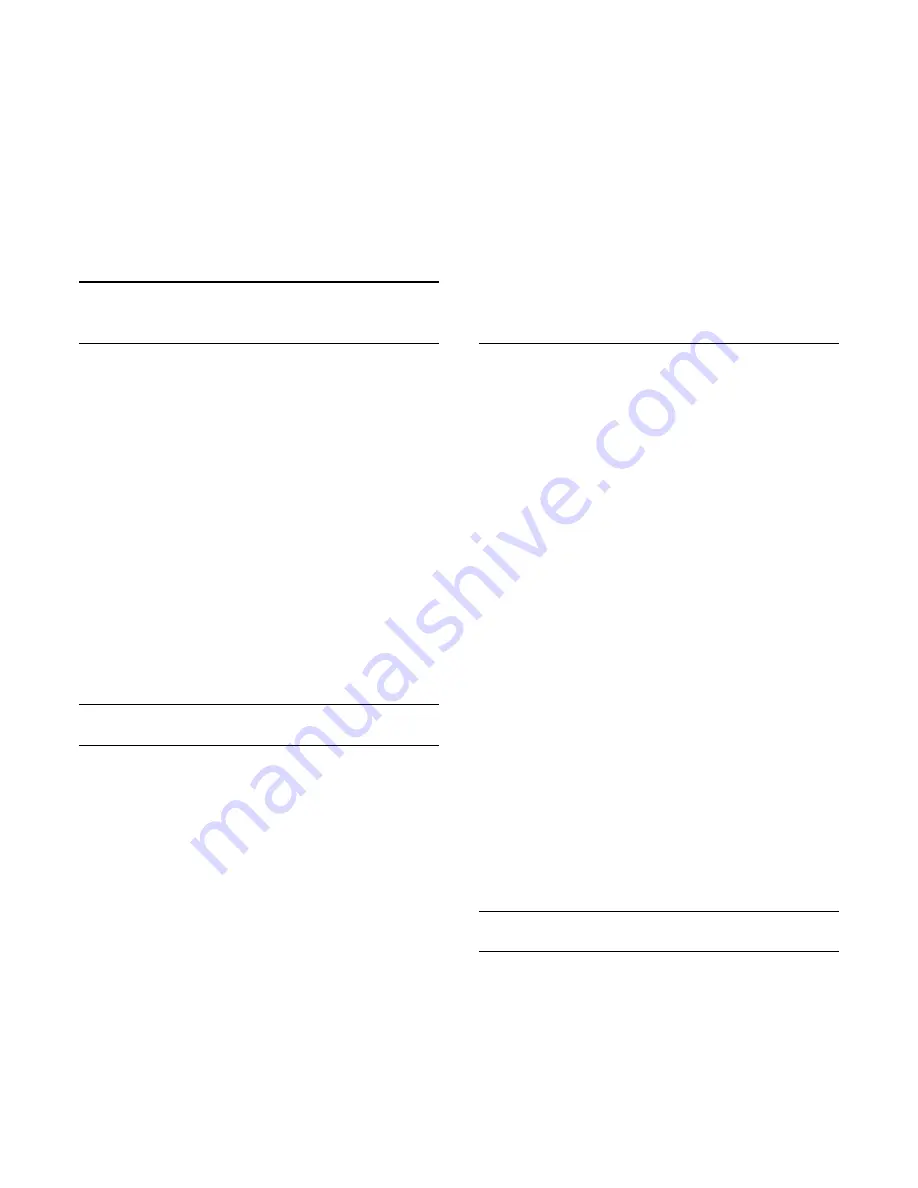
Channels
or
Filter Satellite Channels
and press
OK
.
6 -
Select
Search Channel
and press
OK
to open a
text field.You can use the remote control keyboard or
the onscreen keyboard to enter text.
7 -
Enter a number, a name or part of a name and
select
Apply
and press
OK
. The TV will search for
matching channel names in the list you selected.
Search results are listed as a channel list - see the list
name at the top. The search results disappear once
you select another channel list or close the list with
search results.
7.2
Watching channels
Tune to a Channel
To start watching TV channels, press
TV. The TV
tunes to the channel you last watched.
Tune to a channel
To tune to another channel, press
or
.
If you know the channel number, type in the number
with the number keys. Press
OK
after you entered the
number to tune immediately.
If the information is available from the Internet, the TV
shows the current programme name and details
followed by the next programme name and details.
Previous channel
To tune back to the previous channel, press
BACK.
You can also tune to channels from a
Channel List
.
Lock a Channel
Lock and Unlock a Channel
To prevent children from watching a channel, you can
lock a channel. To watch a locked channel, you must
enter the 4 digit
Child Lock
PIN code first. You cannot
lock programmes from connected devices.
To lock a channel…
1 -
Press
TV.
2 -
Press
OK
to open the channel list. If necessary
change the channel list.
3 -
Select the channel you want to lock.
4 -
Press
OPTIONS and select
Lock Channel
and
press
OK
.
5 -
Enter your 4 digit PIN code if the TV asks for it. A
locked channel is marked with a
(lock).
6 -
Press
(left) to go back one step or press
BACK to close the menu.
To unlock a channel…
1 -
Press
TV.
2 -
Press
OK
to open the channel list. If necessary
change the channel list.
3 -
Select the channel you want to unlock.
4 -
Press
OPTIONS and select
Unlock Channel
and press
OK
.
5 -
Enter your 4 digit PIN code if the TV asks for it.
6 -
Press
(left) to go back one step or press
BACK to close the menu.
If you lock or unlock channels in a channel list, you
only have to enter the PIN code just once until you
close the channel list.
In Help, press the colour key
Keywords
and look
up
Child Lock
for more information.
Parental Rating
To prevent children from watching a programme not
suitable for their age, you can set an age rating.
Digital channels can have their programmes age
rated. When the age rating of a programme is equal to
or higher than the age you have set as age rating for
your child, the programme will be locked. To watch a
locked programme, you must enter the
Child Lock
PIN code first.
To set an age rating…
1 -
Press
SETTINGS, select
All Settings
and press
OK
.
2 -
Select
Child Lock
>
Parental Rating
.
3 -
Enter the 4-digit Child lock PIN code. If you did
not set a code yet, select
Set code
in
Child Lock
.
Enter a 4-digit Child lock PIN code and confirm. Now
you can set an age rating.
4 -
Back in
Parental Rating
, select an age and
press
OK
.
5 -
Press
(left) to go back one step or press
BACK to close the menu.
To switch off the parental age rating, select
None
.
However, in some countries you must set an age
rating.
For some broadcasters/operators, the TV only locks
programmes with a higher rating. The parental age
rating is set for all channels.
Channel Options
Open Options
While watching a channel, you can set some options.
Depending on the type of channel you are watching
(analogue or digital) or depending on the TV settings
you made, some options are available.
To open the options menu…
34
Содержание 55PUS8601
Страница 8: ...8 ...
Страница 127: ...Y Your Media 57 127 ...
Страница 128: ...Powered by TCPDF www tcpdf org 128 ...