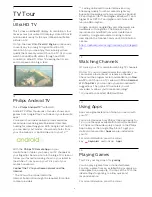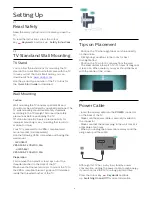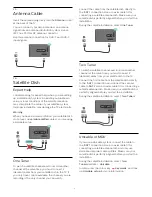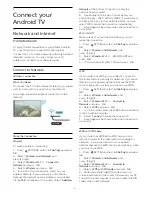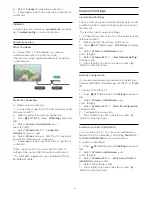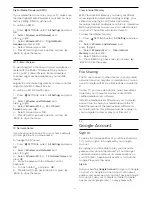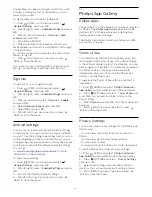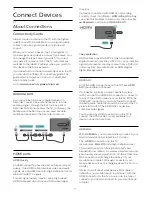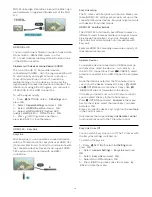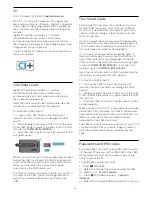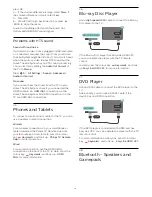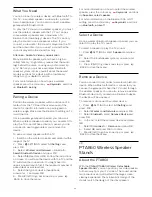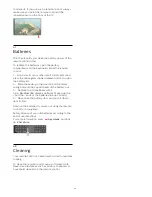Connect with HDMI
Use an HDMI cable to connect a Home Theatre
System (HTS) to the TV. You can connect a Philips
Soundbar or an HTS with a built-in disc player.
If the Home Theatre System has no HDMI ARC
connection, add an optical audio cable (Toslink) to
send the sound of the TV picture to the Home Theatre
System.
Audio to video synchronisation (sync)
If the sound does not match the video on screen, you
can set a delay on most Home Theatre Systems with
a disc player to match the sound with the video.
For more information, press the colour
key
Keywords
and look up
Audio to Video Sync
.
Audio Out Settings
Audio Out Delay
With a Home Theatre System (HTS) connected to the
TV, the picture on TV and the sound from the HTS
should be synchronised.
Automatic audio to video sync
With recent Philips Home Theatre Systems, the audio
to video sync is done automatically and always
correct.
Audio sync delay
For some Home Theatre Systems you might need to
adjust the audio sync delay to synchronise the audio
to the video. On the HTS, increase the delay value
until there is a match between picture and sound. A
delay value of 180ms may be required. Read the user
manual of the HTS. With a delay value set up on the
HTS, you need to switch off Audio Out Delay on the
TV.
To switch off the Audio Out Delay…
1 -
Press
SETTINGS, select
All Settings
and press
OK
.
2 -
Select
Sound
and press
(right).
3 -
Select
Advanced
>
Audio Out Delay
and press
OK
.
4 -
Select
Off
and press
OK
.
5 -
Press
(left) to go back one step or press
BACK to close the menu.
Audio Out Offset
If you cannot set a delay on the Home Theatre
System, you can set the TV to sync the sound. You
can set an offset that compensates for the time
necessary for the Home Theatre System to process
the sound of the TV picture. You can set the value in
steps of 5ms. Maximum setting is -60ms.
The Audio Out Delay setting should be switched on.
To synchronise the sound on the TV…
1 -
Press
SETTINGS, select
All Settings
and press
OK
.
2 -
Select
Sound
and press
(right).
3 -
Select
Advanced
>
Audio Out Offset
and press
(right).
4 -
Press
(up) or
(down) to adjust the value.
5 -
Press
(left) to go back one step or press
BACK to close the menu.
Audio Out Format
If you have a Home Theatre System (HTS)
with multichannel sound processing capabilities like
Dolby Digital, DTS® or similar, set the Audio Out
Format to Multichannel. With Multichannel, the TV
can send the compressed multichannel sound signal
from a TV channel or connected player to the Home
Theatre System. If you have a Home Theatre System
without multichannel sound processing, select Stereo.
To set the Audio Out Format…
1 -
Press
SETTINGS, select
All Settings
and press
OK
.
2 -
Select
Sound
and press
(right).
3 -
Select
Advanced
>
Audio Out Format
and
press
OK
.
4 -
Select
Multichannel
or
Stereo
and press
OK
.
5 -
Press
(left) to go back one step or press
BACK to close the menu.
Audio Out Levelling
Use the Audio Out Levelling setting to level the
volume (loudness) of the TV and the Home Theatre
System when you switch over from one to another.
Volume differences can be caused by differences in
sound processing.
To level the difference in volume…
1 -
Press
SETTINGS, select
All Settings
and press
OK
.
2 -
Select
Sound
and press
(right).
3 -
Select
Advanced
>
Audio Out Levelling
and
18
Содержание 55PUS8601
Страница 8: ...8 ...
Страница 127: ...Y Your Media 57 127 ...
Страница 128: ...Powered by TCPDF www tcpdf org 128 ...