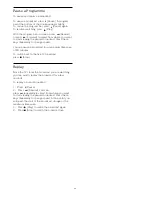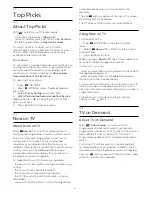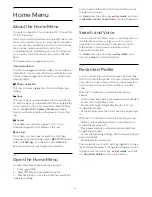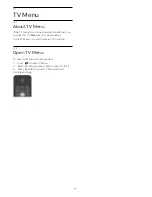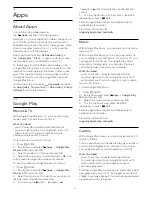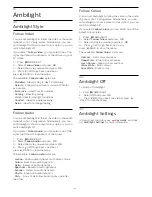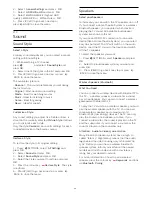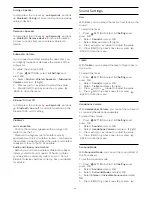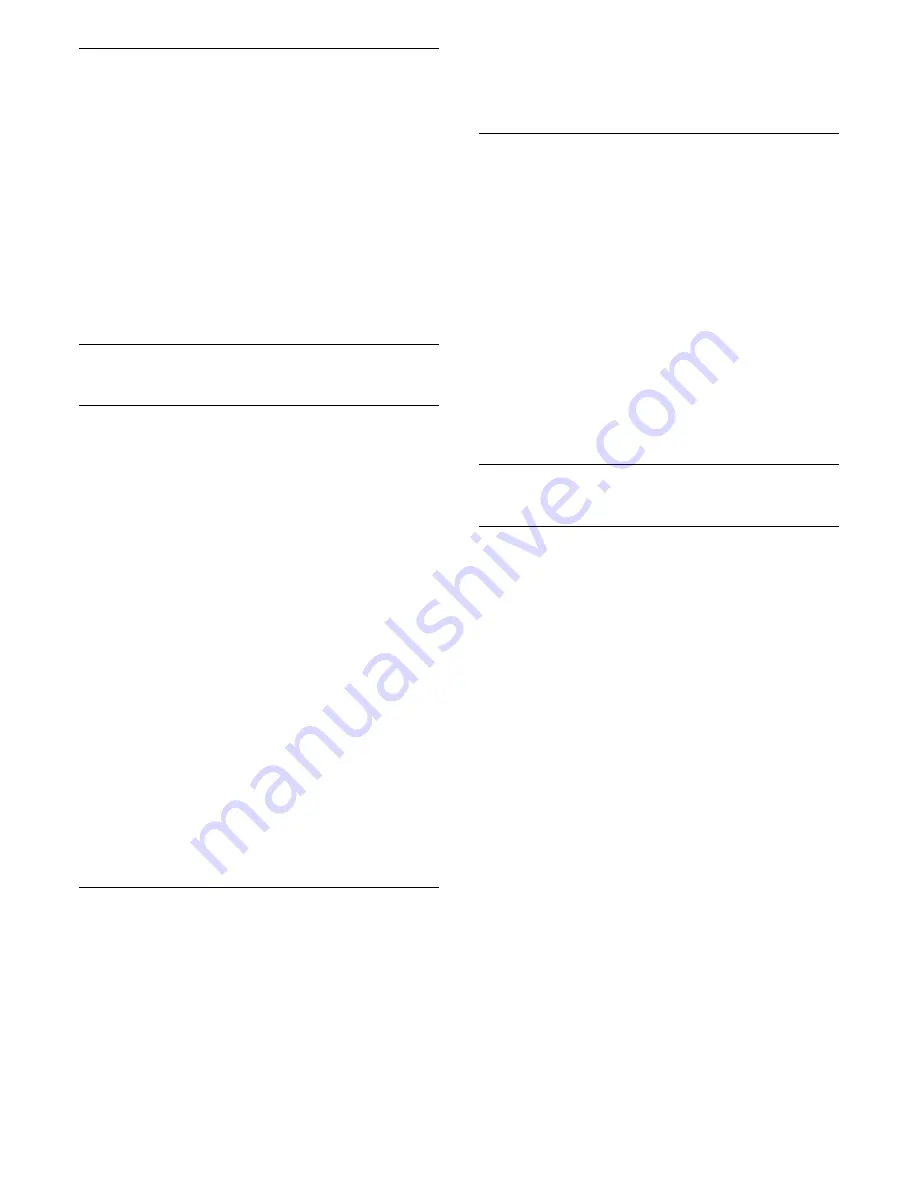
Video Options
During the video playback, press
OPTIONS to…
•
Play All
– Play all video files in this filder.
•
Play One
– Play this video only.
•
Shuffle
– Play your files in a random order.
•
Subtitles
– If available, you can switch subtitles On,
Off or On During Mute.
•
Subtitle Language
– If available, select a Subtitle
Language.
•
Audio Language
– If available, select an Audio
Language.
•
Repeat
– Plays all videos in this folder once or
continuously.
17.5
View your Photos
View Photos
How you open the list of your media files on TV
depends on the type of device where the files are
stored. See the chapters above.
To view a photo on TV…
Select the file name and press
OK
.
If there are several photos in a folder, you can start a
slide show.
To start a slide show…
1 -
Select the folder with photos.
2 -
Press the colour key
Play All
.
• To jump to the next or previous photo, press
(right - next) or
(left - previous).
• To pause the slide show, press
OK
. To start again,
press
OK
again.
• To stop the slide show, press
OK
and press
BACK.
Info
To view info on a photo (size, creation date, file path,
etc.), select a photo and press
INFO.
Press again to hide the info.
Slideshow with Music
You can watch a slideshow of your photos and listen
to your music at the same time. You must start the
usic before you start the photo slideshow.
To play music with the slide show…
1 -
Select a song or a folder with songs and press
OK
.
2 -
Press
INFO to hide file info and progress bar.
3 -
Press
BACK.
4 -
Now use the navigation arrows to select the
folder with photos.
5 -
Select the folder with photos and press
Play
All
.
6 -
To stop the slideshow, press
BACK.
Photo Options
With a photo on screen, press
OPTIONS to…
•
Slide Show
– Show photos one after the other.
•
Shuffle
– Play your files in a random order.
•
Repeat
– Play the slide show once or continuously.
•
Rotate
– Rotate the photo to landscape or portrait
format.
•
Stop Music
– Stop the music playing in the
background.
•
Slide Show Speed
– Sets the speed of the slide
show.
•
Slide Show Transition
– Sets the style of the photo
transitions.
17.6
Play your Music
Play Music
How you open the list of your media files on TV
depends on the type of device where the files are
stored. See the chapters above.
To play a song on TV…
Select the file name of the song and press
OK
.
If there are several songs in a folder, you can listen to
them one after the other.
• To pause a song, press
OK
. Press
OK
again to
continue.
• To rewind or go fast forward, press
or
. Press
the keys several times to speed up - 2x, 4x, 8x, 16x,
32x.
• To jump to the next song in a folder, press
OK
to
pause and select
on screen and press
OK
.
• To go back to the folder, press
BACK, the music
will keep on playing.
• To stop the music playback, press
(Stop).
Progress Bar
To show the progress bar when a song is playing
(playhead position, duration, title, date, etc.),
press
INFO
.
Press again to hide the info.
58
Содержание 55PUS8601
Страница 8: ...8 ...
Страница 127: ...Y Your Media 57 127 ...
Страница 128: ...Powered by TCPDF www tcpdf org 128 ...