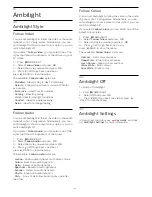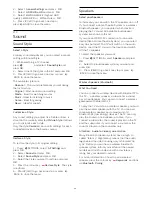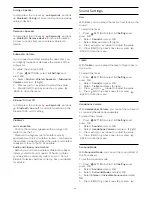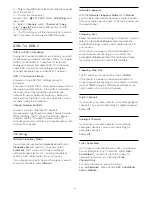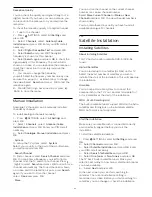3 -
Now go to the
Philips Hue Bridge
and press the
link button in the middle of the device. This will link
the Hue Bridge with the TV. Do this within 30
seconds. The TV will confirm if a Hue Bridge is now
linked to the TV.
4 -
Select
OK
and press
OK
.
With the Philips Hue bridge linked to the TV, go to
page
Hue bulbs
.
Step 3 - Hue Bulbs
In the next step, you will select the
Philips Hue bulbs
that have to follow the Ambilight.
You can select a maximum of 9 Philips Hue bulbs for
Amhue.
To select the bulbs for Amhue…
1 -
In the list, mark the bulbs that have to follow the
Ambilight. To mark a bulb, select the bulb name and
press
OK
. When you mark a bulb, the bulb will blink
once.
2 -
When you’re done, select
OK
and press
OK
.
With the bulbs marked for Amhue, go to page
Configure bulb
.
Step 4 - Configure Bulb
In the following step, you will configure each
Philips
Hue bulb
.
To configure each Hue bulb…
1 -
Select a bulb to configure and press
OK
. The
bulb you selected is flashing.
2 -
Select
Start
and press
OK
.
3 -
First indicate where you placed the bulb relative
to the TV. A correct setting of the
Angle
will send the
correct Ambilight colour to the bulb. Select the slider
bar to adjust the position.
4 -
Secondly, indicate the
Distance
between the
bulb and the TV. The further away from the TV, the
weaker the Ambilight colour. Select the slider bar to
adjust the distance.
5 -
Finally, set the
Brightness
of the bulb. Select the
slider bar to adjust the brightness.
6 -
To stop configuring this bulb, select
OK
and
press
OK
.
7 -
In the
Configure Amhue
menu, you can do
the same for each bulb.
8 -
When all Amhue bulbs are configured,
select
Finish
and press
OK
.
Amhue is ready for use.
Switch On or Off
You can switch off the Amhue effect on the
bulbs. The bulbs will light up white.
To switch off Amhue…
1 -
Press
SETTINGS, select
Amhue
and
press
OK
.
2 -
Select
Off
or
On
and press
OK
.
3 -
Press
(left) to go back one step or press
BACK to close the menu.
Immersion
You can adjust the level of the Ambilight effect for the
Amhue bulbs.
To adjust the Amhue Immersion…
1 -
Press
SETTINGS, select
All Settings
and
press
OK
.
2 -
Select
Ambilight
>
Amhue
and press
OK
.
3 -
Select
Immersion
and press
(right).
4 -
Press
(up) or
(down) to adjust the value.
5 -
Press
(left) to go back one step or press
BACK to close the menu.
View Configuration
In
View configuration
, you can consult the current
Amhue configuration. Which network you use,
how many bulbs are connected, etc.
To view the current Amhue setup…
1 -
Press
SETTINGS, select
All Settings
and
press
OK
.
2 -
Select
Ambilight
>
Amhue
and press
OK
.
3 -
Select
View Configuration
and press
OK
.
4 -
Press
(left) to go back one step or press
BACK to close the menu.
Reset Configuration
You can reset (uninstall) the complete Amhue
configuration in one go.
To reset the Amhue configuration…
1 -
Press
SETTINGS, select
All Settings
and
press
OK
.
2 -
Select
Ambilight
>
Amhue
and press
OK
.
3 -
Select
Reset Configuration
and press
OK
. The
configuration is reset.
4 -
Press
(left) to go back one step or press
BACK to close the menu.
72
Содержание 55PUS8601
Страница 8: ...8 ...
Страница 127: ...Y Your Media 57 127 ...
Страница 128: ...Powered by TCPDF www tcpdf org 128 ...