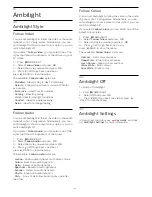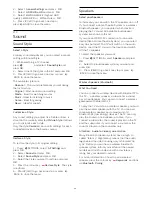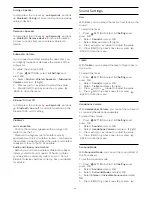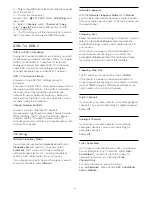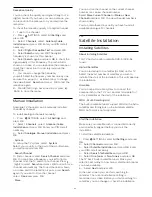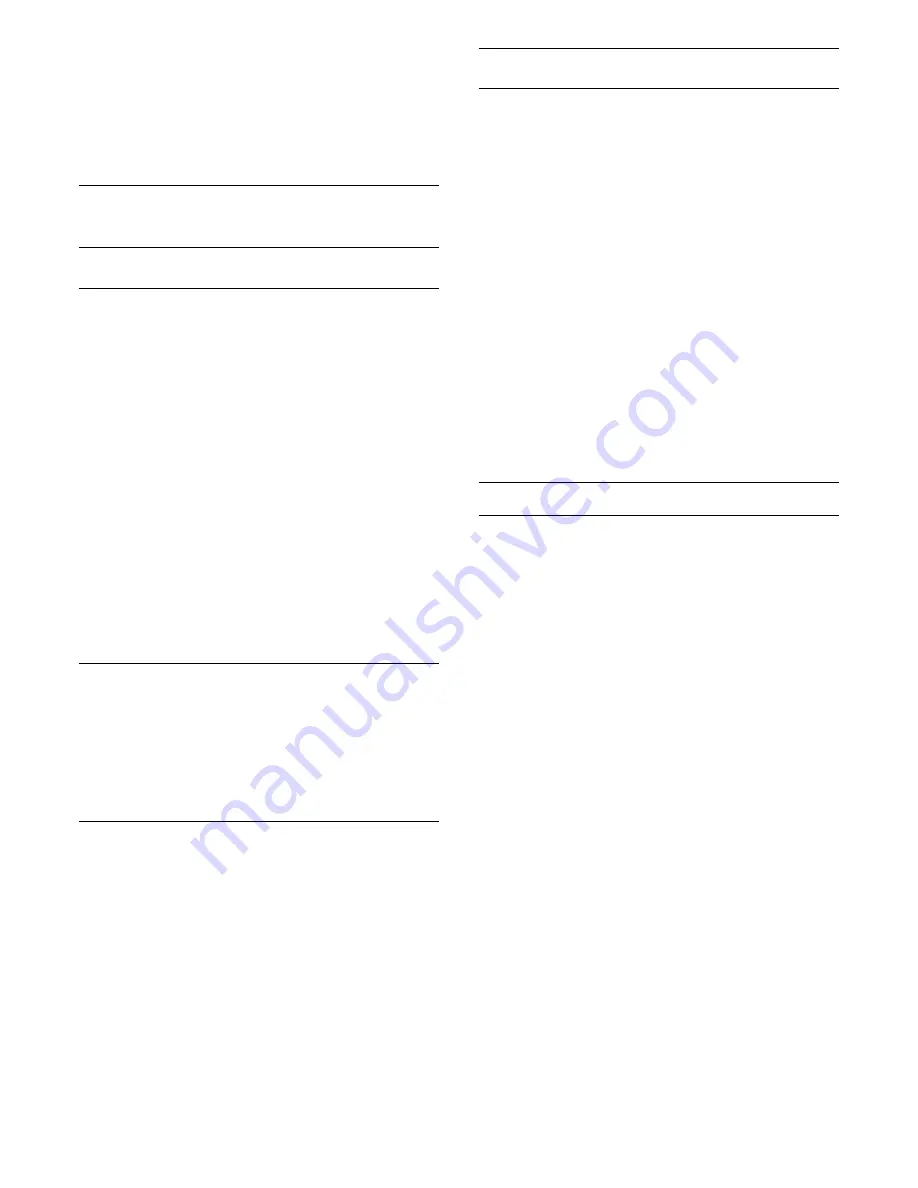
2 -
Select
General Settings
and press
OK
.
3 -
Select
HDMI Ultra HD
and press
OK
.
4 -
Select
UHD 4:4:4/4:2:2
(highest UHD
quality),
UHD 4:2:0
or
Off
and press
OK
.
5 -
Press
(left) to go back one step or
press
BACK to close the menu.
21.3
Sound
Sound Style
Select a Style
For easy sound adjustment, you can select a preset
setting with Sound Style.
1 -
While watching a TV channel,
press
SETTINGS
and select
Sound Style
and
press
OK
.
2 -
Select one of the styles in the list and press
OK
.
3 -
Press
(left) to go back one step or press
BACK to close the menu.
The available styles are…
•
Personal
- The sound preferences you set during
the first start up.
•
Original
- Most neutral sound setting
•
Movie
- Ideal for watching movies
•
Music
- Ideal for listening to music
•
Game
- Ideal for gaming
•
News
- Ideal for speech
Customise a Style
Any sound setting you adjust, like Treble or Bass, is
stored in the currently selected
Picture Style
. It allows
you to customize each style.
Only the style
Personal
can save its settings for each
connected device in the Sources menu.
Restore a Style
To restore the style to its original setting…
1 -
Press
SETTINGS, select
All Settings
and
press
OK
.
2 -
Select
Sound
and press
OK
.
3 -
Select
Sound Style
and press
OK
.
4 -
Select the style you want to restore and press
OK
.
5 -
Press the colour key
Restore Style
. The style
is restored.
6 -
Press
(left) to go back one step or press
BACK to close the menu.
Speakers
Select your Speakers
In this menu you can switch the TV speakers on or off.
If you connect a Home Theatre System or a wireless
Bluetooth speaker, you can select which device is
playing the TV sound. All available loudspeaker
systems are shown in this list.
If you use an HDMI CEC connection for an audio
device (like a Home Theatre System), you can select
EasyLink Autostart. The TV will switch on the audio
device, send the TV sound to the device and switch
off the TV speakers.
To select the speakers you want…
1 -
Press
SETTINGS, select
Speakers
and press
OK
.
2 -
Select the loudspeaker system you want and
press
OK
.
3 -
Press
(left) to go back one step or press
BACK to close the menu.
Wireless Speakers (Bluetooth)
What You Need
You can connect a wireless device with Bluetooth® to
this TV – a wireless speaker, a subwoofer, a sound
bar or headphones. You can also connect a wireless
gamepad with Bluetooth LE.
To play the TV sound on a wireless speaker, you must
pair the wireless speaker with the TV. You can pair
some wireless speakers and a maximum of 4
Bluetooth LE (low energy) devices. The TV can only
play the sound on one speaker at a time. If you
connect a subwoofer, the sound is played on the TV
and the subwoofer. If you connect a sound bar the
sound is played on the sound bar only.
Attention - Audio to Video syncronisation
Many Bluetooth speaker systems have a high, so
called, 'latency'. High latency means that the audio
lags behind the video, causing unsynchronised 'lip
sync'. Before you purchase a wireless Bluetooth
speaker system, inform yourself about the newest
models and look for a device with a low latency
rating. Ask your dealer for advice.
For more information on how to pair a wireless
speaker, press the colour key
Keywords
and look
up
Bluetooth, Pairing
.
68
Содержание 55PUS8601
Страница 8: ...8 ...
Страница 127: ...Y Your Media 57 127 ...
Страница 128: ...Powered by TCPDF www tcpdf org 128 ...