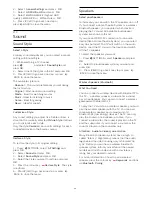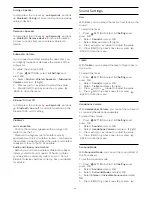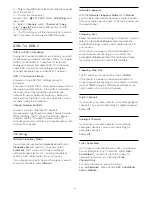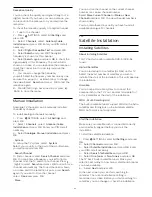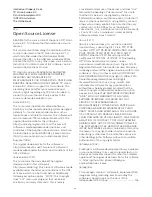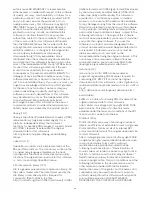21.10
Wireless and Networks
Network
In Help, press the colour key
Keywords
and look
up
Network
, for more information on connecting the
TV to a network.
Bluetooth
What You Need
You can connect a wireless device with Bluetooth® to
this TV – a wireless speaker, a subwoofer, a sound
bar or headphones. You can also connect a wireless
gamepad with Bluetooth LE.
To play the TV sound on a wireless speaker, you must
pair the wireless speaker with the TV. You can pair
some wireless speakers and a maximum of 4
Bluetooth LE (low energy) devices. The TV can only
play the sound on one speaker at a time. If you
connect a subwoofer, the sound is played on the TV
and the subwoofer. If you connect a sound bar the
sound is played on the sound bar only.
Attention - Audio to Video syncronisation
Many Bluetooth speaker systems have a high, so
called, 'latency'. High latency means that the audio
lags behind the video, causing unsynchronised 'lip
sync'. Before you purchase a wireless Bluetooth
speaker system, inform yourself about the newest
models and look for a device with a low latency
rating. Ask your dealer for advice.
For more information on how to pair a wireless
speaker, press the colour key
Keywords
and look
up
Bluetooth, pairing
.
Pairing a Device
In Help, press the colour key
Keywords
and look
up
Bluetooth, pairing
for more information on pairing
wireless devices.
Select a Device
In Help, press the colour key
Keywords
and look
up
Bluetooth, select device
for more information on
how to select a wireless speaker.
Remove a Device
In Help, press the colour key
Keywords
and look
up
Bluetooth, remove device
for more information
on how to unpair (remove) a wireless Bluetooth
device.
Bluetooth On or Off
To connect wireless Bluetooth devices, make sure
Bluetooth is switched on.
To switch Bluetooth on…
1 -
Press
SETTINGS, select
All Settings
and
press
OK
.
2 -
Select
Wireless and Networks
and press
OK
.
3 -
Select
Bluetooth
, select
Bluetooth On/Off
and
press
OK
.
4 -
Select
On
or
Off
and press
OK
.
5 -
Press
(left) to go back one step or press
BACK to close the menu.
21.11
Android Settings
You can set or view several Android specific settings
or information. You can find the list of apps installed
on your TV and the storage space they need. You can
set the language you like to use with Voice. You can
configure the onscreen keyboard or allow apps to use
your location. Explore the different Android settings.
You can go
to
www.support.google.com/androidtv
for more
information on these settings.
To open these settings…
1 -
Press
HOME, scroll down and select
General Settings
and press
OK
.
2 -
Press
(right), select
Android Settings
and press
OK
.
3 -
Explore the different Android settings.
4 -
Press
(left) to go back one step or press
BACK to close the menu.
79
Содержание 55PUS8601
Страница 8: ...8 ...
Страница 127: ...Y Your Media 57 127 ...
Страница 128: ...Powered by TCPDF www tcpdf org 128 ...