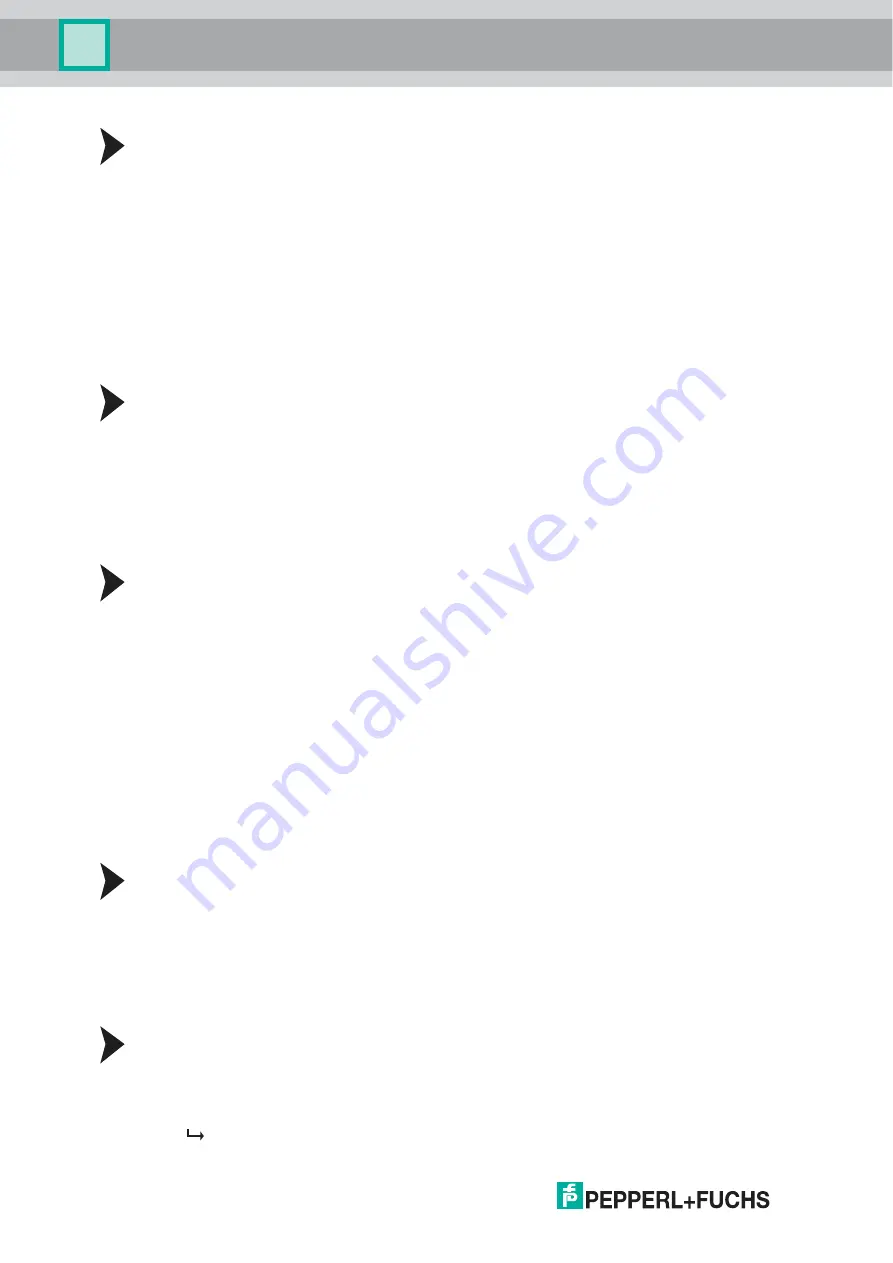
2
0
1
8
-0
7
62
PACTware Multi-Input/Output Device Type Manager
Opening the Measured Value Dialog
1. In order to open the context menu, right-click in the project on *D0-MIO-Ex12.PA.*
2. Select
Measured Value
.
Simulation
The dialog can be used to simulate parameter settings for the device in use or manually set
OUT value and status for the device.
This way, you can validate settings for your application, before using them in live operation. In
the course of commissioning you can check what parameters are required to achieve specific
OUT values. You can also use the manual OUT value setting to force an OUT value, e. g., in
case of a sensor failure.
Opening the Simulation Dialog
1. In order to open the context menu, right-click in the project on *D0-MIO-Ex12.PA.*
2. Select
Simulation
.
Diagnosis
The dialog offers a current overall summary of the diagnostic state of the device and each
channel.
Opening the Diagnosis Dialog
1. In order to open the context menu, right-click in the project on *D0-MIO-Ex12.PA.*
2. Select
Diagnosis
.
10.2.2
Offline Dialogs
The offline dialogs show the parameters currently stored in the DTM parameter set of the FDT
project.
Offline Parameterization
Setting parameters locally in the offline dialog does not directly affect communication or the
device. Once all settings are made, data can be written to the device. Current parameters can
also be read in from the device, processed, and saved.
Opening the Offline Parameterization
1. In order to open the context menu, right-click in the project on *D0-MIO-Ex12.PA.*
2. Select
Parameter > Parameterization
.
This offline dialog is a summary report that contains all offline parameter settings.
Printing Offline Information
1. In order to open the context menu, right-click in the project on *D0-MIO-Ex12.PA.*
2. Select
.
3. In the footer of the print preview window click
.
The printer selection menu appears.
4. Select your printer and confirm the print job.






























